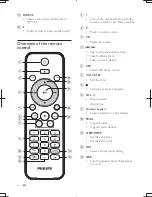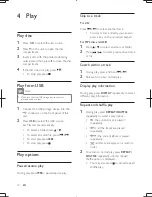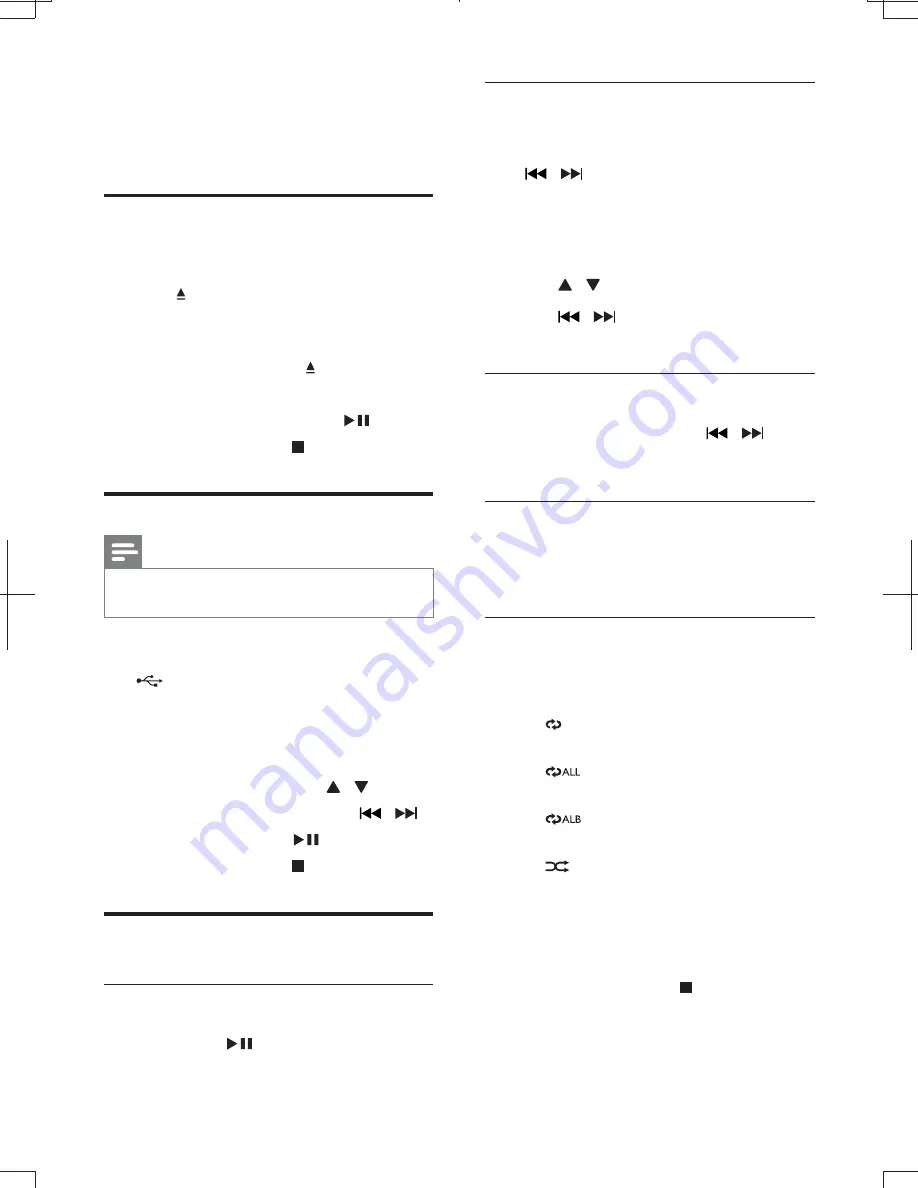
10
EN
4 Play
Play disc
1
Press
CD
to select the disc source.
2
Press on the unit to open the disc
compartment.
$
Insert a disc with the printed side facing
outward, and then press to close the disc
compartment.
4
If the disc does not play, press
.
& To stop play, press .
9L=7:z<`
Note
&
Make sure that the USB storage device contains
playable audio content.
1
Connect the USB storage device into the
connector on the front panel of this
unit.
2
Press
USB
to select the USB source.
»
Play starts automatically.
& To select a folder, press / .
& %
X
.
& To start play, press
.
& To stop play, press .
Play options
9.X.:.>L=
During play, press
to pause/resume play.
Skip to a track
For CD:
Press
X
to select another track.
& To select a track directly, you can also
press a key on the numerical keypad.
9$/ /z<`
1
Press / to select an album or folder.
2
Press
X
to select previous/next track
<
Search within a track
1
During play, press and hold
/
.
2
Release to resume normal play.
>L=>L=7:
During play, press
<90q
repeatedly to select
different play information.
^.>./57.>L=
1
During play, press
^9q{X<z0
repeatedly to select a play option.
&
: the current track is played
repeatedly.
&
: all the tracks are played
repeatedly.
&
: the current album is played
repeatedly.
&
: all tracks are played in a random
order.
2
To return to normal play, press
^9q{X
<z0
repeatedly until no repeat/
= ?<
& You may also press to cancel repeat/
=?<
MCM1055_51_UM_V1.1.indb 10
2012-2-3 16:43:40