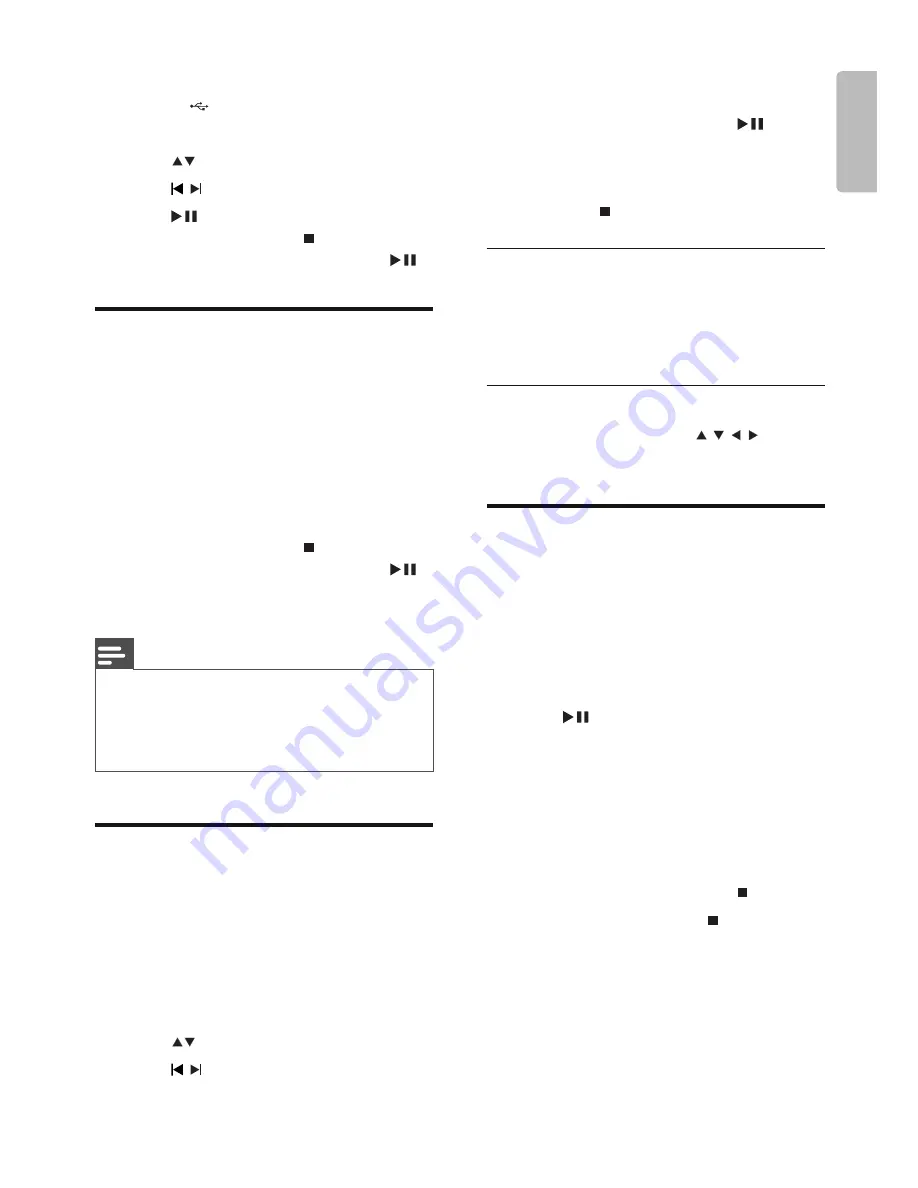
EN
19
English
1
Insert the USB connector on the device
into the socket.
2
Press
USB
.
3
Press
to select a folder.
4
Press
/ to select a fi le.
5
Press
to start play.
To stop play, press
•
.
To pause or resume play, press
•
.
Play DivX video
You can play DivX fi les copied onto a CD-R/
RW, recordable DVD or USB device.
1
Insert a disc or connect a USB device.
2
Select a source:
For discs, press
•
DISC
.
For USB devices, press
•
USB
.
3
Select a fi le to play and press
OK
.
To stop play, press
•
.
To pause or resume play, press
•
.
To change a subtitle language, press
•
SUBTITLE
.
Note
Subtitle fi les with the following fi lename extensions
•
(.srt, .smi, .sub, .ssa, .ass) are supported but do not
appear on the fi le navigation menu.
The subtitle fi lename has to be the same as the fi le
•
name of the video.
View pictures
You can view JPEG fi les as a slide show.
1
Insert a picture disc or connect a USB
device.
2
Select a source:
For discs, press
•
DISC
.
For USB devices, press
•
USB
.
3
Press
to select a folder.
4
Press
/ to select a fi le.
To display the selected picture only,
•
press
OK
.
To start slideshow, press
•
.
To return to the menu, press
•
DISC
MENU
.
To preview all pictures in a folder,
•
press during slide show play.
Slide show play modes
You can view pictures as slide show in
different play modes.
1
Press
PROG
repeatedly.
View from different angles
1
During play, press
Angle
/ / / to
rotate the picture.
Play musical slideshow
Play MP3/WMA music fi les and JPEG photo
fi les simultaneously to create musical slideshow.
The MP3/WMA and JPEG fi les must be stored
on the same disc or USB device.
1
Play MP3/WMA music.
2
Navigate to the photo folder/album and
press
to start slideshow play.
Slideshow begins and continues till the
»
end of the photo folder or album.
Audio continues to play till the end of
»
the disc.
To return to the menu, press
»
DISC
MENU
.
3
To stop slideshow play, press .
4
To stop music play, press again.






























