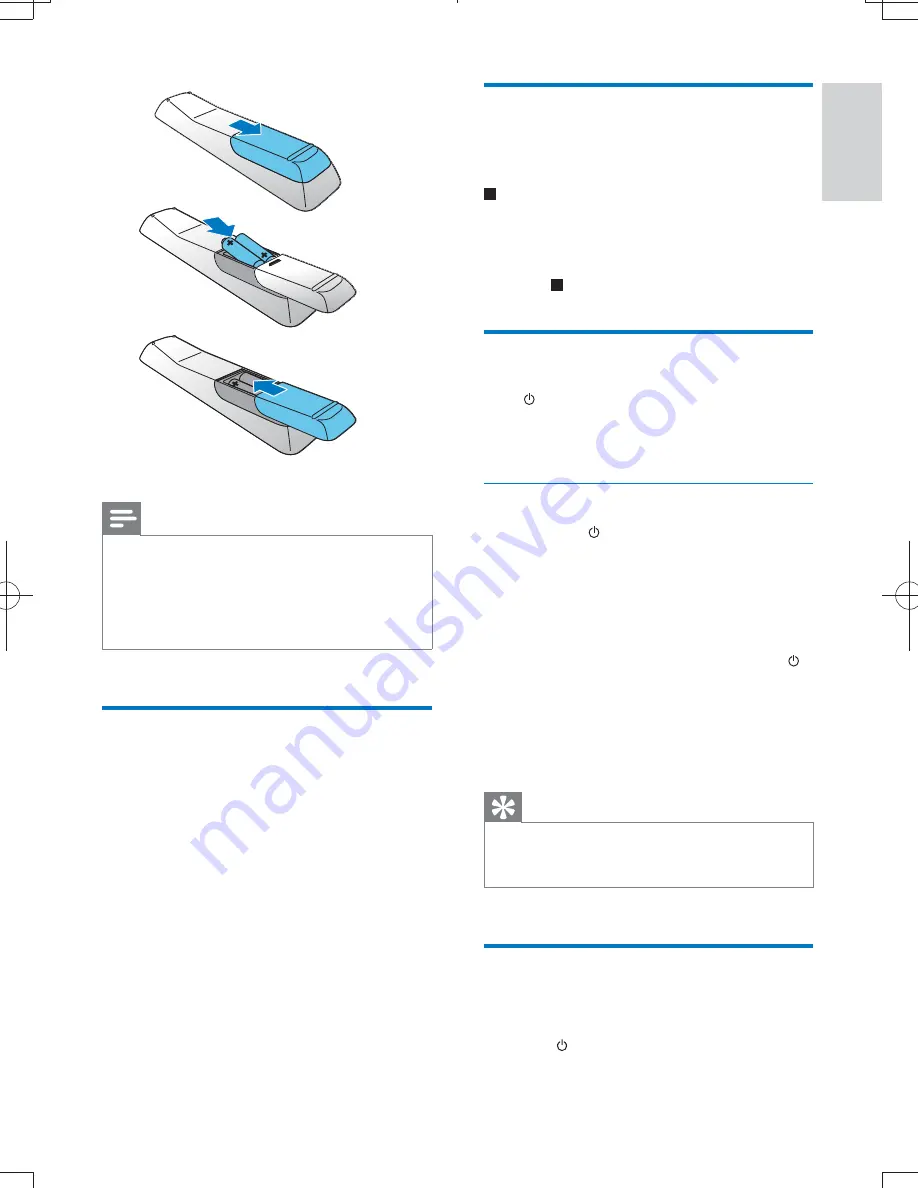
13
English
EN
Note
&
If you are not going to use the remote control for a
long time, remove the batteries.
&
Do not use old and new or different types of batteries
in combination.
&
Batteries contain chemical substances, so they should
be disposed of properly.
Set clock
1
In standby mode, press and hold
CLOCK
for over 3 seconds.
»
[12HR] or [24HR]
begins to blink.
2
Press
+ VOL -
repeatedly to select 12/24
hour format, and then press
CLOCK
to
>
»
The hour digits are displayed and begin
to blink.
3
Press
+ VOL -
repeatedly to set hour, and
then press
CLOCK
>
»
The minute digits are displayed and
begin to blink.
4
Repeat step 3 to set minute.
a
b
c
Activate demonstration mode
You can see an overview of all features.
!-# -( *%
to activate the demonstration mode.
»
A demonstration of major available features
starts.
& To deactivate the demonstration mode,
press again.
Turn on
Press .
»
The unit switches to the last selected
source.
Switch to Eco Power standby mode
Press and hold for over 3 seconds to switch
the unit to Eco Power standby mode.
»
The backlight on the display panel turns off.
»
The red Eco power indicator turns on
To switch the unit to standby mode:
In Eco Power standby mode, press and hold
for over 3 seconds.
»
( * -
panel.
»
The red Eco Power indicator turns off.
Tip
&
If the system remains in standby mode for more
than 90 seconds, it switches to the Eco Power mode
automatically.
Find the correct viewing
channel
1
Press to turn on the unit.
2
Press
DISC
to switch to disc mode.
MCD780_93_UM_V1.0.indb 13
2012/3/13 11:06:55













































