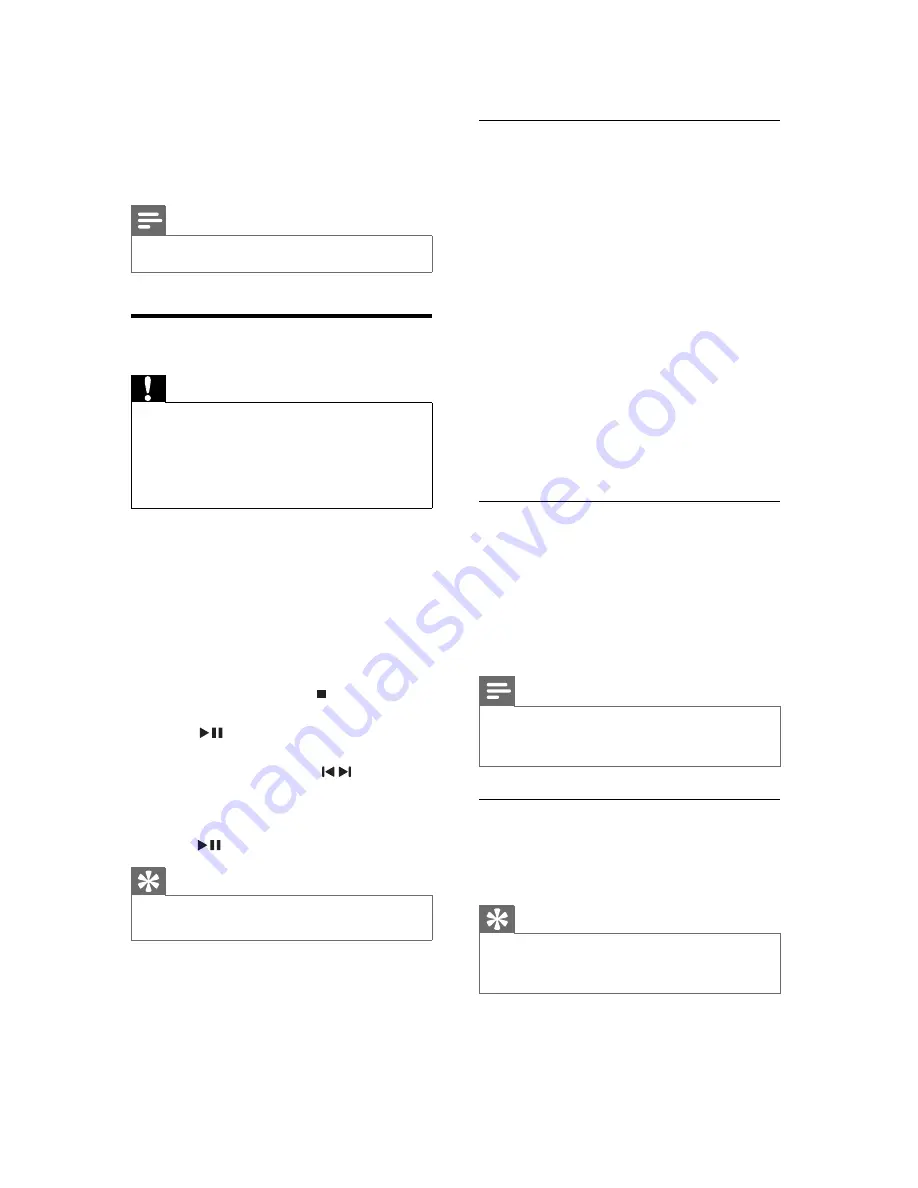
18
Use the disc menu
When you load a DVD/(S)VCD disc, a menu
may be displayed on the TV screen.
To access or exit the menu manually:
1
Press
DISC MENU
.
For VCD with PlayBack Control (PBC)
feature (version 2.0 only):
With the PBC feature, you can play VCD
interactively according to the menu screen.
1
During play, press
DISC MENU
to
enable/disable PBC.
When PBC is enabled, the menu
»
screen is displayed.
When PBC is disabled, normal play is
»
resumed.
Select an audio language
You can select an audio language on DVDs or
DiVx video.
1
During disc play, press
AUDIO
.
The language options appear. If the
»
selected audio channels is unavailable,
the default disc audio channel is used.
Note
For some DVDs, the language can only be
•
changed from the disc menu. Press
DISC
MENU
to access the menu.
Select a subtitle language
You can select a subtitle language on DVDs or
DivX
®
discs.
During play, press
•
SUBTITLE
.
Tip
For some DVDs, the language can only be
•
changed from the disc menu. Press
DISC
MENU
to access the menu.
5 Play
Note
With some disc/fi le types, play may differ.
•
Play a disc
Caution
Never look at the laser beam inside the unit.
•
Risk of product damage! Never play discs with
•
accessories such as disc stabilizer rings or disc
treatment sheets.
Never put any objects other than discs into
•
the disc compartment.
1
Press
DISC
to select the DISC source.
2
Press
OPEN/CLOSE
.
The disc tray opens.
»
3
Place a disc onto the tray and press
OPEN/CLOSE
.
Ensure that the label faces up.
»
4
Play starts automatically.
To stop play, press
•
.
To pause or resume play, press
•
OK
/
.
To skip to the previous/next title/
•
chapter/track, press / .
If play does not start automatically:
Select a title/chapter/track and then press
•
OK
/
.
Tip
To play a locked DVD, enter the 4-digit
•
parental control password.
EN
















































