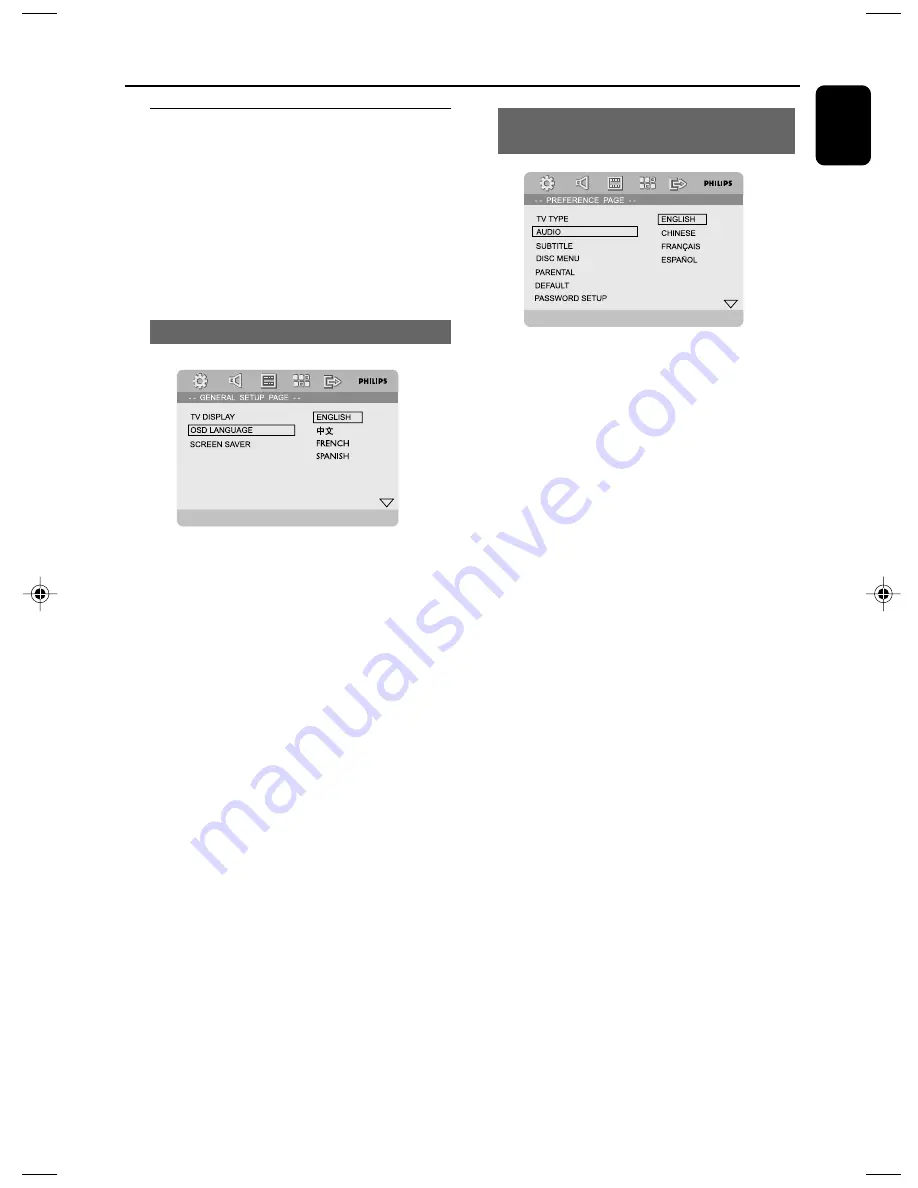
English
19
Step 3: Setting language
preference
You can select your own preferred language
settings. This DVD system will automatically
switch to the selected language whenever you
load a disc. If the language selected is not
available on the disc, the disc’s default language
will be used instead. The OSD language in the
system menu will remain once selected.
Setting the OSD Language
DIVX (R) VOD
1
Press
SYSTEM MENU
.
2
Press
1 2
to select “General Setup Page”.
3
Use
1 2 3 4
on the remote to navigate in the
menu.
Move to “OSD Lang” and press
2
.
4
Select a language and press
OK
.
To exit from the menu
●
Press
SYSTEM MENU
again.
Getting Started
Setting the Audio, Subtitle and Disc
Menu language
PORTUGUÊS
POLSKI
ITALIANO
1
Press
SYSTEM MENU
in stop mode.
2
Press
1 2
to select “Preference Page”.
3
Press
3 4
to highlight the following in the
Preference Page.
– “Audio” (disc’s soundtrack)
– “Subtitle” (disc’s subtitles)
– “Disc Menu” (disc’s menu)
4
Enter its submenu by pressing
2
.
5
Select a language and press
OK
.
6
Repeat steps 3~5 for other language settings.
To exit from the menu
●
Press
SYSTEM MENU
again.
pg 001-040_MCD706_98_Eng
2007.6.22, 16:33
19
Summary of Contents for MCD706
Page 1: ...MCD706 DVD MicroTheatre ...






























