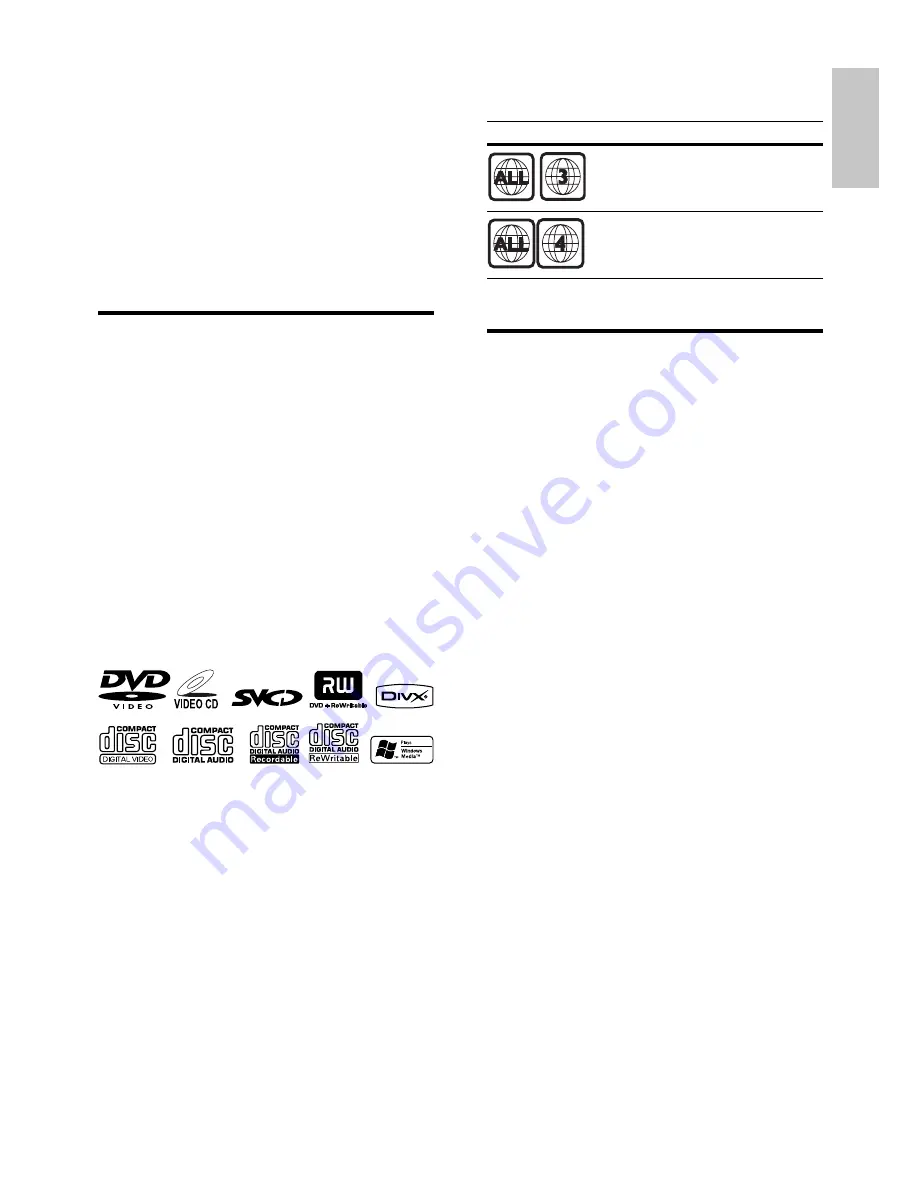
7
You can play DVDs with the following region
code:
DVD region code Countries
Asia Pacifi c, Taiwan, Korea
Australia, New Zealand
What’s in the box
Check and identify the contents of your
package:
Main unit
•
Loudspeaker boxes x 2
•
Remote control with battery
•
Audio/video cable
•
MP3 link cable
•
Quick start guide
•
User Manual
•
2 Your
DVD
Micro Theater
Congratulations on your purchase, and
welcome to Philips! To fully benefi t from the
support that Philips offers, register your product
at www.philips.com/welcome.
Introduction
With this apparatus, you can enjoy:
Video from DVDs, VCDs, and DivX fi les
•
that are stored on USB devices.
Audio from audio CDs, radio, external
•
devices, and MP3/WMA fi les that are
stored on USB devices.
Pictures from picture discs or stored on
•
USB devices.
The apparatus offers you multiple sound effect
settings that enrich sound with Digital Sound
Control (DSC) and Dynamic Bass Boost (DBB).
The apparatus supports the following media
formats:
English
EN







































