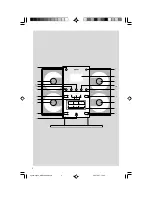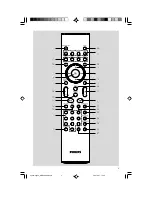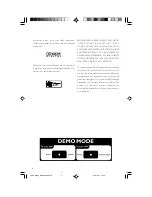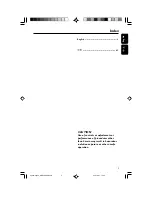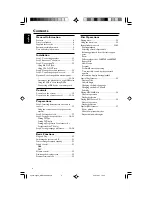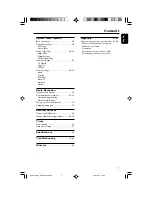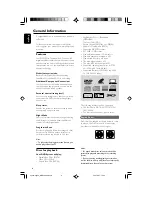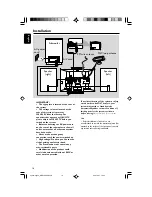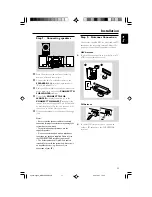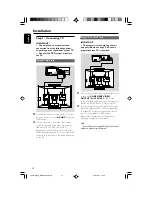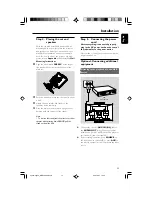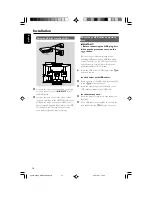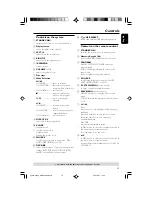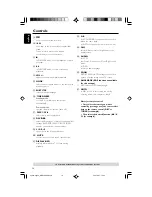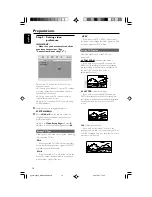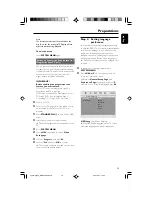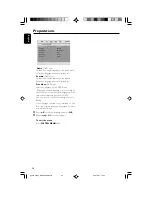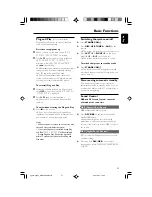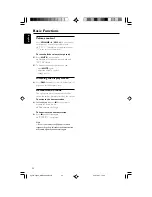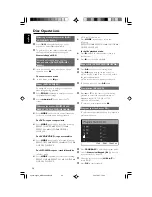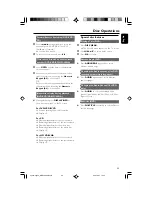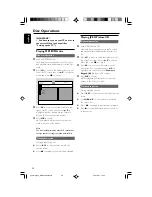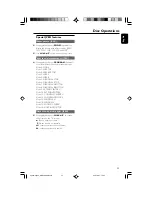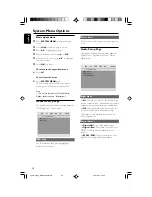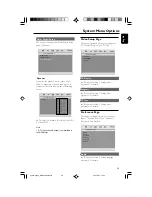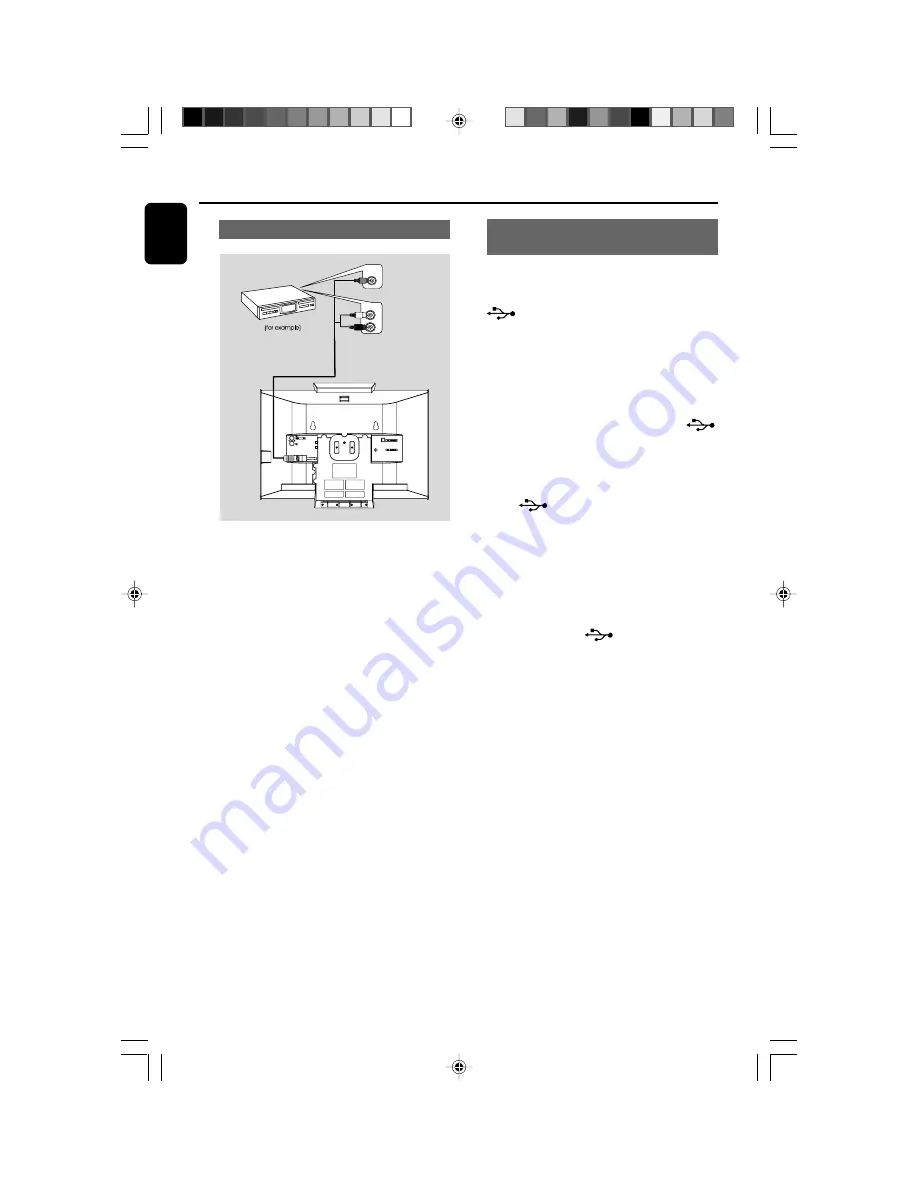
14
English
Installation
Using the VCR for recording DVDs
CONNECT TO SUB WOOFER
R
L
SPEAKERS 6
Ω
Y/Pb/Pr OUT
A/V OUT
AUDIO IN
L
R
VIDEO IN
VCR
1
Connect the end of the supplied AV cord with
only one connector to the
A/V OUT
jack of
the DVD system.
2
For the other end, connect the video output
connector (yellow) to the VIDEO IN jack on the
VCR and the audio connectors (white/ red) to
the corresponding audio input jacks on the VCR.
This will allow you to make analogue stereo
(two channel, right and left) recordings.
Connecting a USB device or memory
card
IMPORTANT!
– Before connecting the USB plug, first
slide open the protective cover on the
socket.
By connecting a USB mass storage device
(including USB flash memory, USB flash players
or memory cards) to the Hi-Fi system, you can
enjoy the device's stored music through the
powerful speakers of Hi-Fi system.
●
Insert the USB device's USB plug into the
socket on the set.
for the devices with USB cables:
1
Insert one plug of the USB cable (not supplied)
to the
socket on the set.
2
Insert the other plug of the USB cable to the
USB output terminal of the USB device.
for the memory card:
1
Insert the memory card into a card reader (not
supplied).
2
Use a USB cable (not supplied) to connect the
card reader into the
socket on the set.
pg001-pg020_MCD299-98-Eng-A
2007.9.27, 13:04
14