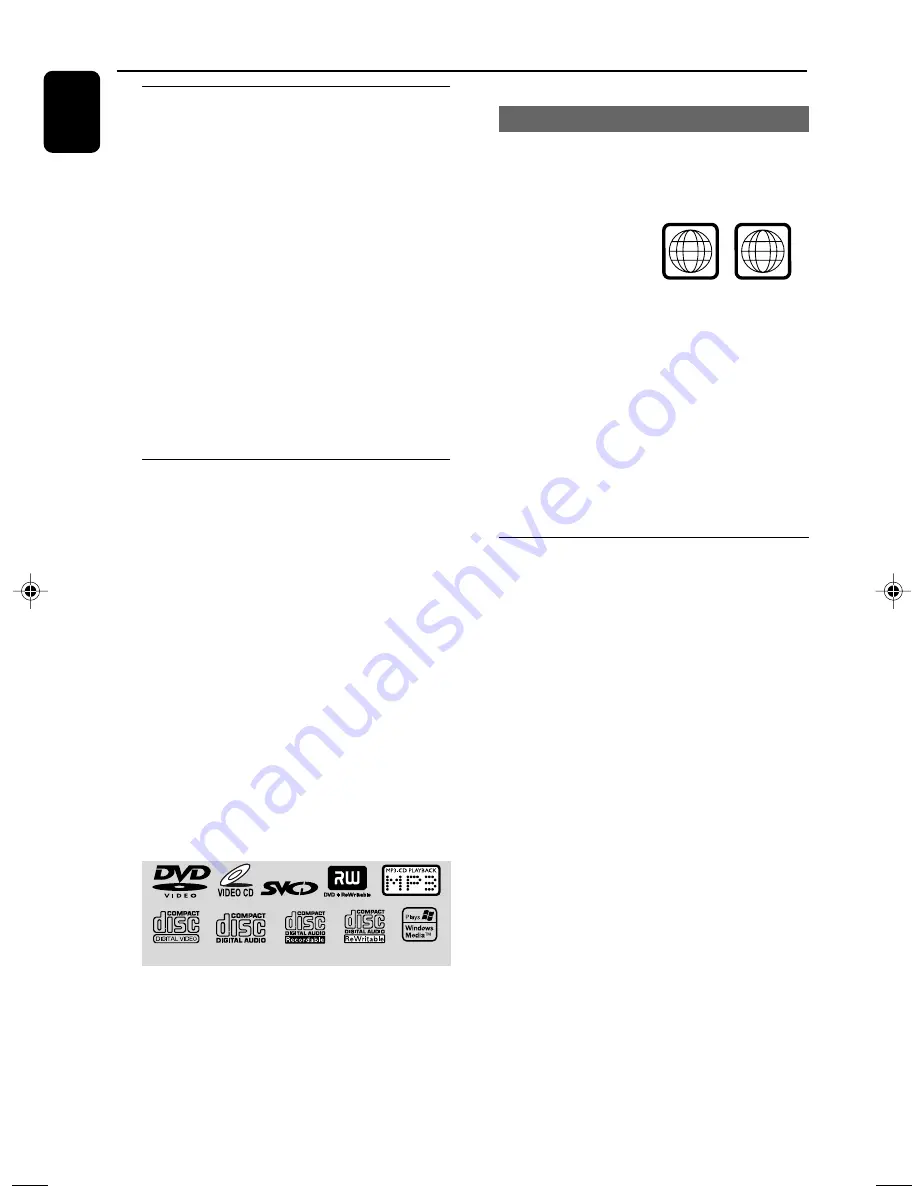
8
English
General Information
Features
Additional Component Connections
Lets you connect other audio and audio/visual
components to the system so you can use the
system’s surround sound speakers.
Parental control (rating level)
Lets you set a rating level so that your children
cannot watch a DVD that has a rating higher
than you set.
Sleep timer
Enables the system to switch to standby mode
automatically at a preset time.
Night Mode
Lets you compress the dynamic range, reducing
the difference in loudness between different
sounds in Dolby Digital mode.
Discs for playback
Your DVD System will play:
– Digital Video Discs (DVDs)
– Video CDs (VCDs)
– Super Video CDs (SVCDs)
– Digital Video Discs + Rewritable (DVD+RW)
– Compact Discs (CDs)
– Picture (Kodak, JPEG) files on CDR(W)
– Supported MP3-CD format.
– Windows Media Audio (WMA)
•
ISO 9660 / UDF format
•
Max. title/album name –10 characters
•
Max. title number plus album is 255.
•
Max. nested directory is 8 levels.
•
The max. album number is 32.
•
The max. MP3 track number is 999.
•
Supported sampling frequencies for MP3
disc: 32 kHz, 44.1 kHz, 48 kHz.
•
Supported Bit-rates of MP3 disc are: 32, 64,
96, 128, 192, 256 (kbps).
The following formats can’t be supported
•
The files like *.VMA, *.AAC, *.DLF, *.M3U,
*.PLS, *.WAV,
•
Non-English Album/Title name
•
The discs recorded under Joliet format
Region Codes
DVDs must be labeled for ALL regions or Region
3 in order to play on this DVD system. You
cannot play discs that are labeled for other
regions.
Notes:
– For mixed mode discs, only one mode will be
selected for playback according to the recording
format.
– If you are having trouble playing a certain disc,
remove the disc and try a different one. Improperly
formatted discs will not play on this system.
– DTS surround audio output is not available in
this DVD player.
Supplied accessories
– Composite video cable (yellow)
– MW loop antenna
– Remote Control and two AA batteries
– This instruction booklet and a quick start guide
ALL
3
pg001-pg036_MCD290_98-Eng
2005.11.14, 14:50
8









































