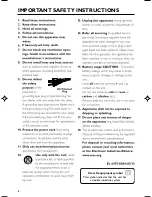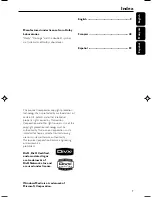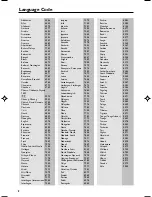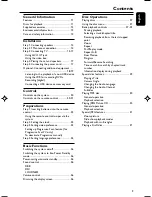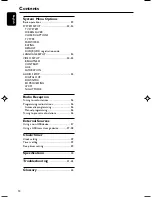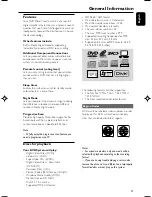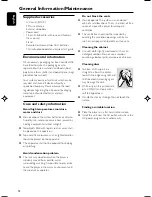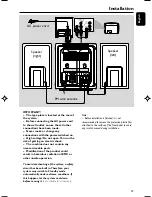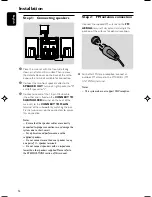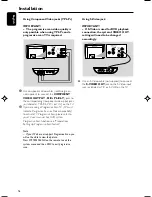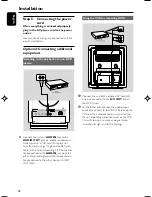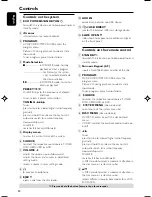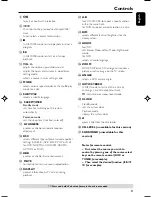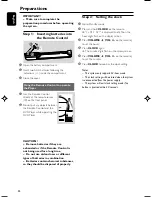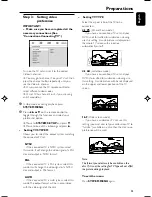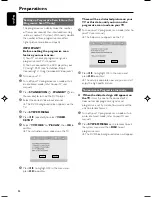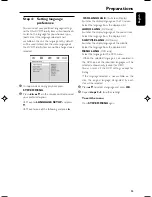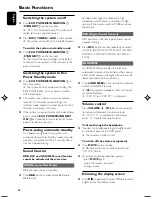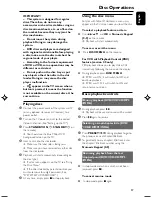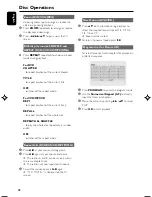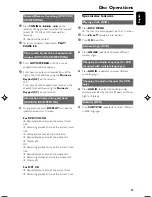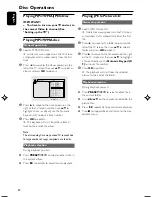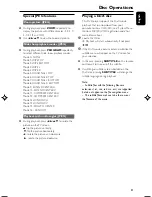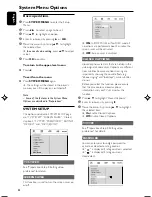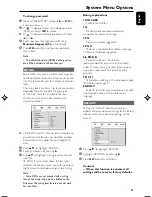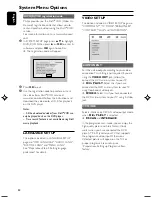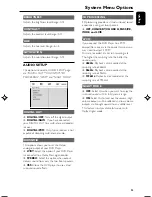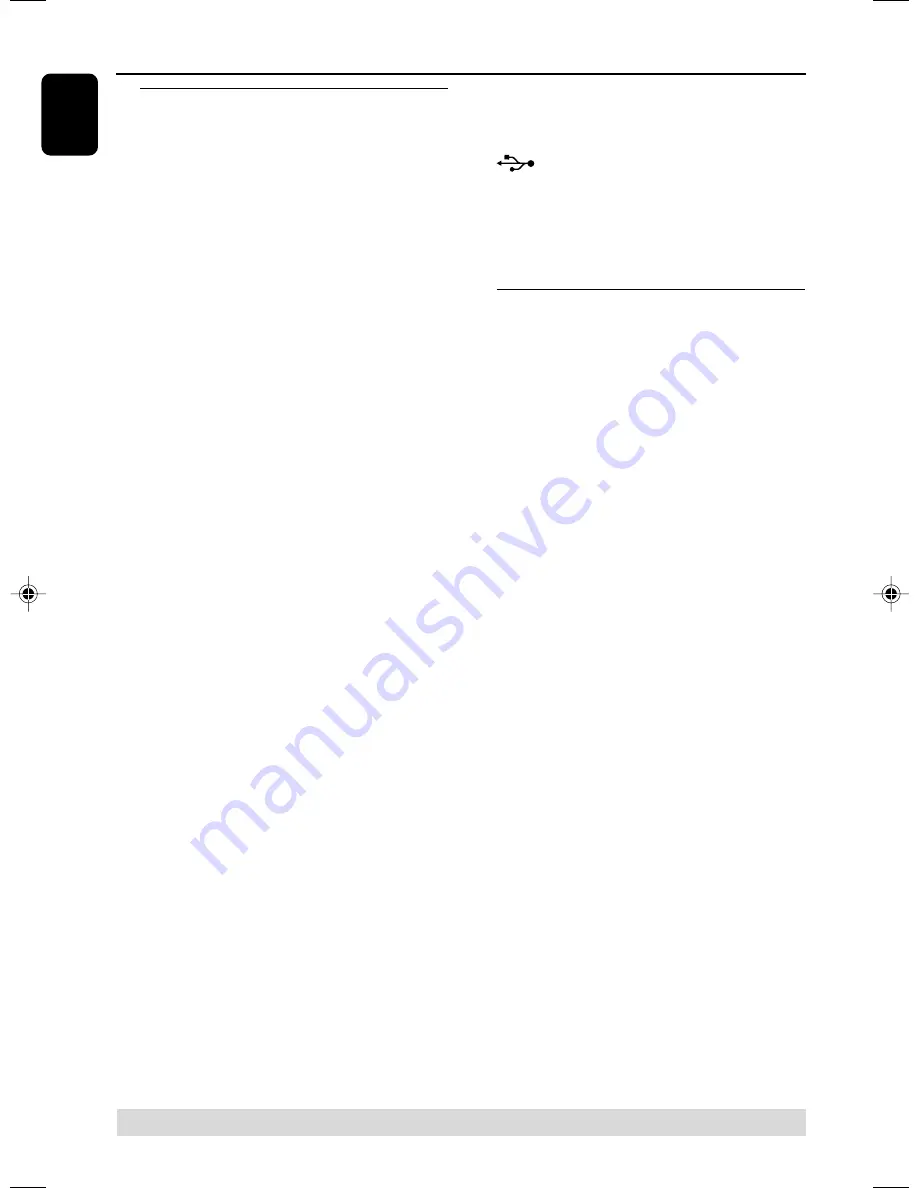
20
English
Controls
Controls on the system
1
ECO POWER/STANDBY ON
B
–
to switch the system on or to Eco power/normal
standby mode.
2
iR sensor
–
infrared sensor for remote control.
3
PROGRAM
–
DVD/VCD/CD/MP3-CD/USB: enters the
program menu.
–
Picture CD: during playback, to select a slide
show mode.
–
Tuner: programs preset radio stations.
4
Mode Selection
9
............................. In DISC/USB mode, to stop
playback or clear a program.
......................................... for Demo
(on the system
only)
to activate/deactivate
the demonstration.
2;
........................... In DISC/USB mode, to start or
interrupt playback.
PRESET
í
/
ë
Disc/USB: skips to the previous/next chapter/
title/track.
Tuner: selects a preset radio station.
TUNING
22
/
33
Tuner
–
press to tune to a lower/higher radio frequency
gradually.
–
press and hold, then release the key to start
automatic search for a radio frequency
downward/upward.
Disc/USB
–
searches fast backward/forward.
5
Display screen
–
to view the current status of the system.
6
SOURCE
–
to select the respective sound source : TUNER,
DISC, USB/CARD or AUX.
7
VOLUME -/+
–
adjusts the volume upward/downward.
–
adjusts the hours and minutes in clock/timer
setting mode.
–
selects a source in timer setting mode.
8
n
– to connect a headphone.
9
EJECT
–
ejects a disc from the disc loader.
0
AUX-IN
–
connects an external non-USB device.
!
USB DIRECT
–
jack for the external USB mass storage device.
@
SLIDE OPEN
4
–
slides down to expose some buttons and jacks
on the front panel.
Controls on the remote control
1
STANDBY
y
–
to switch the system on or to Eco power/normal
standby mode.
2
Numeric Keypad (0-9)
–
inputs a track/title/chapter number of the disc.
3
PROGRAM
–
DVD/VCD/CD/MP3-CD/USB: enters the
program menu.
–
Picture CD: during playback, to select a slide
show mode.
–
Tuner : programs preset radio stations.
4
SOURCE
–
to select the respective sound source : TUNER,
DISC, USB/CARD or AUX.
5
SYSTEM MENU
(disc mode only)
–
to enter or exit the system menu bar.
6
DISC MENU
(disc mode only)
–
DVD/VCD: enters or exits the disc contents
menu.
–
VCD2.0: switches the playback control mode on
or off .
7
2
/
3
Tuner
–
press to tune to a lower/higher radio frequency
gradually.
–
press and hold, then release the key to start
automatic search for a radio frequency
downward/upward.
Disc/USB
–
searches fast backward/forward.
–
In DISC mode, to select a movement direction in
the disc menu or system menu bar.
8
3
/
4
–
In DISC mode, to select a movement direction in
the disc menu or system menu bar.
–
selects different slow playback modes for a VCD/
SVCD/DVD.
* = Press and hold the button for more than three seconds.
pg001-pg025_MCD288-37-Eng-A
2006.3.15, 16:50
20