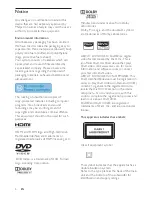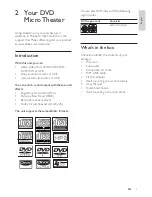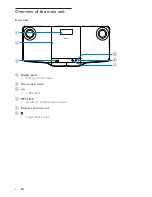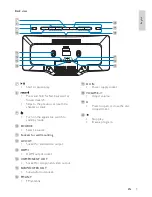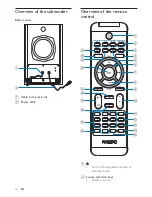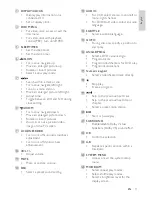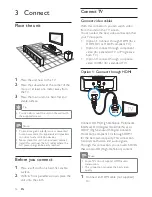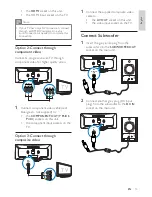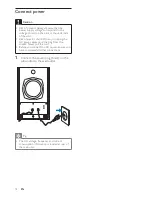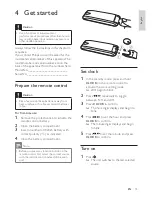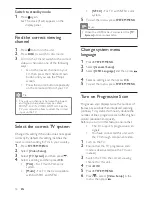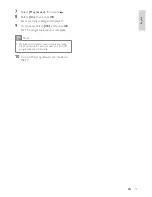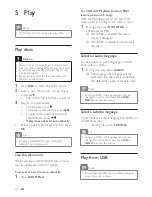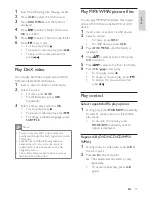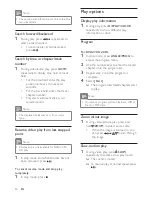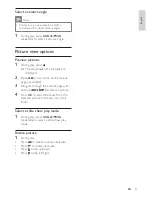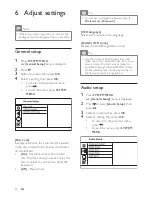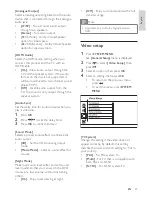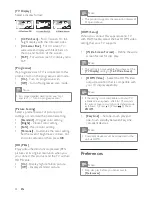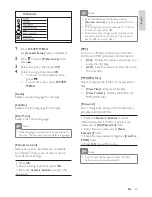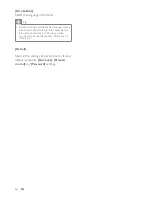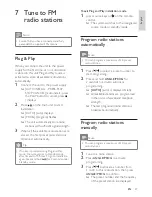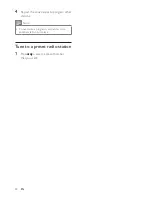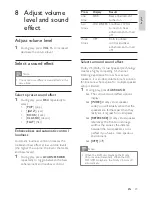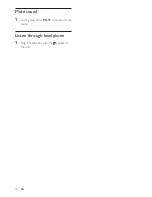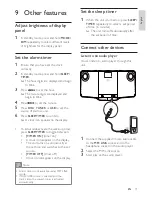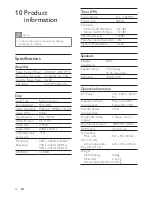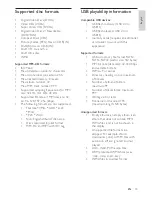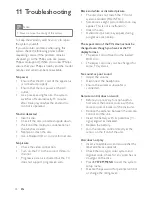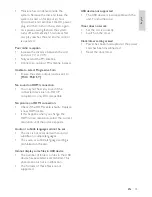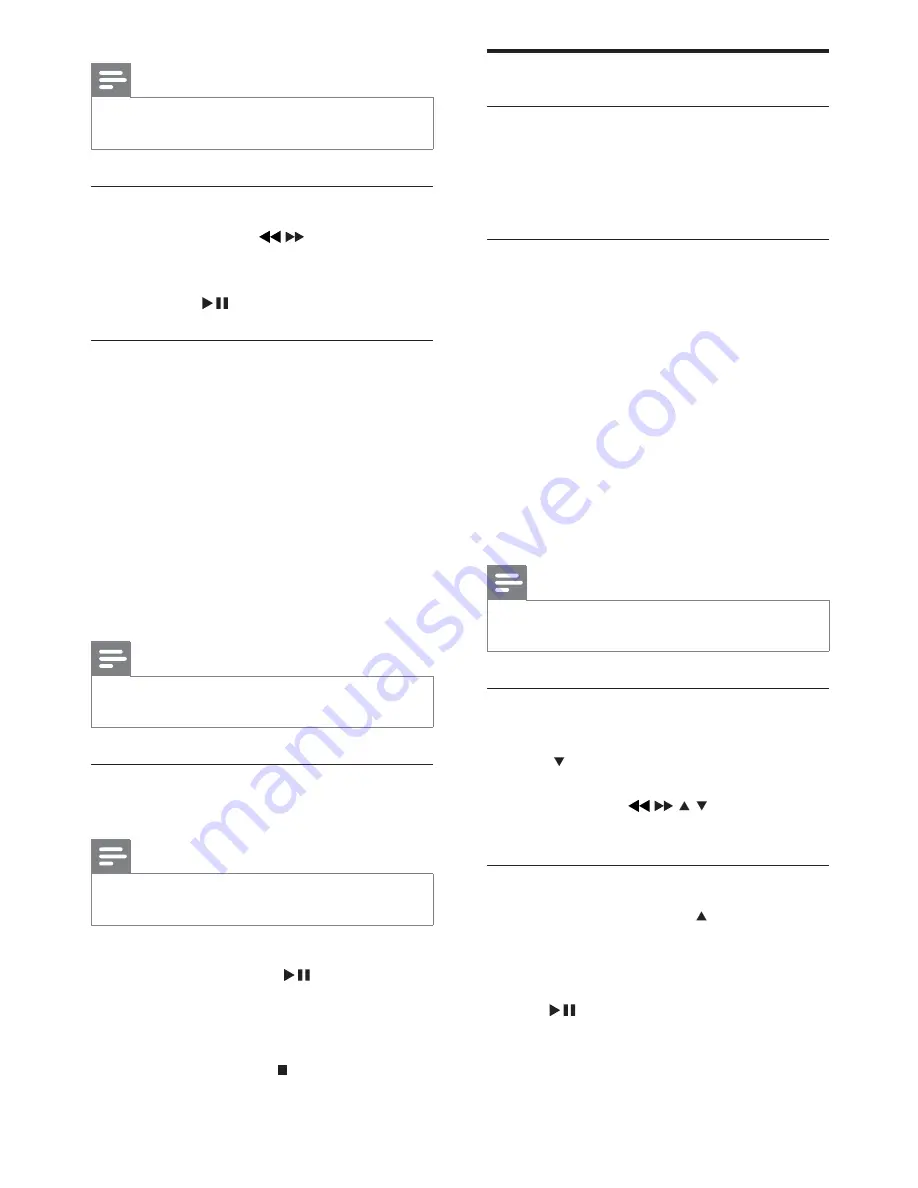
20
Play options
Display play information
1
During play, press
DISPLAY/CLOCK
repeatedly to show different play
information or clock.
Program
For DVDs/VCDs/CDs:
1
In stop mode, press
ANGLE/PROG
to
access the program menu.
2
Use the number keys to enter the tracks/
chapters into the program list.
3
Repeat step 2 until the program is
complete.
4
Select
[Start]
.
The programmed tracks/chapters start
»
to play.
Note
You cannot program picture files/discs, WMA,
•
DixX or MP3 discs.
Zoom in/out image
1
During video/picture play, press and
hold /
ZOOM
to select zoom scale.
When the image is zoomed in, you
•
can press
/
/ / to pan through
the image.
Slow-motion play
1
During video play, press /
SLOW
repeatedly to select a slow play mode.
The sound is muted.
»
To resume play at normal speed, press
»
.
Note
The section A and B can be set only within the
•
same track/title.
Search forward/backward
1
During play, press
/
repeatedly to
select a search speed.
To resume play at normal speed,
•
press
.
Search by time or chapter/track
number
1
During video/audio play, press
GOTO
repeatedly to display time field or track
field.
For the time field, enter the play
•
position in hours, minutes and
seconds.
For the track field, enter the track/
•
chapter number.
Play starts automatically at your
•
selected point.
Note
The displayed fields may vary from source
•
type.
Resume video play from last stopped
point
Note
This feature is only available for DVD/VCD/
•
CD play.
1
In stop mode and when the disc has not
been removed, press
.
To cancel resume mode and stop play
completely:
1
In stop mode, press .
EN