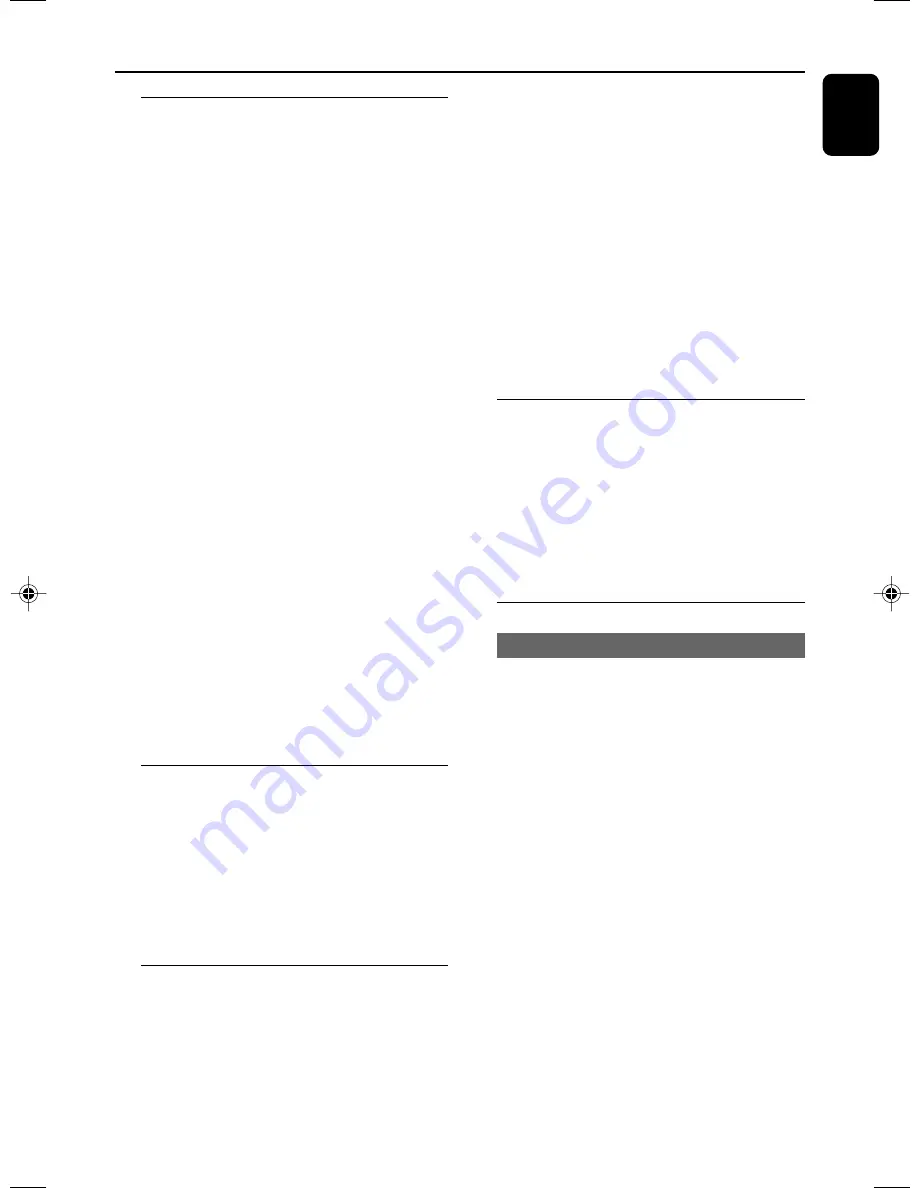
21
English
Playing discs
1
For DVDs and VCDs, make sure that the system
is properly connected to your TV (See
Connecting a TV
), and your TV is turned on
and set to video-in channel (See
Setting up
the TV
).
2
Press
SOURCE
on the system once or more
to select DVD mode ( or
DISC
on the remote
control).
➜
You should see the blue Philips DVD
background screen on the TV.
3
Push
OPEN/CLOSE
on the top of the system
to open the disc tray.
4
Insert a disc with the print side facing up and
close the disc tray.
5
Playback will start automatically (depending on
the disc type).
➜
If a disc menu appears on the TV, see “
Using
the Disc Menu
”.
➜
If the disc is locked by parental control, you
must enter your four-digit password. (See
“
Changing the password
”).
To interrupt playback
●
Press
ÉÅ
.
➜
“PAUSE” is displayed briefly on the TV screen.
●
To resume playback, press
ÉÅ
again.
To stop playback
●
Press
9
.
Using the Disc Menu
Depending on the disc, a menu may appear on
the TV screen once you load the disc.
To select a playback feature or item
●
Use
à
/
á
/
4
/
3
and
OK
or
Numeric
Keypad (0-9)
on the remote control, then
press
ÉÅ
to start playback.
Using PBC feature (available for
2.0-version VCD only)
PBC playback allows you to play Video CDs
interactively, following the menu on the display,
such as allowing you to select favourite songs.
To switch PBC on or off
1
In disc mode, press
SYSTEM MENU
.
➜
The menu bar will appear across the top of
the TV screen.
2
Press
à
/
á
/
4
/
3
keys on the remote
control to navigate in the menu.
➜
Press
à
/
á
to move to PBC ON/OFF
option, and press
4
.
➜
If PBC was ON, it will switch to OFF and
start playback from the beginning of the disc.
➜
If PBC was OFF, it will switch to ON and
return to the menu screen.
➜
When PBC is ON, pressing
DISC MENU
will return to menu screen.
Resuming playback
●
During playback, press
9
once to stop the
playback in resume mode, then press
ÉÅ
to
start playback from where you have stopped.
To cancel the resume mode
●
In the stop position, press
9
again to fully stop
the playback. Or open the disc door, or switch
the system to standby mode.
Selecting and searching
Selecting a different track/chapter
For DVD/VCD/CD/MP3:
●
During playback, briefly press
¡
/
™
once or
more until your desired track/chapter number
appears.
Or,
use the
Numeric Keypad
(0-9)
on the
remote control to directly input your track/
chapter number (for CD/MP3/VCD (PBC OFF)).
➜
After selecting, playback will automatically
start from the beginning of the selected chapter/
track.
Helpful hints:
– Some
VCDs
have a single track, so track
selecting or an invalid input value for the current
disc will be ingored.
– If the player has been set to repeat chapter
(track), pressing this button will replay the same
chapter (track) from its beginning.
Disc Operations
pg001-pg036-MCD139_98_Eng
21/7/06, 15:11
21
Summary of Contents for MCD139
Page 1: ...MCD139 DVD MicroTheatre ...
















































