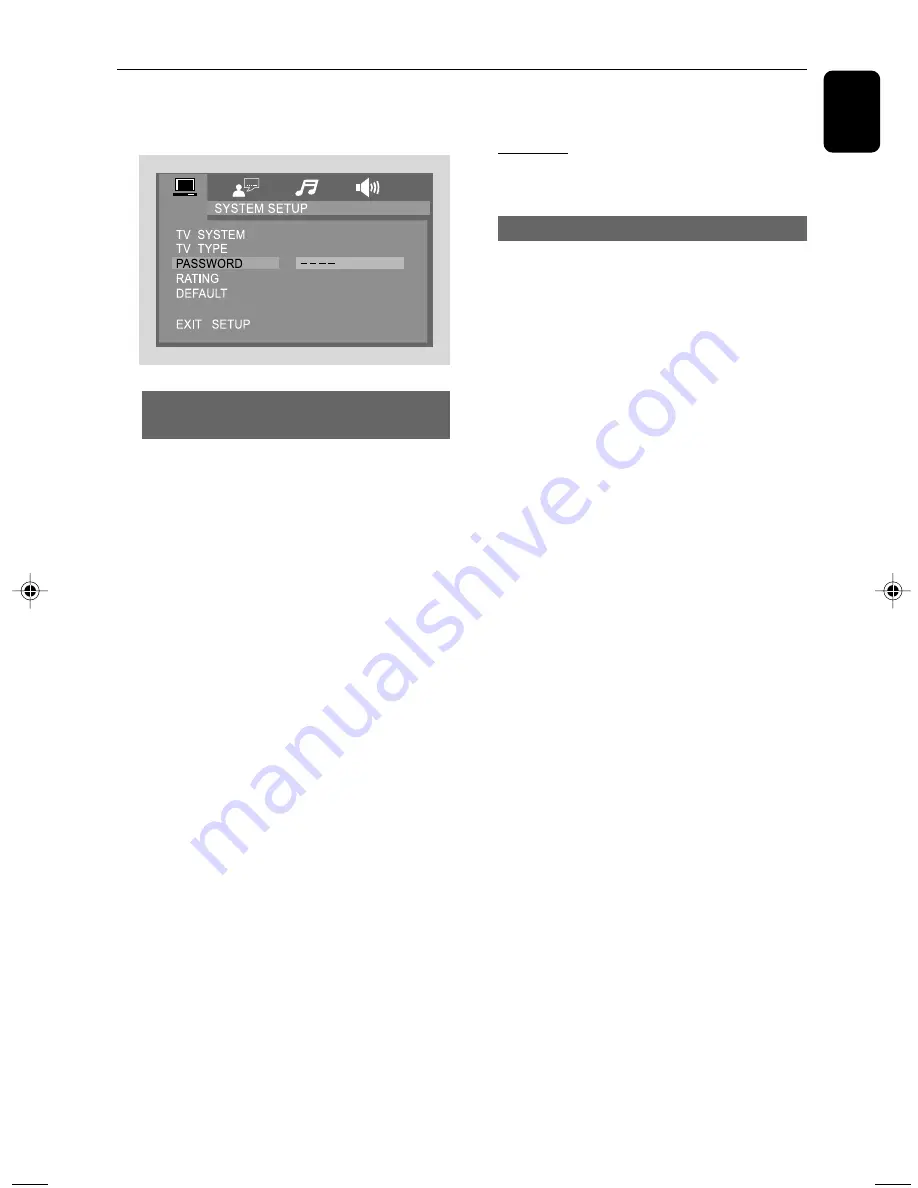
English
19
4.
Press
É
, then enter the new four-digit password.
5.
Press
OK
to confirm.
Restricting playback by setting rating
level
Some DVDs may have a parental level assigned
to the complete disc or to certain scenes on the
disc. This feature lets you set a playback limitation
level. The rating levels are from 1 to 8 and are
country specific. You can prohibit the playing of
certain discs that are not suitable for your
children or have certain discs played with
alternative scenes.
1.
Press
SETUP
.
2.
Press
▼
/
▲
/
Ñ
/
É
on the remote control to
select
RATING
and press
É
.
➜
You need to enter the password at first.
3.
Press
▼
/
▲
to select a rating level and press
OK
.
➜
DVDs rated above the level you select will
not play unless you enter your four-digit
password or choose a higher level rating.
4.
Use the
numeric keys (0-9)
to enter your
current four-digit code.
Rating explanations
1 KID SAFE
– Kids material; recommended
especially for children and viewers of all ages.
2 G
– General Audience; recommended as
acceptable for viewers of all ages.
3 PG
– Parental Guidance suggested.
4 PG 13
– Material is unsuitable for children
under age 13.
5~6 PG-R
– Parental Guidance – Restricted;
recommended that parents restrict children
under 17 from viewing or allow them to view
only when supervised by a parent or adult
guardian.
DVD Menu Operations
7 NC-17
– No children under age 17; not
recommended for children under age 17.
8 ADULT
– material for adults only; viewed
only by adults due to graphic sexual scenes,
violence, or language.
Default
If DEFAULT is selected, all the items in the setup
menu will be reset to default setting, except
Rating Setting and Password.
pg001_pg024_MCD137_93 IFU_Eng
2008.4.24, 15:06
19





















