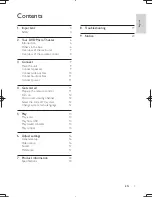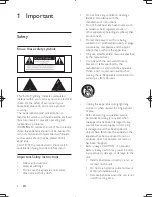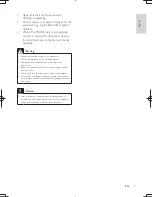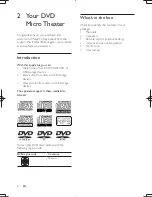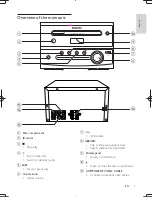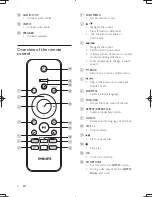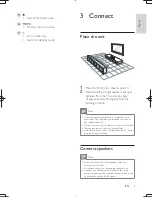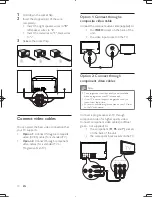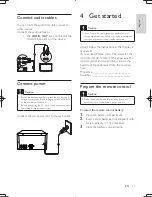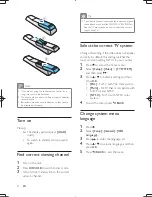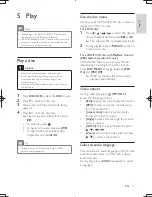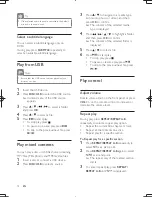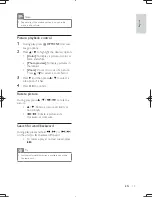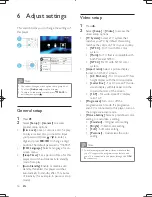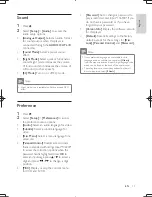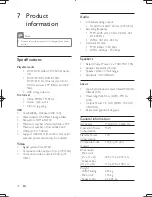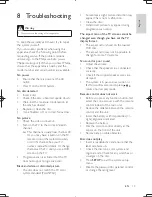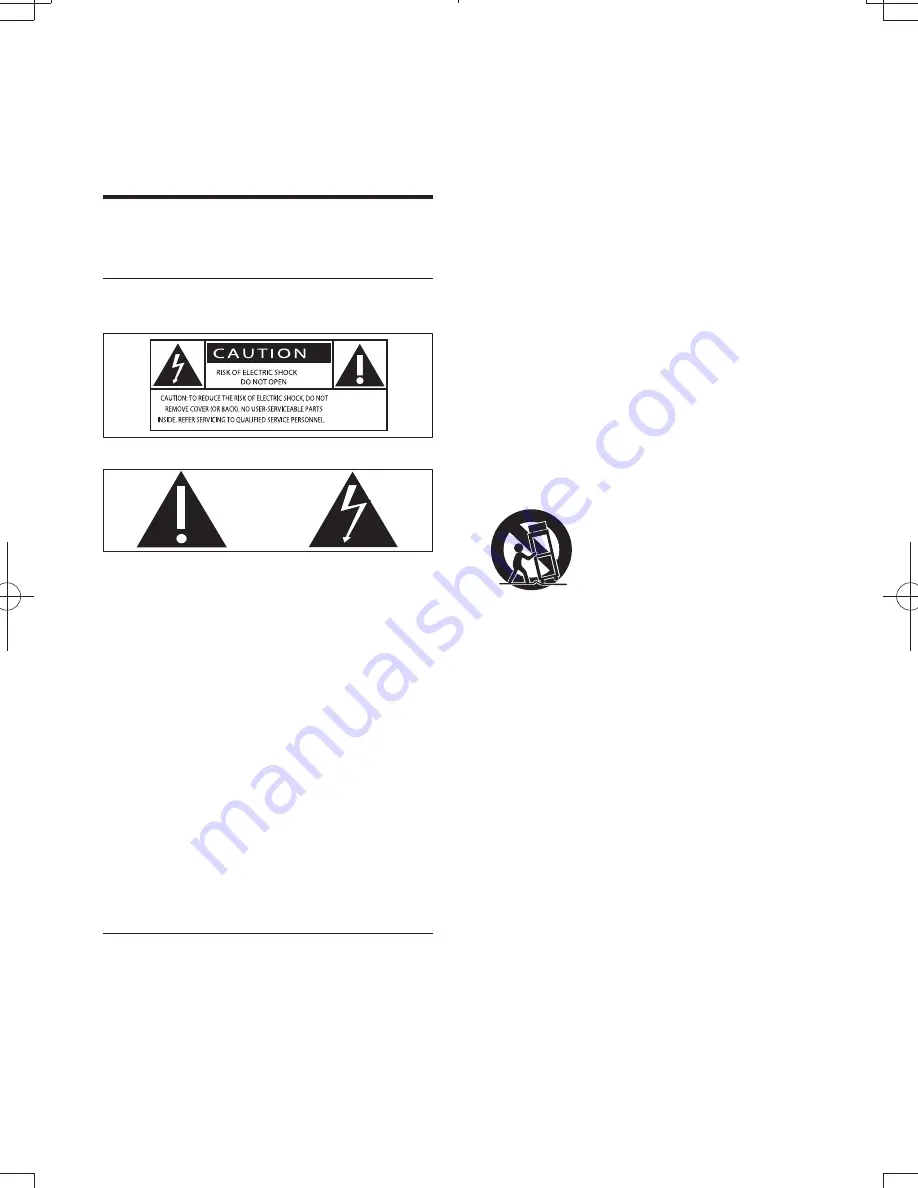
4
EN
1 Important
Safety
Know these safety symbols
This 'bolt of lightning' indicates uninsulated
material within your unit may cause an electrical
shock. For the safety of everyone in your
household, please do not remove product
covering.
The 'exclamation point' calls attention to
features for which you should read the enclosed
literature closely to prevent operating and
maintenance problems.
shock, this apparatus should not be exposed to
!" # $%
such as vases, should not be placed on this
apparatus.
CAUTION: To prevent electric shock, match
wide blade of plug to wide slot, fully insert.
Important Safety Instructions
&
Follow all instructions.
&
Heed all warnings.
&
Do not use this apparatus near water.
&
Clean only with dry cloth.
&
Do not block any ventilation openings.
Install in accordance with the
manufacturer's instructions.
&
Do not install near any heat sources such
as radiators, heat registers, stoves, or
()*
produce heat.
&
Protect the power cord from being
walked on or pinched, particularly at plugs,
convenience receptacles, and the point
where they exit from the apparatus.
&
+5 ;
by the manufacturer.
&
Use only with the cart, stand, tripod,
! % !!5
manufacturer or sold with the apparatus.
When a cart is used, use caution when
moving the cart/apparatus combination to
avoid injury from tip-over.
&
Unplug this apparatus during lightning
storms or when unused for long periods
of time.
&
<) $<
=<)$#
the apparatus has been damaged in any
way, such as power-supply cord or plug
)%$!
objects have fallen into the apparatus, the
apparatus has been exposed to rain or
moisture, does not operate normally, or
has been dropped.
&
Battery usage CAUTION – To prevent
battery leakage which may result in bodily
injury, property damage, or damage to the
unit:
& Install all batteries correctly, + and - as
marked on the unit.
& Do not mix batteries (old and new or
!% =*=
& Remove batteries when the unit is not
used for a long time.