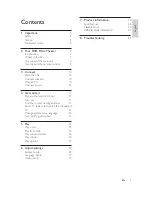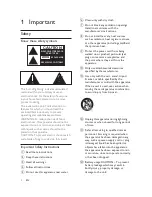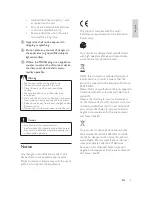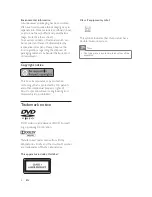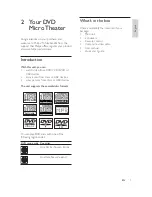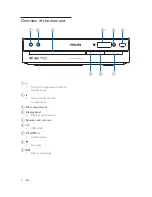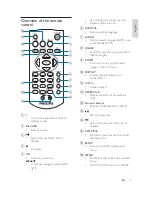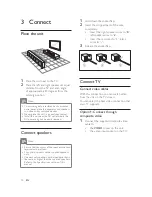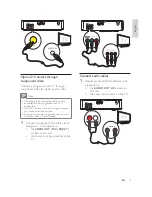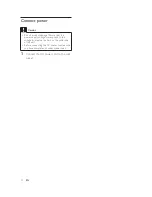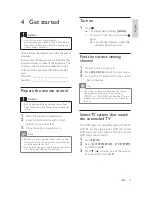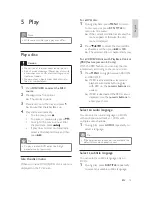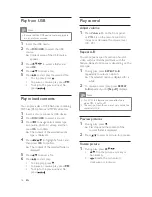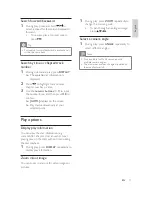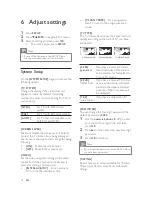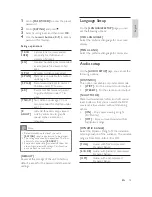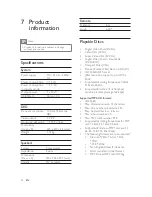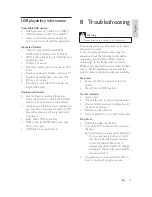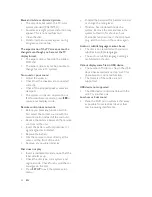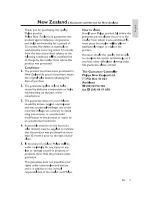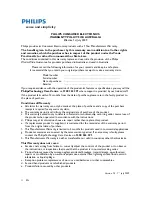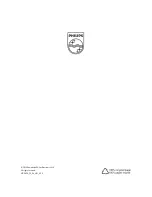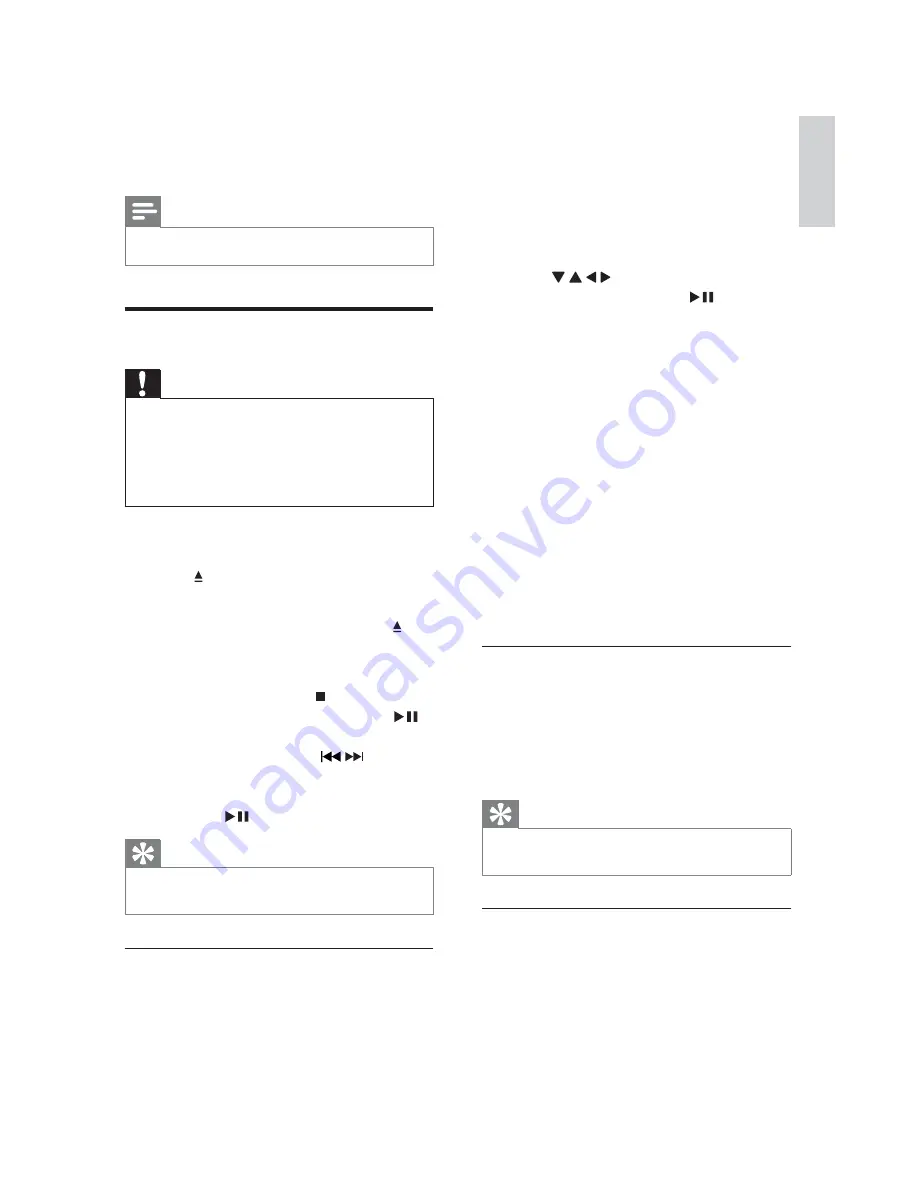
15
For a DVD disc:
1
During playback, press
MENU
to return
to disc menu or press
RTN TITLE
to
return to title menu.
If the current disc/title has a menu, the
»
menu appears. Otherwise, the disc
menu is displayed.
2
Press / / / to select the desired title
or chapter, and then press
or
OK
.
The selected title or chapter starts play.
»
For a VCD/SVCD disc with PlayBack Control
3%&IHDWXUHYHUVLRQRQO\
With the PBC feature, you can play the disc
interactively according to the menu screen.
1
Press
MENU
to toggle between PBC ON
and PBC OFF.
If PBC is activated, the system starts
»
playback automatically. During play
with PBC on, the
numeric buttons
are
useless.
If PBC is deactivated, the PBC menu is
»
displayed. Use the
numeric buttons
to
enter your choice.
Select an audio language
You can select an audio language on DVDs
with multiple sound tracks or VCDs with
multiple audio channels.
1
During play, press
AUDIO
repeatedly to
select a language.
Tip
If the selected audio channel is unavailable, the
default disc audio channel is used.
Select a subtitle language
You can select a subtitle language only on
DVDs.
1
During play, press
SUBTITLE
repeatedly
to select an available subtitle language.
5 Play
Note
:LWKVRPHGLVFÀOHW\SHVSOD\PD\GLIIHU
Play a disc
Caution
Never look at the laser beam inside the unit.
Risk of product damage! Never play discs with
accessories such as disc stabilizer rings or disc
treatment sheets.
Never put any objects other than discs into
the disc compartment.
1
Press
DISC/USB to select the DISC
source.
2
Press on the front panel.
The disc tray opens.
»
3
Place a disc onto the tray and press .
Ensure that the label faces up.
»
4
Play starts automatically.
To stop play, press
.
To pause or resume play, press
.
To skip to the previous/next title/
chapter/track, press
/
.
If play does not start automatically,
select a title/chapter/track and then
press
.
Tip
To play a locked DVD, enter the 4-digit
parental control password.
Use the disc menu
When you load a DVD/(S)VCD disc, a menu is
displayed on the TV screen.
English
EN