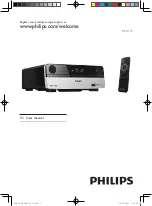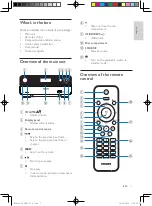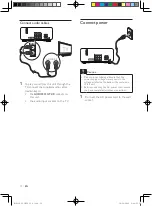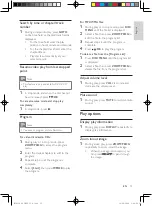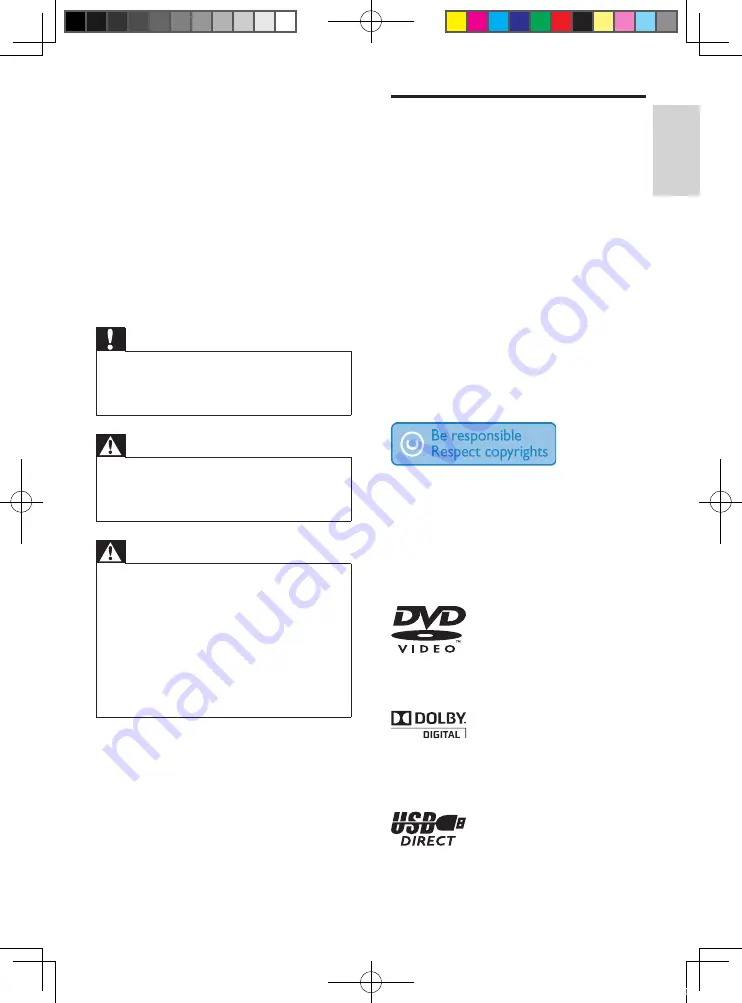
5
Notice
Any changes or modifications made to this
device that are not expressly approved by
Philips Consumer Lifestyle may void the user’s
authority to operate the equipment.
Environmental information
All unnecessary packaging has been omitted.
We have tried to make the packaging easy to
separate into three materials: cardboard (box),
polystyrene foam (buffer) and polyethylene
(bags, protective foam sheet.)
Your system consists of materials which can
be recycled and reused if disassembled by
a specialized company. Please observe the
local regulations regarding the disposal of
packaging materials, exhausted batteries and
old equipment.
The making of unauthorized copies of
copy-protected material, including computer
programs, files, broadcasts and sound
recordings, may be an infringement of
copyrights and constitute a criminal offence.
This equipment should not be used for such
purposes.
‘DVD Video’ is a trademark of DVD Format/
Logo Licensing Corporation.
Manufactured under license from Dolby
Laboratories. Dolby and the double-D symbol
are trademarks of Dolby Laboratories.
o
Apparatus shall not be exposed to
dripping or splashing.
p
Do not place any sources of danger on
the apparatus (e.g. liquid filled objects,
lighted candles).
q
This product may contain lead and
mercury. Disposal of these materials
may be regulated due to environmental
considerations. For disposal or recycling
information, please contact your local
authorities or the Electronic Industries
Alliance: www.eiae.org.
Caution
Use of controls or adjustments or
•
performance of procedures other than herein
may result in hazardous radiation exposure or
other unsafe operation.
Warning
Where the MAINS plug or an appliance
•
coupler is used as the disconnect device,
the disconnect device shall remain readily
operable.
Warning
Never remove the casing of this unit.
•
Never lubricate any part of this unit.
•
Place this unit on a flat, hard and stable
•
surface.
Never place this unit on other electrical
•
equipment.
Only use this unit indoors. Keep this unit away
•
from water, moisture and liquid-filled objects.
Keep this unit away from direct sunlight, naked
•
flames or heat.
Never look into the laser beam inside the unit.
•
English
EN
MCD110_94_UM_EN_V1.0.indd 5
10/28/2009 1:39:55 PM