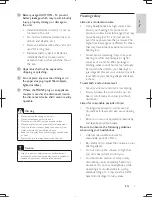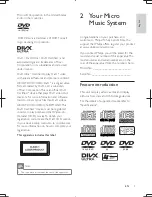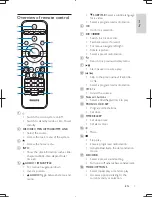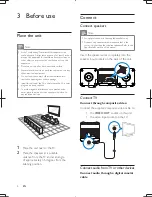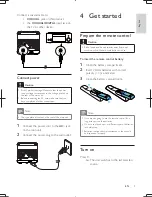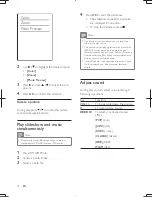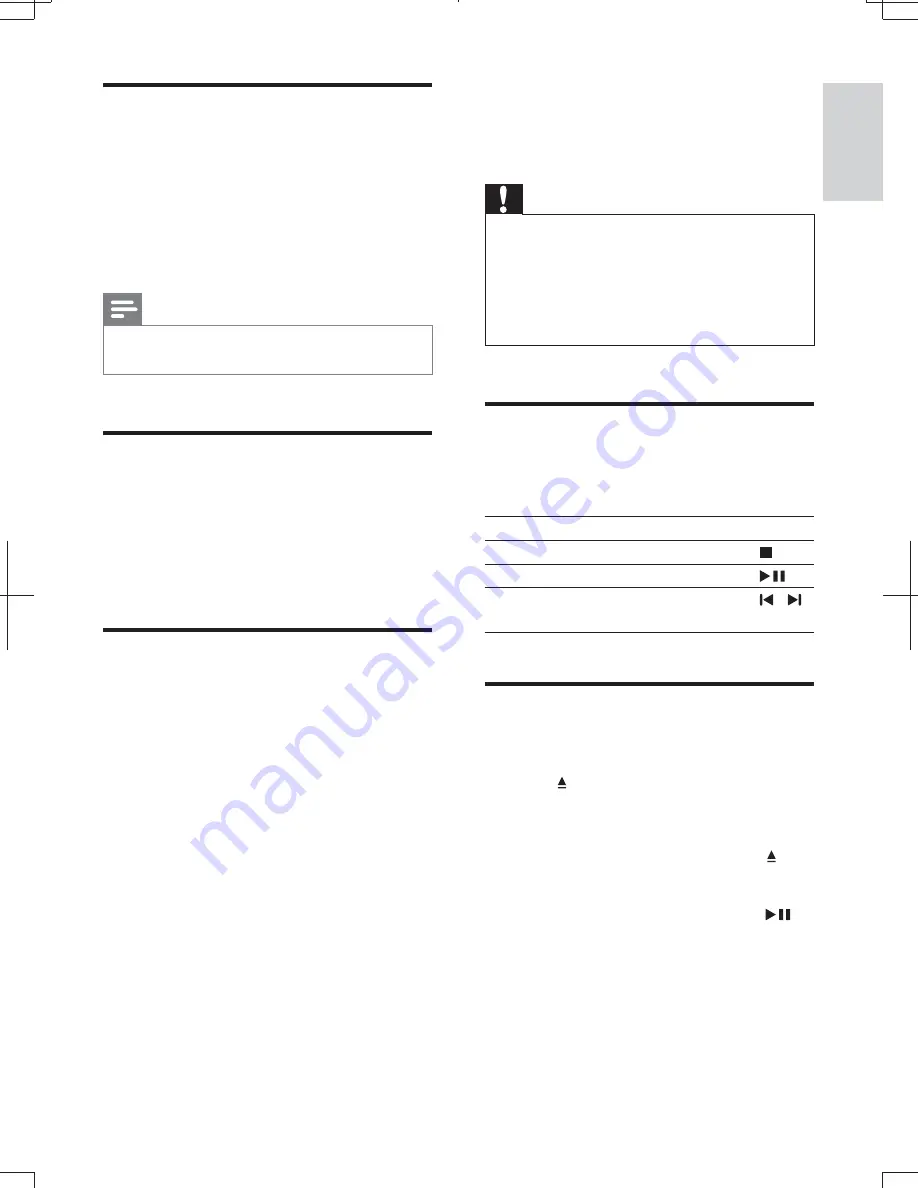
11
English
EN
Find the correct video input
channel
1
Turn on your unit.
2
Press
DISC
to select the disc source.
* Turn on the TV and switch to the
correct video-in channel.
Note
*
See the user manual of your TV for how to switch
between video-in channels.
Select the correct TV system
This unit is compatible with both NTSC and
PAL. If the picture is abnormally displayed with
the default setting, select a TV system that
matches your TV. (Refer to "Setup" > "Video
Setup" >
[TV System]
for details)
Select a language for on-
screen display
[L"LL"
setting. (See "Setup" > "General Setup" >
[OSD
Language]
for details)
5 Play
disc/USB
Caution
*
Risk of damage to the unit! During play, never move
the unit.
*
Never put any object other than a disc into the disc
compartment.
*
Never look at the laser beam inside the unit.
*
Never play discs with accessories such as disc stabilizer
rings or disc treatment sheets.
Basic operation
The listed operations are applicable for all
supported media.
Function
Action
Stop play
Press .
Pause or resume play
Press
.
Skip to the previous/next title,
) !)
Press / .
Play a disc
1
Press
DISC
to select the disc source.
2
Press on the main unit to eject the disc
tray.
3
Place a disc onto the disc tray with the
printed side upward, and then press .
4
The unit starts playing automatically.
* To start the play manually, press
.
* To play a DVD that has a rating level
higher than your setting, enter the
_EL&_]]@
MCD1060_93_UM_V1.0.indb 11
2012-3-22 16:54:52