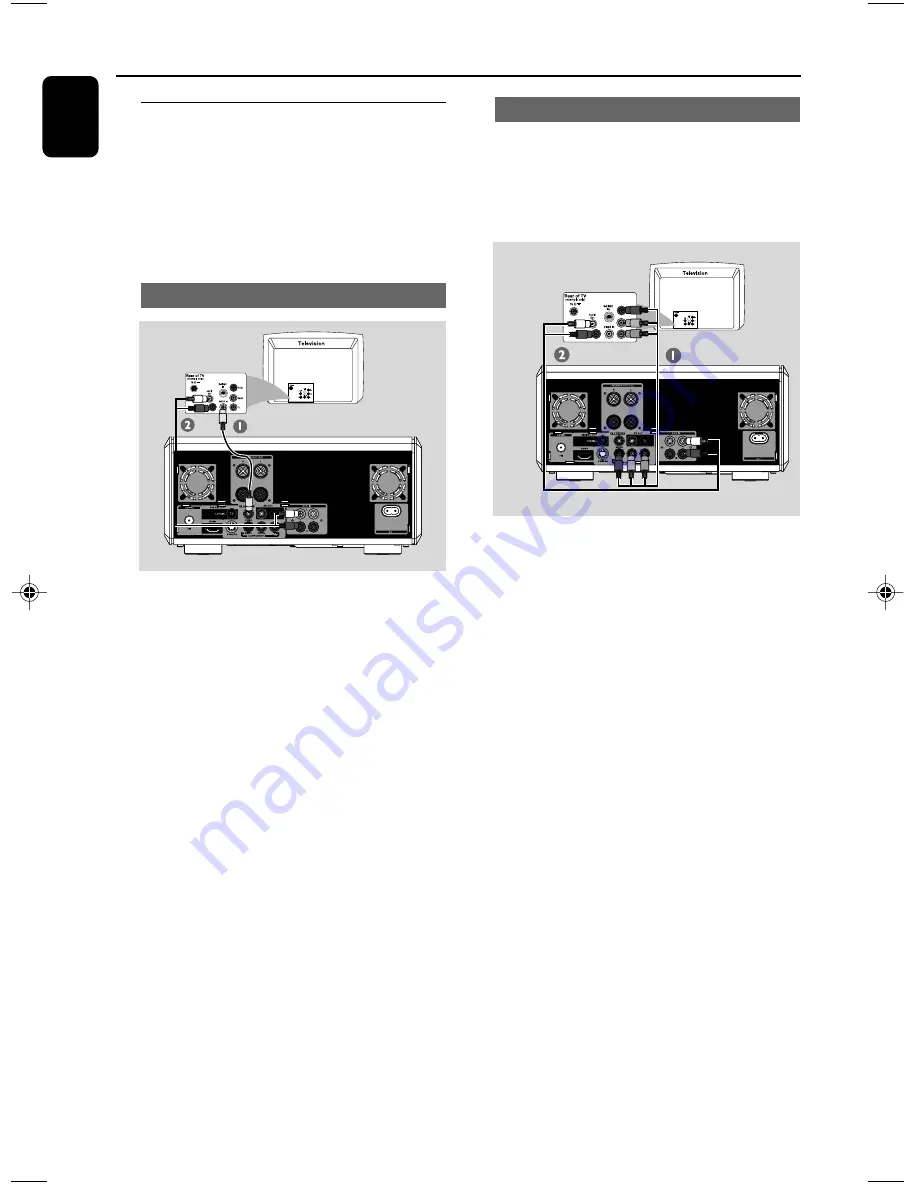
10
English
Using Component Video jacks (Y Pb Pr)
IMPORTANT!
– The progressive scan video quality is
only possible when using Y Pb Pr, and a
progressive scan TV is required.
1
Use component video cables (red/blue/green -
not supplied) to connect the DVD system's
COMPONENT (Pr/Cr Pb/Cb Y)
jacks to
the corresponding Component video input jacks
(or labeled as Y Pb/Cb Pr/Cr or YUV) on the TV.
2
To listen to the TV channels through this DVD
system, use the audio cables (white/red-not
supplied) to connect
AUX IN L/R
jacks to the
corresponding AUDIO OUT jacks on the TV.
3
If you are using a Progressive Scan TV (TV must
indicate Progressive Scan or ProScan capability),
to activate TV Progressive Scan, please refer to
your TV user manual. For DVD system
Progressive Scan function, see “Getting Started-
Setting up Progressive Scan feature”.
Note:
– If your TV does not support Progressive Scan,
you will not be able to view the picture.
Press SYSTEM on the remote control to exit the
system menu. Then press DISC followed by “1” to
exit progressive scan.
Step 3: Connecting TV
IMPORTANT!
– You only need to make one video
connection from the following options,
depending on the capabilities of your TV.
– Connect the DVD system directly to
the TV.
Using Composite Video jack
1
Use the composite video cable (yellow) to
connect the system's
VIDEO
jack to the video
input jack (or labelled as A/V In, Video In,
Composite or Baseband) on the TV set.
2
To listen to the TV channels through this DVD
system, use the audio cables (white/red-not
supplied) to connect
AUX IN L/R
jacks to the
corresponding AUDIO OUT jacks on the TV.
Connections
pg 001-020_MCD906_Eng-93
2010.3.29, 17:52
10











































