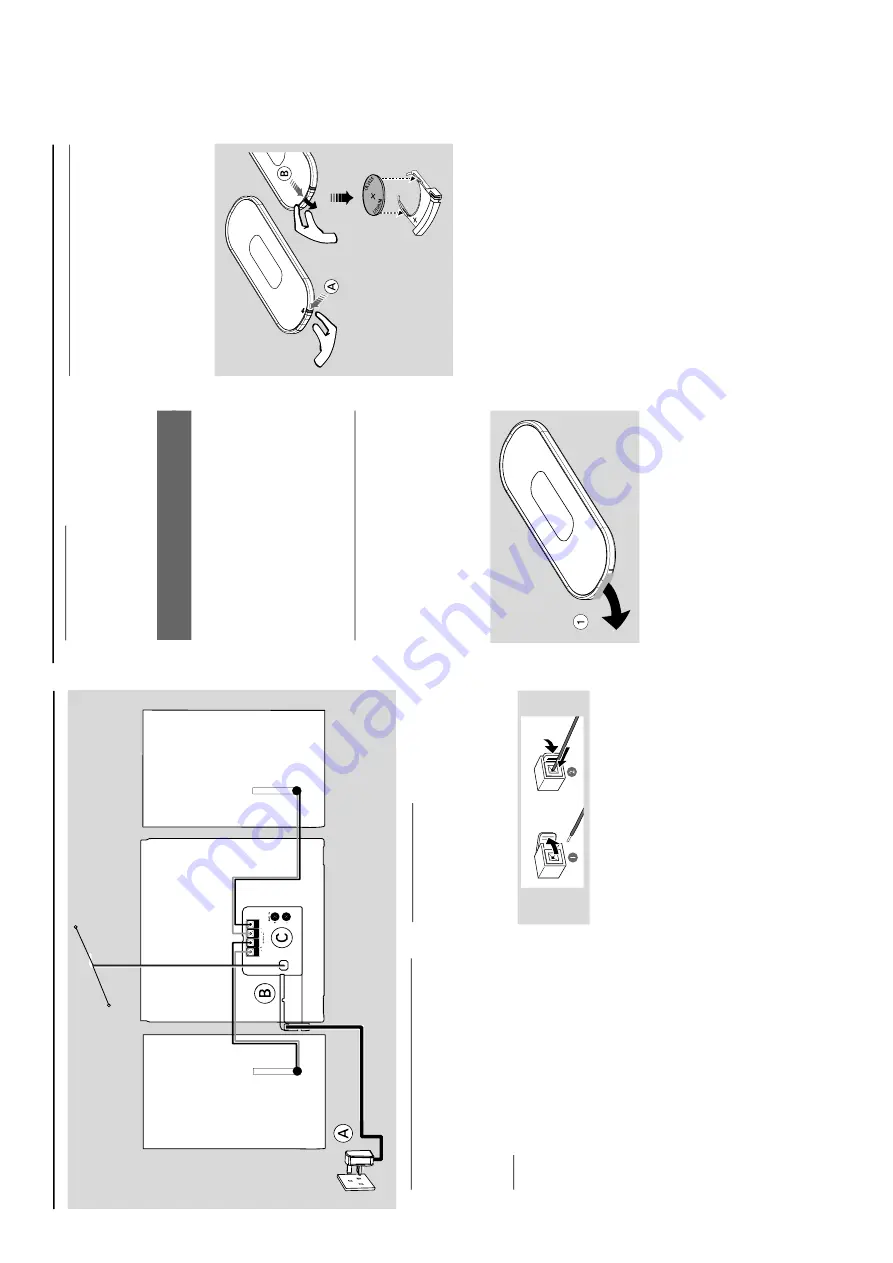
1-8
PREPARATIONS AND CONTROLS
Pr
eparations
Rear connections
The type plate is located at the r
ear of the
system.
For user
s in the U.K.:
please follo
w the
instructions .
A
Po
w
er
Bef
ore connecting the
AC
po
w
er cord to the
wall outlet, ensure that all other connections
ha
ve
been made
.
W
arning!
–F
or optimal performance
, use only the
original po
wer cable
.
–
Nev
er mak
e or change an
y connections
with the po
wer s
w
itched on.
To
av
oid o
verheating of the system,
a safety
circuit has been built in.
Ther
efor
e
, your
system may s
witch to Standb
y mode
automatically under e
xtr
eme conditions
. If
this happens
, let the system cool do
wn
befor
e r
eusing it
(not available f
or all ver
sions).
T-sha
pe Antenna
Speak
er
(left)
Speak
er
(right)
AC
po
w
er cor
d
B
Speak
ers Connection
Fr
ont Speak
ers
Connect the speak
er wires to the Speak
er
ter
minals,
r
ight speak
er to "
R
" and left speaker to
"
L
", colored (mar
ked) wire to "
+
" and b
lack
(unmar
ked) wire to "
-
".
Full
y inser
t the str
ipped por
tion of the speak
er
wire into the terminal as sho
wn.
Notes:
–F
or optimal sound perf
ormance
, use the
supplied speak
ers
.
–
Do not connect mor
e than one speak
er to any
one pair of +/- speak
er terminals
.
–
Do not connect speak
er
s with an impedance
lo
wer than the speak
er
s supplied.
Please ref
er to
the SPECIFIC
ATIONS section of this manual.
plastic
pr
otectiv
e
sheet
C
Optional connection
The optional equipment and connecting cords
are not supplied.
Ref
er to the oper
ating
instr
uctions of the connected equipment f
or
details.
Connecting other equipment to y
our
system
Connect the audio left and r
ight OUT ter
minals
of a
TV
, VCR,
Laser Disc pla
ye
r, D
VD pla
yer or
CD Recorder to the
A
UX
ter
minals.
Note:
–
If you ar
e connecting equipment with a mono
output (a single audio out terminal), connect it to
the
A
UX left terminal.
Alternatively
, you can use a
“single to double”
cinc
h cable (the output sound
still r
emain mono).
Bef
or
e using the r
emote contr
ol
1
Pull out the plastic protective sheet.
2
Select the source y
ou wish to control b
y
pressing one of the source select k
eys on the
remote control (f
or example CD
, TUNER).
3
Then select the desired function (for example
2 ;
,
S
,
T
).
Replacing batter
y (lithium
CR2025) into the r
emote contr
ol
1
Pull out the knob
A
slightl
y to the left.
2
Pull out the batter
y compar
tment
B
.
3
Replace a new batter
y and full
y inser
t the
batter
y compar
tment back to the or
iginal
position.
CA
UTION!
Batteries contain chemical substances
, s
o
the
y should be disposed of properly
.
Pr
eparations
Summary of Contents for MCB240/22
Page 14: ...4 1 4 1 SET BLOCK DIAGRAM ...
Page 15: ...5 1 5 1 SET WIRING DIAGRAM ...
Page 16: ...6 1 6 1 Printed Circuit Board Side A POWER BOARD Printed Circuit Board Side A ...
Page 17: ...6 2 6 2 CIRCUIT DIAGRAM ...
Page 19: ...LAYOUT DIAGRAM MAIN BOARD TOP SIDE 7 2 7 2 ...
Page 20: ...7 3 7 3 LAYOUT DIAGRAM MAIN BOARD BOTTOM SIDE ...
Page 21: ...CIRCUIT DIAGRAM MAIN BOARD PART 1 7 4 7 4 ...
Page 22: ...CIRCUIT DIAGRAM MAIN BOARD PART 2 7 5 7 5 ...
Page 23: ...CIRCUIT DIAGRAM MAIN BOARD PART 3 7 6 7 6 ...
Page 24: ...CIRCUIT DIAGRAM MAIN BOARD PART 4 7 7 7 7 ...
Page 25: ...CIRCUIT DIAGRAM MAIN BOARD PART 5 7 8 7 8 ...
Page 26: ...CIRCUIT DIAGRAM MAIN BOARD PART 6 7 9 7 9 ...
Page 27: ...CIRCUIT DIAGRAM MAIN BOARD PART 7 7 10 7 10 ...
Page 28: ...CIRCUIT DIAGRAM MAIN BOARD PART 8 7 11 7 11 ...
Page 32: ...8 3 8 3 CIRCUIT DIAGRAM DAB ADAPTOR BOARD PART 1 ...
Page 36: ...CIRCUIT DIAGRAM NAVIGATION KEY BOARD 10 2 10 2 CIRCUIT DIAGRAM SPEAKER JACK BOARD ...









































