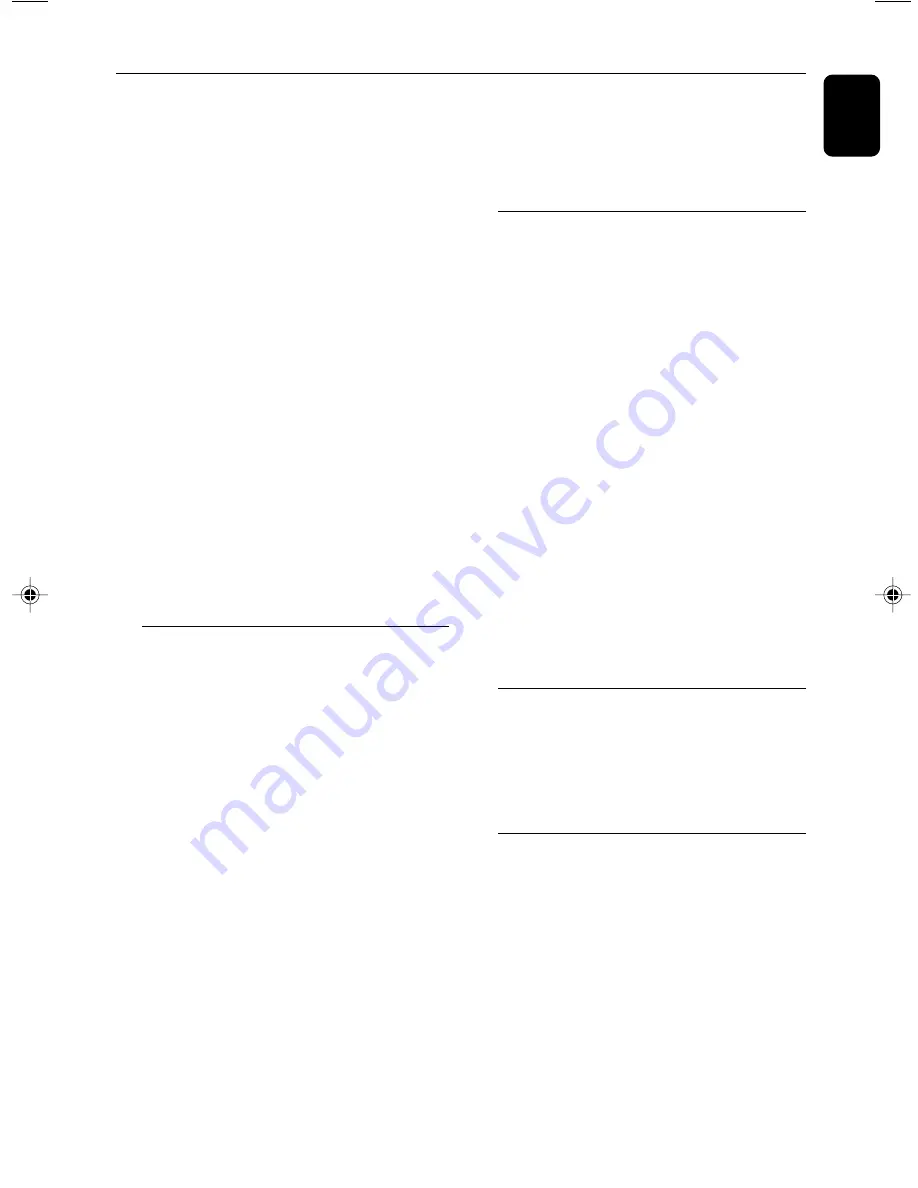
English
13
CD/MP3 Operation
3
Press
TUNING
4 ¢
(
¡
/
™
on the
remote control) to select a desired track.
➜
The album number will change accordingly as
you reach the first track of an album by pressing
™
or the last track of an album by pressing
¡
.
4
Press
2;
to start playback.
●
During playback, press
DISPLAY
on the
remote control to select two display modes: ID3
ON and ID3 OFF
ID3 ON
➜
The name of the current album and
title will be scrolled through the display once
followed by the current album number, track
number and the elapsed playback time.
ID3 OFF
➜
The current album number, track
number, and elapsed playback time are disalyed.
Supported MP3 disc formats:
– ISO9660, Joliet, UDF 1.5
– Maximum title number: 256 (depending on
filename length)
– Maximum album number: 99
– Supported sampling frequencies: 32 kHz, 44.1
kHz, 48 kHz
– Supported Bit-rates: 32-256 (kbps), variable
bitrates
Different play modes: SHUFFLE
and REPEAT
You can select and change the various play
modes before or during playback. The play
modes can also be combined with
PROGRAMME.
SHUF ................
tracks of the entire disc are
played in random order
REP ALL ...........
repeats the entire disc/
programme
REP ...................
plays the current track
continuously
1
To select your play mode, press the
SHUFFLE
or
REPEAT
button before or during playback
until the display shows the desired function.
2
Press
2;
to start playback if in the STOP
position.
➜
If you have selected SHUFFLE, playback starts
automatically.
3
To return to normal playback, press the
respective
SHUFFLE
or
REPEAT
button until
the various SHUFFLE/ REPEAT modes are no
longer displayed.
●
You can also press
9
to cancel your play mode.
Note:
– The SHUFFLE and REPEAT functions cannot be
used simultaneously.
Programming track numbers
Programming tracks is possible when playback is
stopped. Up to 32 tracks can be stored in the
memory in any order.
1
Press
PROGRAM
to enter the programming
mode.
➜
PROG
is shown.
2
Press
TUNING
4 ¢
(
¡
/
™
) repeatedly
to select your desired track number.
●
For MP3 disc
, press
ALBUM/PRESET
4
/
3
(
ALB +/-
) and
TUNING
4 ¢
(
¡
/
™
) to
select the desired album and track for
programming.
3
Press
PROGRAM
to confirm the track number
to be stored.
4
Repeat steps
2-3
to select and store all desired
tracks.
5
To start playback of your disc programme, press
2;
.
Reviewing the programme
●
In stop mode, press and hold
Program
until the
display shows all your stored track numbers in
sequence.
●
To exit review mode, press
Ç
.
Erasing the programme
You can erase the programme by:
●
pressing
9
once in the STOP mode;
●
pressing
9
twice during playback;
●
opening the CD compartment;
➜
PROG
disappears from the display.
MCB204_05-Eng
4/18/07, 9:45 AM
13

























