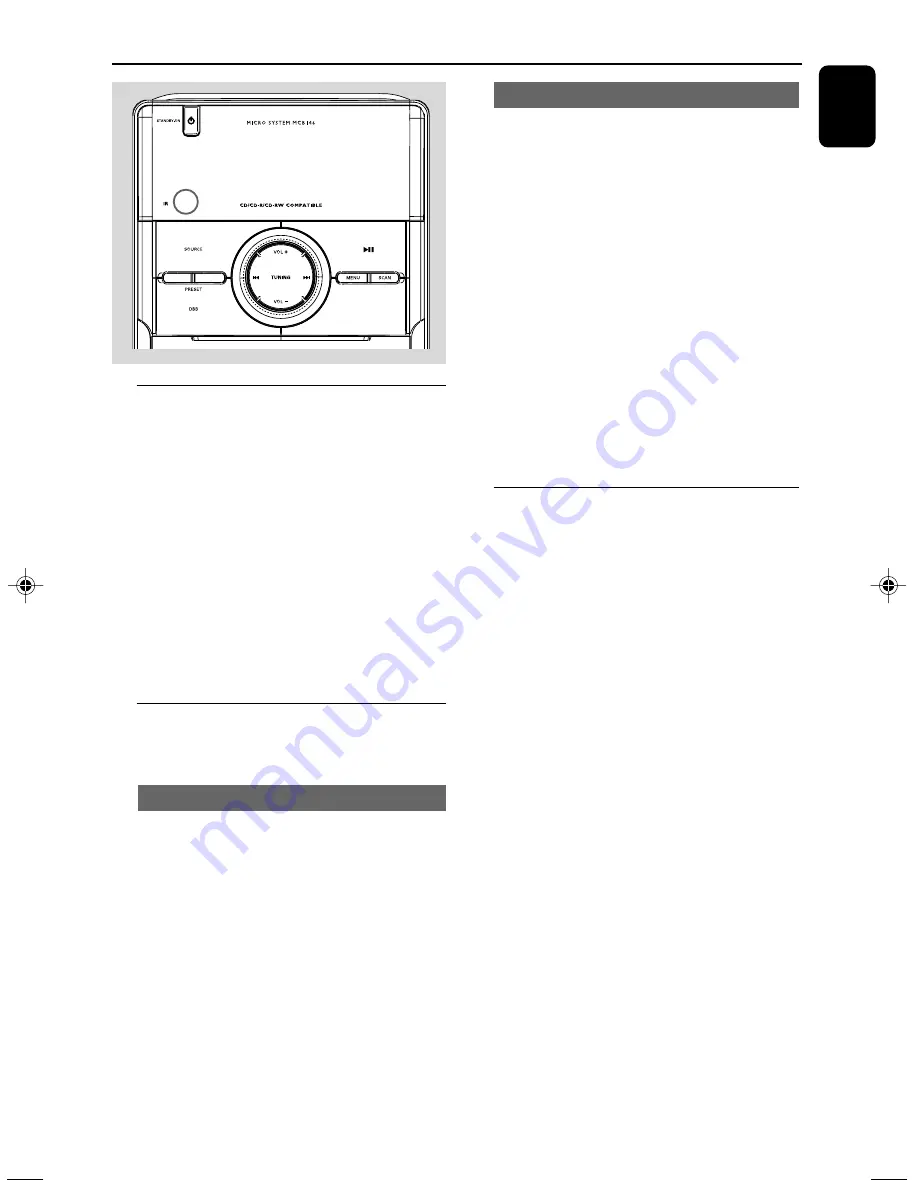
17
English
FM Radio
Tuning to radio stations
1
Press
SOURCE
(or
TUNER
on the remote
control ) repeatedly until the desired waveband
(FM) is displayed.
2
Press briefly
SCAN
.
➜
The radio automatically tunes to a station
with sufficient reception. “Searching.... “ is
dispalyed during automactic tuning.
3
Repeat step
2
if necessary until you find the
desired station.
●
To tune to a weak station, press
4
/
¢
briefly and repeatedly until you have found
optimal reception.
Programming radio stations
You can store up to a total of 30 radio stations
in the memory.
Automatic programming
Autostore automatically starts programming
radio stations from preset 1. Any previous
presets e.g. manually programmed will be erased.
●
Press and hold
SCAN
for more than two
seconds to activate programming.
➜
“FM Scanning...” is displayed during searching
and storing.
➜
All available stations are programmed.
Manual programming
1
Tune to your desired station (see Tuning to radio
stations).
2
Press briefly
PROG
on the remote control to
activate programming.
3
Press
PRESET
+
+
+
+
+
/
-
-
-
-
-
(
3
/
4
on the remote
control ) to allocate a number from 1 to 30 to
this station.
4
Press and hold
PROG
on the remote control
to confirm.
➜
The preset number and the frequency of the
preset station are shown.
5
Repeat the above four steps to store other
stations.
●
You can override a preset station by storing
another frequency in its place.
Tuning to preset radio stations
●
Press
PRESET
+
+
+
+
+
/
-
-
-
-
-
(
3
/
4
on the remote
control ) until the desired preset station is
displayed.
9
MCB146_05_Eng_ASDA
4/2/10, 15:06
17
Summary of Contents for MCB146
Page 3: ...3 PULLTO OPEN 0 9 7 8 1 3 4 2 5 6 1 2 3 4 5 6 8 9 0 7 9 ...
Page 23: ......






















