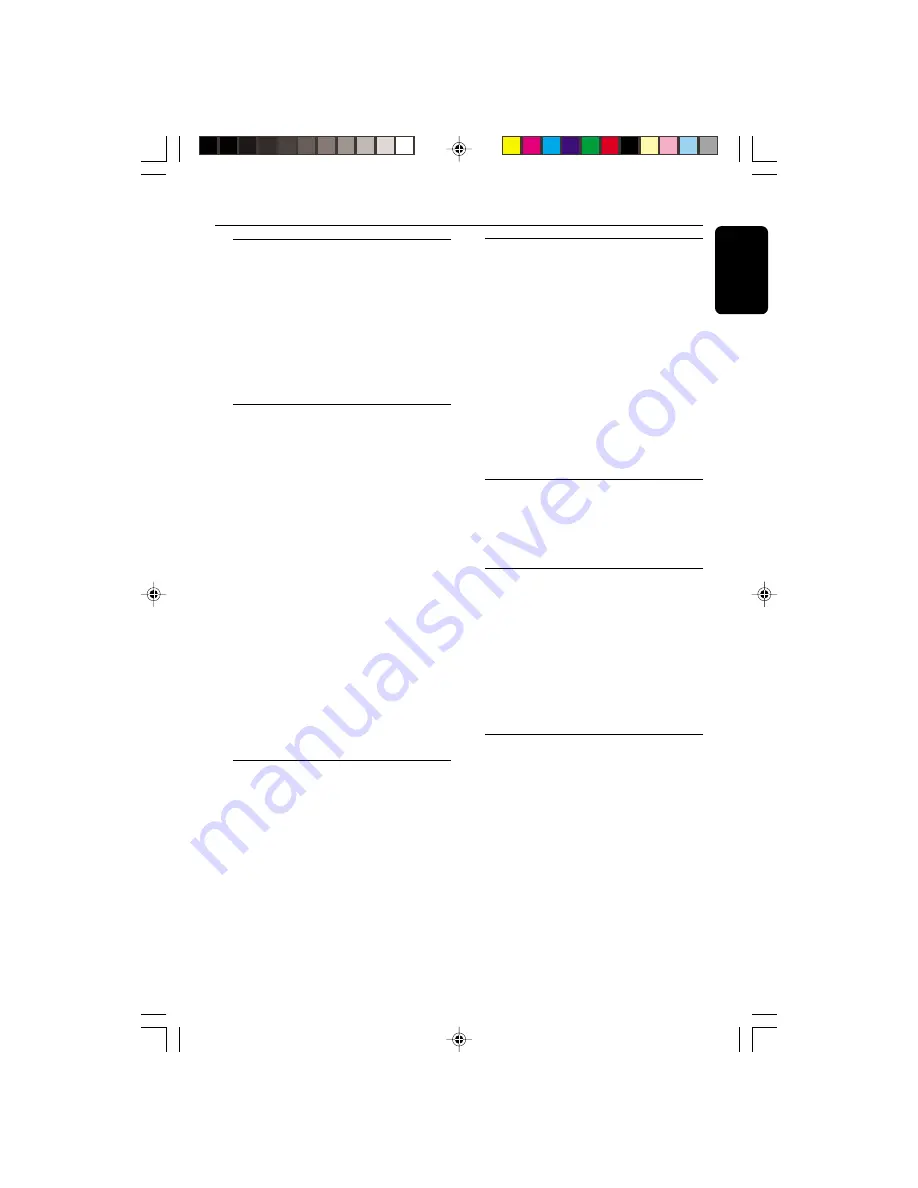
17
English
point 2
Slow
1
Press
SLOW
on the remote control to watch a
VCD at a slower speed. There are 3 types of
slow modes to select.
➜
The sound will be muted.
➜
On TV screen, “
SLOW 1/2
”, “
SLOW 1/4
” or
“
SLOW 1/8
” will be displayed.
2
To resume playback at normal speed, press
SLOW
repeatedly until “
PLAY
” appears on the
TV screen or press
2
Å
.
A-B repeat
This feature is also applicable to audio CD
(except for MP3-CD). To Play a certain scene or
passage of the disc repeatedly.
1
Press
A-B
on the remote control during
playback to mark the start point of the chosen
scene or passage.
➜
“
A
=
” will appear on the display.
➜
“
B
” will start flashing.
2
Press
A-B
again to mark the end of the chosen
scene or passage.
➜
“
A
=
B
” will appear on the display.
➜
The selected scene or passage will start
playing repeatedly.
3
Press
A-B
once more to return to normal
playback.
➜
“
A
=
B
” will disappear from the display.
Notes:
– You can also cancel A-B repeat by pressing
S
or
T
.
– A-B repeat marking can cross from one track to
another. But for VCD 2.0, you can only able to set
the A-B repeat marking within the same track.
Resume
●
In stop mode, press
RESUME
on the remote
control to start playback again from where you
have stopped.
Note:
– Resume will not be available if you have
changed the disc, opened the disc tray or
disconnected the system the power supply.
CD / VCD / MP3-CD
View
This feature allows you to scan through a VCD for
a quick review. PBC mode must be switched off.
1
Press
VIEW
on the remote control.
➜
On TV screen, 9 pictures will be displayed. To
view the previous/next page, press
S
or
T
.
➜
The first 20 seconds of each track will be
played.
2
To exit review mode, press
digits 0 – 9
,
+10
to
playback the desired track or
2
Å
to play the
current selected track.
Note:
– If the disc is AVCD disc and there’re no video
tracks on the same viewed page, cannot use the
direct digital key to play the track.
Return
●
Press
RETURN
on the remote control to
return to the previous VCD disc MENU level. It
is functional only for Video CD when PBC is
switched on.
Key (
I È i
)
This feature allows you to change the key tone
of your vocal range.
1
Press
KEY
on the remote control.
➜
The last selected key tone level will be
displayed.
●
Press
KEY
again to change the tone level to “0”.
2
Press
VOLUME
3
or
4
to adjust the key tone.
➜
The key tone level can be increase or
decrease between level
+
8 and
-
8.
MIC Volume and Echo
This feature allows you to add echo while singing
or talking through a microphone.
To adjust microphone volume level
1
Press
MIC/ECHO
on the remote control
repeatedly until
“
MIC X
” is displayed.
2
Press
VOLUME
3
or
4
to increase or
decrease the MIC volume.
➜
The volume level will be displayed.
To adjust echo level
1
Press
MIC/ECHO
on the remote control
repeatedly until
“
ECHO X
” is displayed.
2
Press
VOLUME
3
or
4
to increase or
decrease the echo level.
➜
The echo level will be displayed.
pg 001-026/MC55/21-Eng
6/8/01, 1:41 PM
17
























