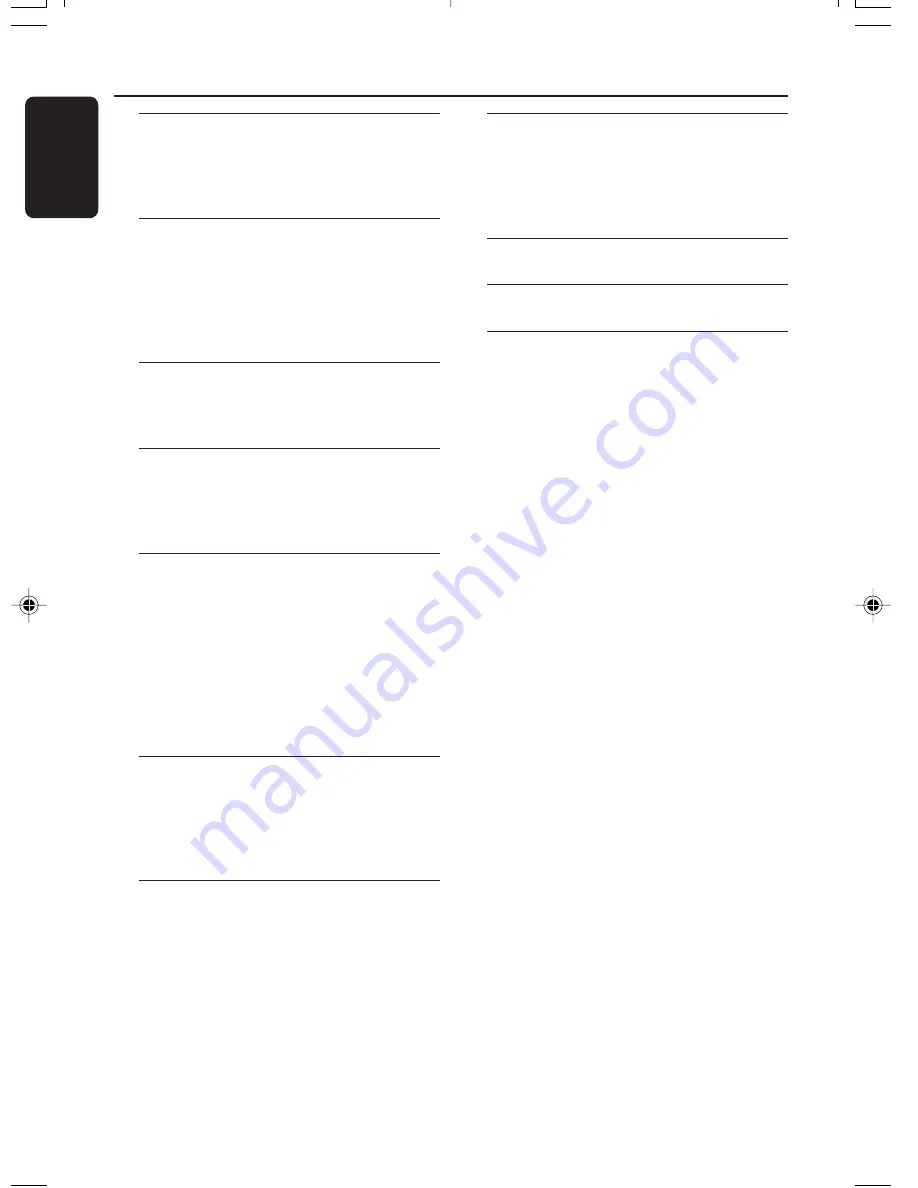
MC-320/21-2
6
English
Contents
General Information
Environmental information ................................ 7
Supplied accessories ............................................ 7
Safety information ................................................ 7
Preparations
Rear connections .......................................... 8 – 9
Optional connection ........................................... 9
Before using the remote control ...................... 9
Replacing battery (lithium CR2025) into the
remote control ..................................................... 9
Controls
Controls on the system and remote
control .................................................................. 10
Basic Functions
Switching the system on ................................... 11
Power-saving automatic standby ..................... 11
Adjusting volume and sound ............................ 11
CD Operation
Playing a disc ........................................................ 12
Display CD play time ......................................... 12
Selecting a different track ................................. 13
Finding a passage within a track ...................... 13
Different play modes: Shuffle and Repeat ..... 13
Programming track numbers ........................... 13
Reviewing the programme ............................... 13
Erasing the programme ..................................... 13
Radio Reception
Tuning to radio stations .................................... 14
Programming radio stations ............................. 14
Tuning to preset radio stations ....................... 15
Changing tuning grid .......................................... 15
Tape Operation / Recording
Tape playback ...................................................... 16
Switching tape sides ........................................... 16
Reverse mode options ...................................... 16
General information on recording ................. 17
Synchro start CD recording ............................ 17
Recording from the radio ................................. 17
Recording from the Aux ................................... 17
Recording timer .................................................. 17
Clock/Timer
Setting the clock ................................................. 18
Setting the timer ................................................. 18
Activating and deactivating TIMER ................. 18
Activating and deactivating SLEEP .................. 19
Specifications
........................................... 19
Maintenance
.............................................. 19
Troubleshooting
............................. 20
–
21







































