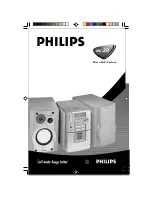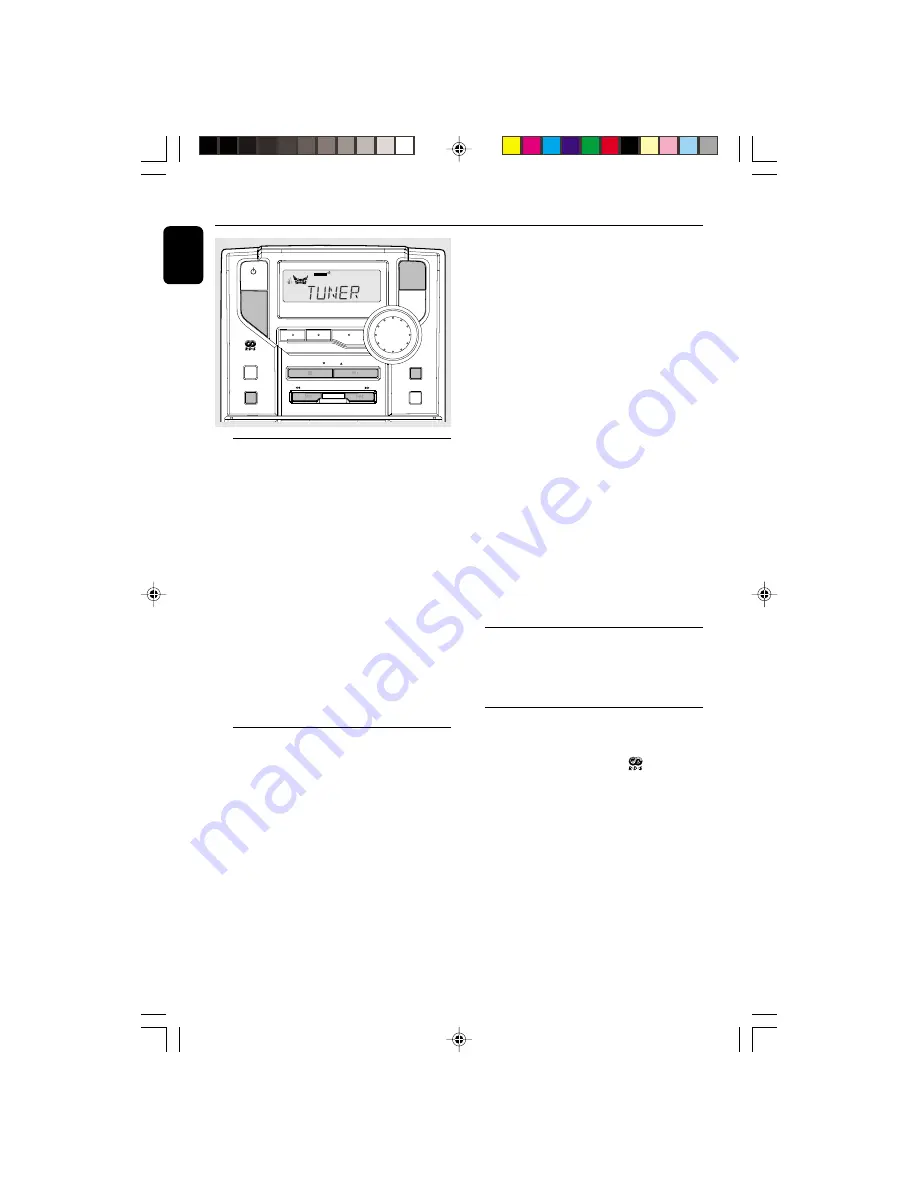
14
English
3140 115 27782
Tuner
PROGRAM
INTERACTIVE SOUND
STANDBY
ON
SHUFFLE
REPEAT
RDS
DBB
DSC
PRESET
STOP
PLAY•PAUSE
iR
SENSOR
VOLUME
INCREDIBLE SURR.
CLOCK
TIMER
ON•OFF
TIMER
SELECT
SOURCE
PROGRAM
TUNER
TUNER
TUNING
TUNING
RECORD
REV MODE
BAND
SIDE A/B
PREV
NEXT
Tuning to radio stations
1
Select
TUNER
source.
➜
TUNER
is displayed briefly.
2
Press
BAND
once or more to select your
waveband.
3
Press down on
TUNING
à
or
á
and release
button.
➜
The radio automatically tunes to a station
with sufficient reception. Display indication during
automatic tuning:
SEARCH
.
➜
If a FM station is received in stereo,
STEREO
is
shown.
4
Repeat step
3
if necessary until you find the
desired station.
¶
To tune to a weak station, press
TUNING
à
or
á
briefly and repeatedly until you have
found optimal reception.
Programming radio stations
You can store up to a total of 40 radio stations
in the memory.
Automatic programming
Automatic programming will start with a chosen
preset number. From this preset number
upwards, former programmed radio stations will
be overridden. The system will only programme
stations which are not in the memory already.
1
Press
PRESET
4
or
3
(
¡
or
™
on the
remote control) to select the preset number
where programming should start.
Note:
– If no preset number is selected, default is preset
(1) and all your presets will be overridden.
2
Press
PROGRAM
on the system or remote
control for more than 2 seconds to activate
programming.
➜
AUTO
is displayed and available stations are
programmed in order of waveband reception
strength: FM followed by MW and LW. The last
preset automatically stored will then be played.
Manual programming
1
Tune to your desired station (see Tuning to radio
stations).
2
Press
PROGRAM
on the system or remote
control to activate programming.
➜
PROGRAM
flashes in the display.
3
Press
PRESET
4
or
3
(
¡
or
™
on the remote
control) to allocate a number from 1 to 40 to
this station.
4
Press
PROGRAM
again to confirm the setting.
➜
PROGRAM
disappears, the preset number and
the frequency of the preset station are shown.
5
Repeat the above four steps to store other
stations.
¶
You can override a preset station by storing
another frequency in its place.
Tuning to preset stations
¶
Press
PRESET
4
or
3
(
¡
or
™
on the
remote control) until the desired preset station
is displayed.
RDS
(some versions only)
Radio Data System
is a service that allows
FM stations to show additional information. If
you are receiving a RDS station,
and the
station name are displayed.
When automatic programming is used, RDS
stations will be programmed first.
Scrolling through different RDS
information
¶
Press
RDS
briefly and repeatedly to scroll
through the following information (if available):
– Station name
– Programme type such as
NEWS
,
SPORT
,
POP M
...
– Radio text messages
– Frequency
pg 001-021/MC20/22-Eng
12/7/00, 1:31 PM
14