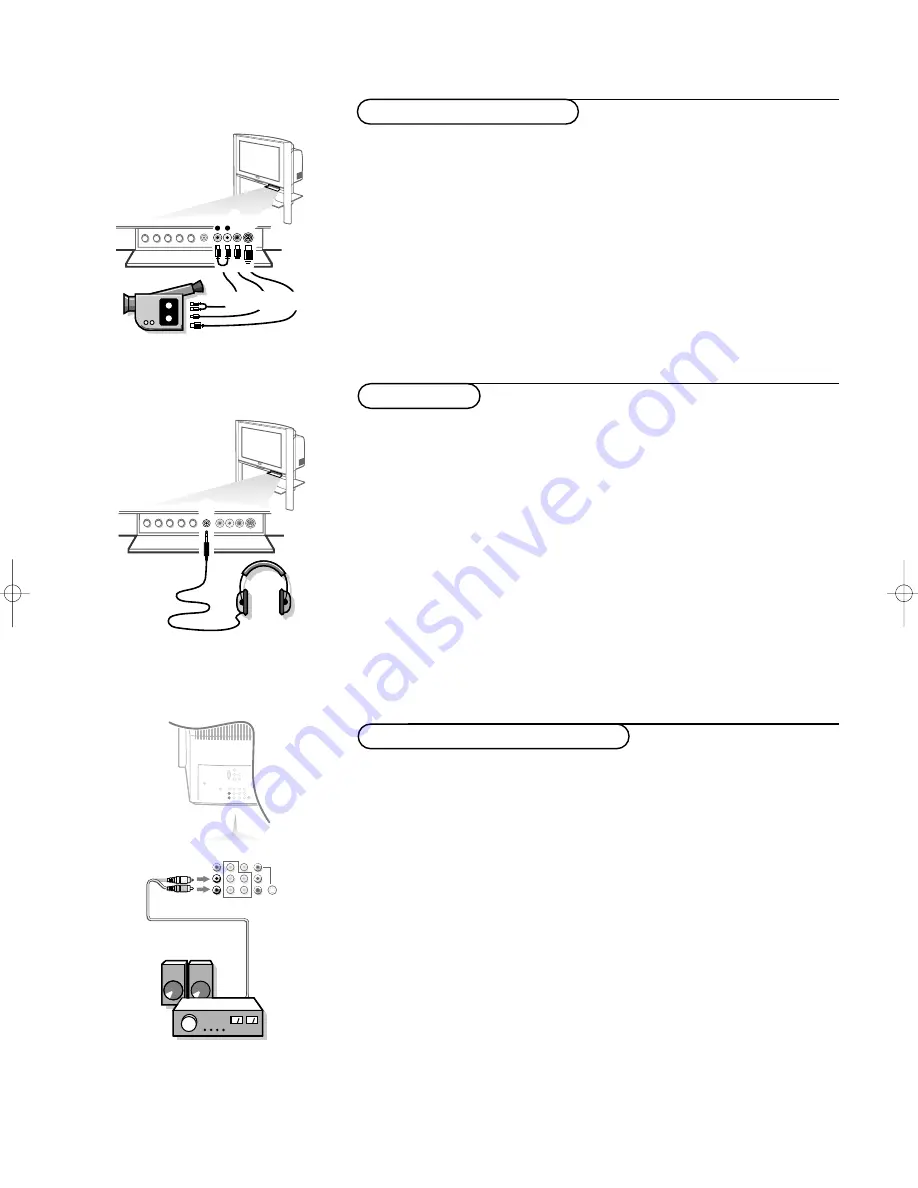
25
Connect Accessory Devices
&
Connect your camera or camcorder to the
AV3
inputs at the front side of
your TV.
é
Connect the device to
VIDEO
2
and
AUDIO L
1
for mono devices.
“
For stereo devices also connect
AUDIO R
1
.
S-Video quality with an S-VHS, Hi-8 or Digital camcorder is obtained by
connecting the S-Video cables with the
S-VIDEO
input
3
(instead of
VIDEO
2
) and
AUDIO
inputs
1
.
Note: If you prefer, you can also connect the camcorder to one of the TV’s rear
AV IN
jacks.
Camera and Camcorder
2
1
3
S-VIDEO
VIDEO
AU
DIO
L
R
Headphones
&
Insert the plug into the headphone socket
L
at the front side of the TV.
é
Turn down the volume on the TV or press
¬
on the remote control to
switch off the internal speakers of the TV.
The headphone impedance must be between 8 and 4000 Ohms.
The headphone socket has a 3.5 mm mini stereo jack.
In the
SOUND
menu select
Headphone
to adjust the headphone volume and
balance.
Note: When PIP/Dual Window is activated (see p. 20):
- if the main screen displays a TV channel picture, you hear the sound from the
PIP/Dual Window picture through your headphone;
- if the main screen displays a picture from an external source, you hear the sound
from the main screen through your headphone.
L
Additional Audio Connections
Would you like to hear TV programs through your audio hi-fi system?
The TV’s Audio Output jacks and
SPEAKERS ON/OFF
control work together
to offer you this TV sound option.
&
Connect the audio cables to the
AUDIO L
and
R
input jacks of your amplifier
and to the
AUDIO L
/Mono
and
R MONITOR OUT
jacks on the TV.
é
Turn the TV and audio system on.
“
Select
SPEAKER
in the
SOUND
menu. See Operation, Sound menu, p. 11.
‘
Select
SPEAKERS ON
or
OFF
, whether you want to route audio via the
internal TV speakers or via the external audio system.
AV 2
in
AV 1
in
Monitor
out
COMPONENT VIDEO INPUT
VIDEO
L / Mono
R
Y
Pb
Pr
AUDIO
S-VIDEO
315 2114.1 US 13-07-2001 13:43 Pagina 25












































