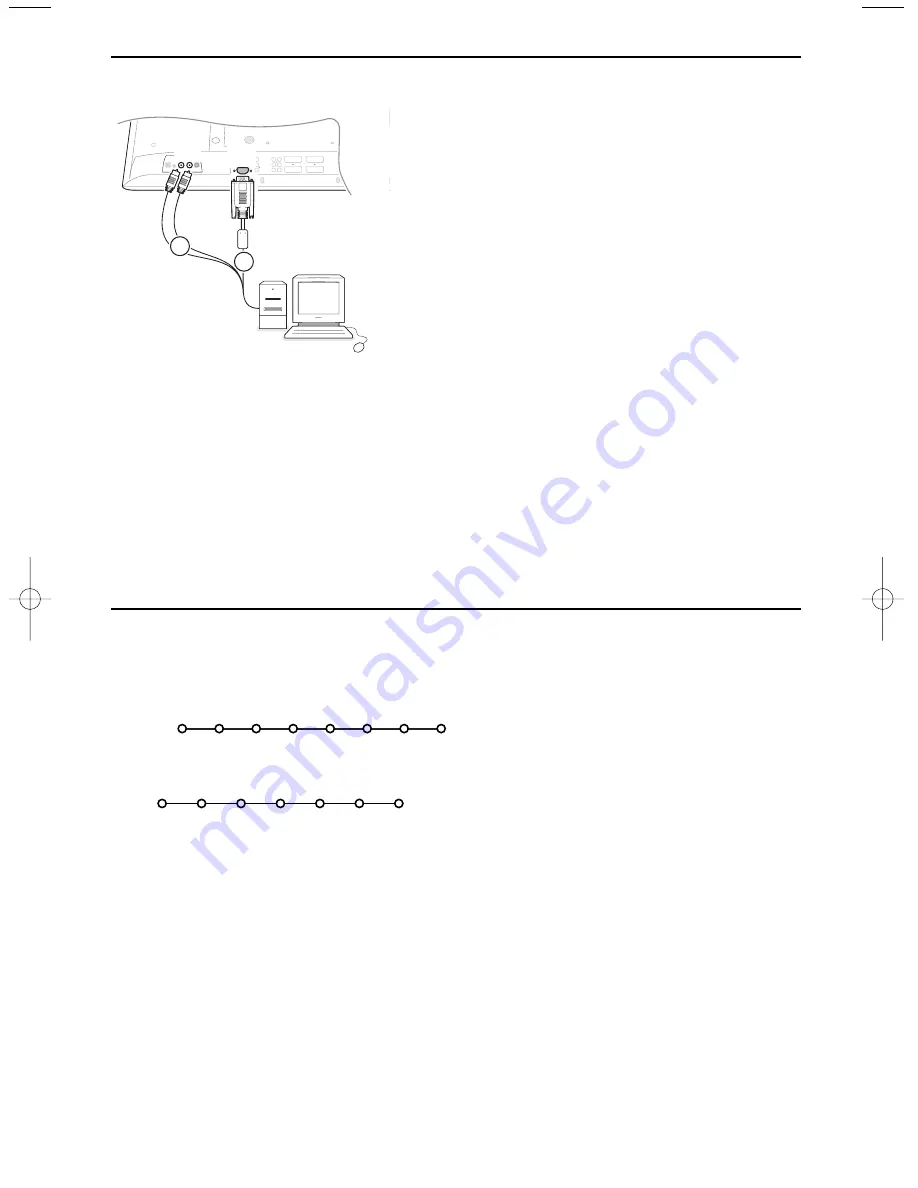
20
Recorder or DVD with EasyLink
The recorder (VCR or DVD+RW) or DVD can
be operated with the remote control via the
Recorder
or
DVD
menu on screen.
&
Press the
MENU
key on the remote control.
é
Select the
Recorder
or
DVD
menu with the
cursor up/down.
“
Press the cursor left/right, up/down to select
one of the recorder or DVD functions.
The key
®
for recording can be operated in the TV
mode.
If your EasyLink recorder has the system standby
function, when you press the
B
key for 3 seconds,
both TV and the recorder are switched to standby.
Ò
p
‡
π † ®
Ï
Rwd
Play Stop Play
Ffw Rec Eject
Recorder
Ò
p
‡
π †
Ï
Prev. Play
Stop
Play
Next
Eject
DVD
Connect your computer
EXT 2
AUDIO
RECEIVER
EXT 5
EXT 1
EXT 4
EXT 3
CINEMA LINK
Y
Pb
Pr
R
L
AUDIO
NO
FUNCTION
AUDIO
OUT
CENTRE
IN
MAINS
ANTENNA
SERVICE
75
R
L
S•VIDEO
VIDEO
VGA
IN
AUDIO
L R
1
2
&
Connect one end of a VGA cable
1
to the video card
of the computer and the other end to the
VGA
connector at the bottom of the TV.
Fix the connectors firmly with the screws on the plug.
é
In case of a Multimedia computer, connect the audio
cable
2
to the audio outputs of your Multimedia
computer and to the
AUDIO R
(right) and
L
left)
inputs
of the side panel.
The
VGA IN
connector allows the following TV and
monitor display modes:
EDTV
640/720 x 480p
720 x 576p
HDTV
1920 x1080i
VGA
640 x 480
60 Hz
SVGA
800 x 600
56 Hz
XGA
1024 x 768
60 Hz
Note:
If possible, use the XGA1024x768@60Hz video mode to
obtain the best image quality for your LCD monitor.
2240.1 en 19-06-2003 13:57 Pagina 20



































