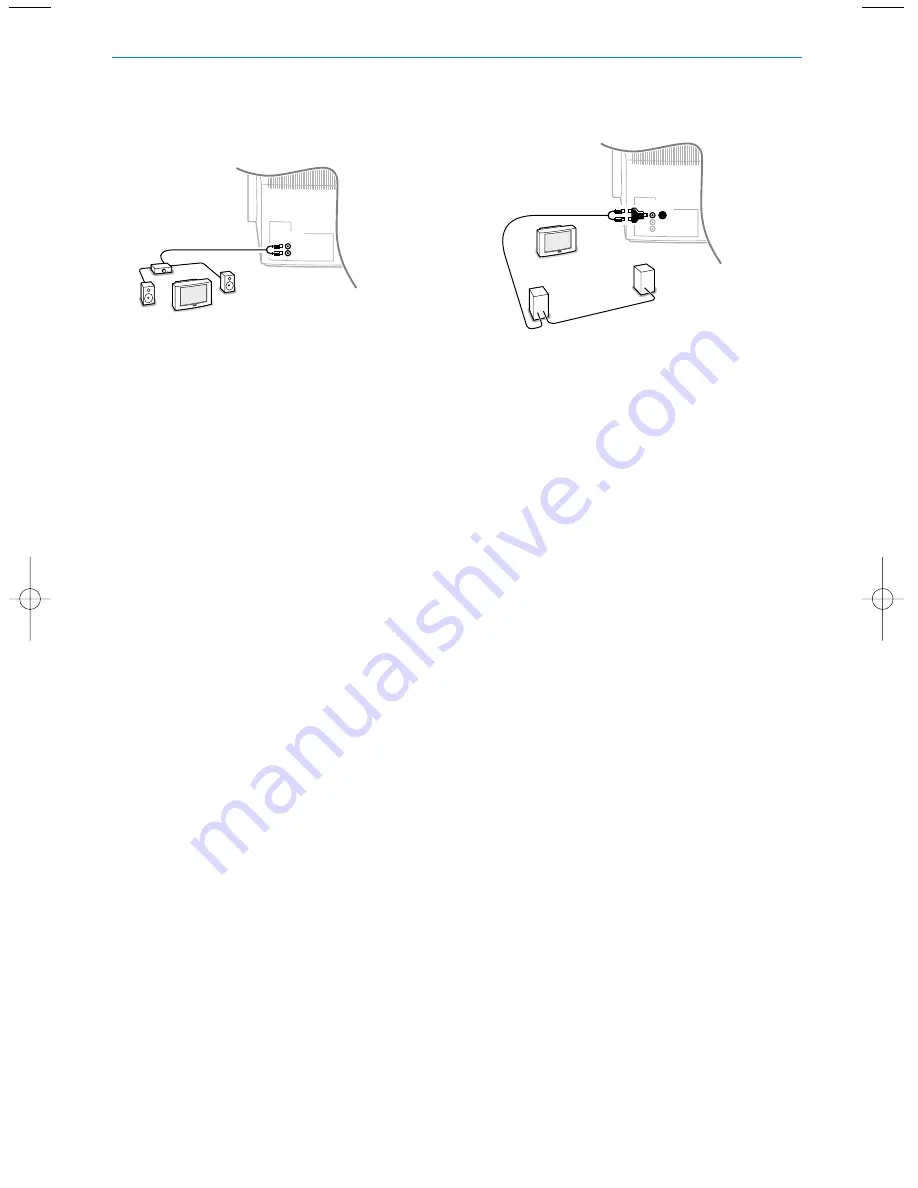
21
To enhance the sound reproduction of your TV you
can connect two extra speakers via an external
amplifier.
&
Connect the audio cables to the audio input of
your amplifier and to the
AUDIO OUT L
and
R
jacks at the back of your TV.
The output level is controlled by the volume
control of your TV.
Note: Turn off the TV and your audio amplifier
before connecting them.
Set the audio amplifier’s volume to minimum.
é
Select
Centre mode On
in the Setup menu,
Speakers, see p. 8.
See Sound menu, Surround mode, p. 12 for the
available Sound modes.
“
Adjust the volume of the audio amplifier.
You may make use of the Test tone function in
the Setup menu, see p. 8, to have a reference of
the loudness of the separate speakers.
Note: Once you have adjusted the volume of the
amplifier, do not change it while watching TV as the
whole configuration operates with the volume
adjustment of your TV.
To enjoy Dolby Pro Logic Surround sound, you can
connect two rear speakers with built in amplifiers
(or an audio amplifier with rear speakers).
&
Connect the audio cables to the rear speakers
and to the Dolby surround output
S
in the
AUDIO OUT
grouping at the rear of your TV
as shown above.
Note: Turn off the TV and the rear speakers before
connecting them.
Rear Surround speakers should always be
located behind or to either side about 1 m
above the listener’s head.
é
Adjust the volume of the rear speakers.
Use the Test tone function in the Setup menu,
Speakers, see p. 8, to have a reference of the
loudness of the surround speakers in relation
to the other speakers.
Note: Once you have adjusted the volume of the
rear speakers, do not change it while watching TV,
as the whole configuration operates with the
volume adjustment of your TV.
Dolby Pro Logic Surround amplifier
&
Connect the Dolby Pro Logic Surround
amplifier to the
AUDIO OUT L
and
R
at the
back of your TV.
é
Select
Centre mode Off
in the Setup menu,
Speakers, see p. 8.The audio output is now
independent of volume, bass, treble and
Surround mode settings.
“
Turn off the volume of the TV with the mute
key
¬
.
All volume settings, tone control and speaker
connections have to be done via the external
Dolby Pro Logic amplifier.
AUDIO
S
AUDIO
Connect external speakers/amplifier
Stereo amplifier and two extra
Surround speakers
front speakers
2392.2.en 06-09-2004 11:09 Pagina 21






















