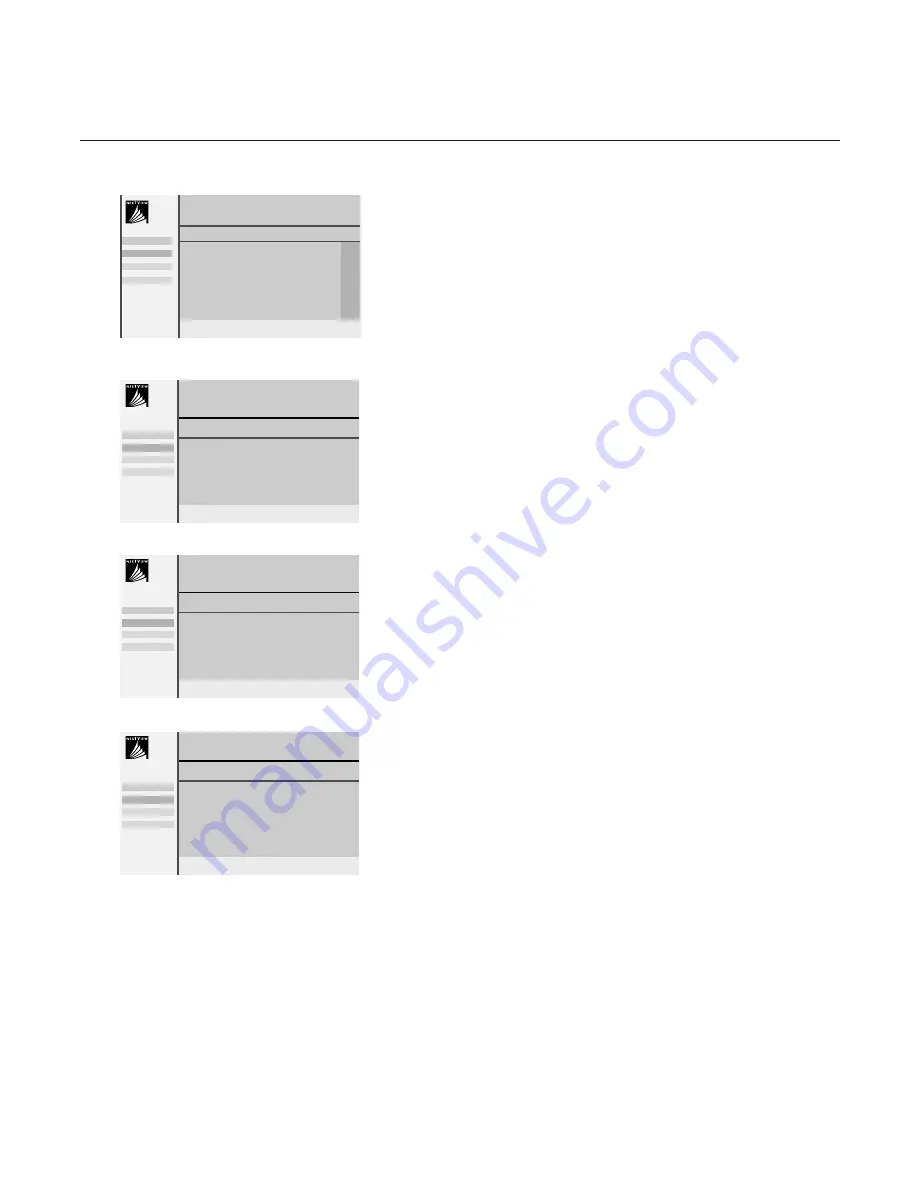
19
NEX
TV
IEW
Day
The day guide provides an overview of all programme titles active in the
selected time block.Time blocks are 15 minute intervals starting from the
current time of the current day.
The default order is based on the programme list of the favourite TV channels
as stored in the installation of the TV.TV channels not marked as favourite TV
channels will not appear.
Default
NEX
TV
IEW
opens with the day screen if the broadcast does not have
its own menu.
Channel
The Channel guide provides an overview of all programmes that are
broadcast by a single channel during one day.
Previous programmes can be made visible via cursor up.
The list will start with the earliest broadcast programme.
With cursor left/right another favourite TV channel can be selected.
Theme
The theme guide displays a list of all programmes at the selected date, that
matches with the selected category (news, sport, culture, movies, …).
The default starting item will be the current or next programme on the
current TV channel.
The
THEME
selection is only present if programmes in the TV guide have
defined themes.
Overview
The Overview menu provides a list of programmes that are marked as
reminders and those that have to be recorded.
When more than one programme to be recorded has an overlap in time,
these programmes will be marked by a red colour.
After the programme has been broadcast, all items set for once will be
deleted from the list the following day.This menu can be used to change a
reminder or programmes to be recorded.
Note: the TV will automatically interpret the broadcast time (as shown on the
teletext guide) of your selected programme into the correct local time and
date.
Monday 9 Oct 18:03
Channel
CNN
BBC1
BBC2
BBC1
NEX
TV
IEW
........
........
........
Record
Remind
Info
Watch
Monday 9 Oct 18:03
Theme
Series
Movies
News
BBC1
NEX
TV
IEW
BBC1
CNN
TVE
Record
Remind
Info
Watch
Monday 9 Oct 18:03
Overview
BBC1
NEX
TV
IEW
BBC1
17.10
.............
CNN
17.30
.............
TVE
18.05
.............
BBC2
19.00
.............
Record
Remind
Info
Watch
Record
Remind
Info
Watch
Info block
Monday 9 Oct 18:03
Day
p
I
18.03-18.15
π
18.30
BBC1
NEX
TV
IEW
J
channel - start - prog.
4888.3 gb 11-01-2000 15:57 Page 19














































