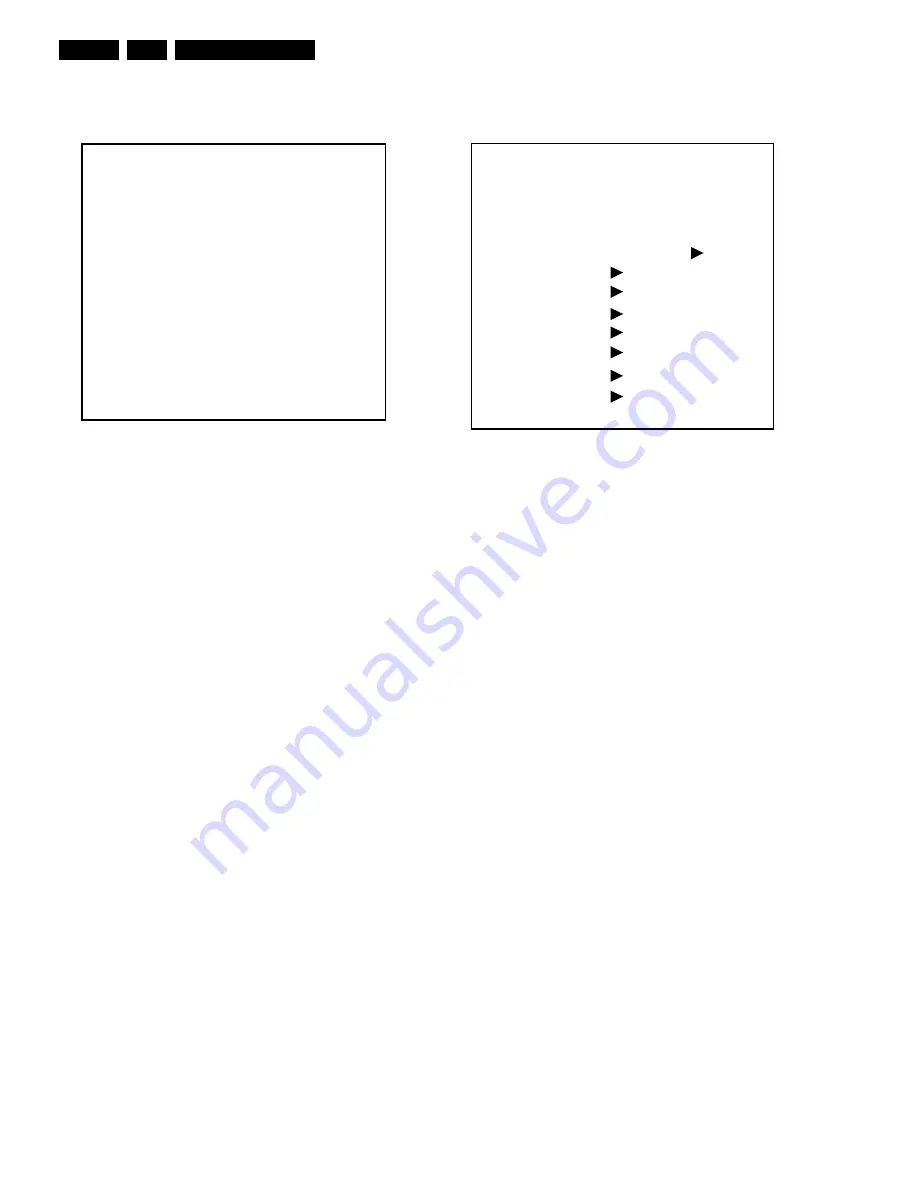
Service Modes, Error Codes, and Fault Finding
EN 12
LC4.2E AA
5.
After entering SDM, the following screen is visible, with SDM in
the upper right corner of the screen to indicate that the
television is in Service Default Alignment Mode.
Figure 5-2 SDM menu
How to navigate
Use one of the following methods:
•
When you press the MENU button on the remote control,
the set will switch on the normal user menu in the SDM
mode.
•
On the TV, press and hold the VOLUME DOWN and press
the CHANNEL DOWN for a few seconds, to switch from
SDM to SAM and reverse.
How to exit
Switch the set to STANDBY by pressing the mains button on
the remote control transmitter or the television set.
If you turn the television set off by removing the mains (i.e.,
unplugging the television) without using the mains button, the
television set will remain in SDM when mains is re-applied, and
the error buffer is not cleared.
5.2.2
Service Alignment Mode (SAM)
Purpose
•
To change option settings.
•
To display / clear the error code buffer.
•
To perform alignments.
Specifications
•
Operation hours counter (maximum five digits displayed).
•
Software version, Error codes, and Option settings display.
•
Error buffer clearing.
•
Option settings.
•
AKB switching.
•
Software alignments (Tuner, White Tone, Geometry &
Audio).
•
NVM Editor.
•
ComPair Mode switching.
How to enter
To enter SAM, use one of the following methods:
•
Press the following key sequence on the remote control
transmitter: “062596" directly followed by the OSD/
STATUS button (do not allow the display to time out
between entries while keying the sequence).
•
Or via ComPair.
After entering SAM, the following screen is visible, with SAM in
the upper right corner of the screen to indicate that the
television is in Service Alignment Mode.
Figure 5-3 SAM menu
Menu explanation
1.
LLLLL.
This represents the run timer. The run timer counts
normal operation hours, but does not count standby hours.
2.
AAAABCD-X.Y/ EEEEEE F.GG.
This is the software
identification of the main microprocessor followed by the
software identification for the scaler IC:
–
A
= the project name (LC42).
–
B
= the region: E= Europe, A= Asia Pacific, U= NAFTA,
L= LATAM.
–
C
= the software diversity:
•
Europe:
T= 1 page TXT, F= Full TXT, V= Voice
control.
•
LATAM and NAFTA:
N= Stereo non-dBx, S=
Stereo dBx.
•
Asian Pacific:
T= TXT, N= non-TXT, C= NTSC.
•
ALL regions:
M= mono, D= DVD, Q= Mk2.
–
D
= the language cluster number.
–
X
= the main software version number (updated with a
major change that is incompatible with previous
versions).
–
Y
= the sub software version number (updated with a
minor change that is compatible with previous
versions).
–
EEEEEE
= the scaler sw cluster
–
F
= the main sw version no.
–
GG
= the sub-version no.
3.
SAM.
Indication of the Service Alignment Mode.
4.
Error Buffer.
Shows all errors detected since the last time
the buffer was erased. Five errors possible.
5.
Option Bytes.
Used to set the option bytes. See “Options”
in the Alignments section for a detailed description. Seven
codes are possible.
6.
Clear.
Erases the contents of the error buffer. Select the
CLEAR menu item and press the MENU RIGHT key. The
content of the error buffer is cleared.
7.
Options.
Used to set the option bits. See “Options” in the
Alignments section for a detailed description.
8.
Tuner.
Used to align the tuner. See “Tuner” in the
Alignments section for a detailed description.
9.
White Tone.
Used to align the white tone. See “White
Tone” in the Alignments section for a detailed description.
10.
Audio.
No audio alignment is necessary for this television
set.
00022 LC42EP1 0.08/S42GV1 0.90 SDM
ERR 0 0 0 0 0
OP 000 057 140 032 120 128 000
E_14490_051.eps
220404
E_14490_052eps
220404
00022 LC42EP1 0.08/S42GV1 0.90 SAM
ERR 0 0 0 0 0
OP 000 057 140 032 120 128 000
. Clear Clear ?
. Options
. Tuner
. White Tone
. Audio
. NVM Editor
. SC NVM Editor
. ComPair Mode On



























