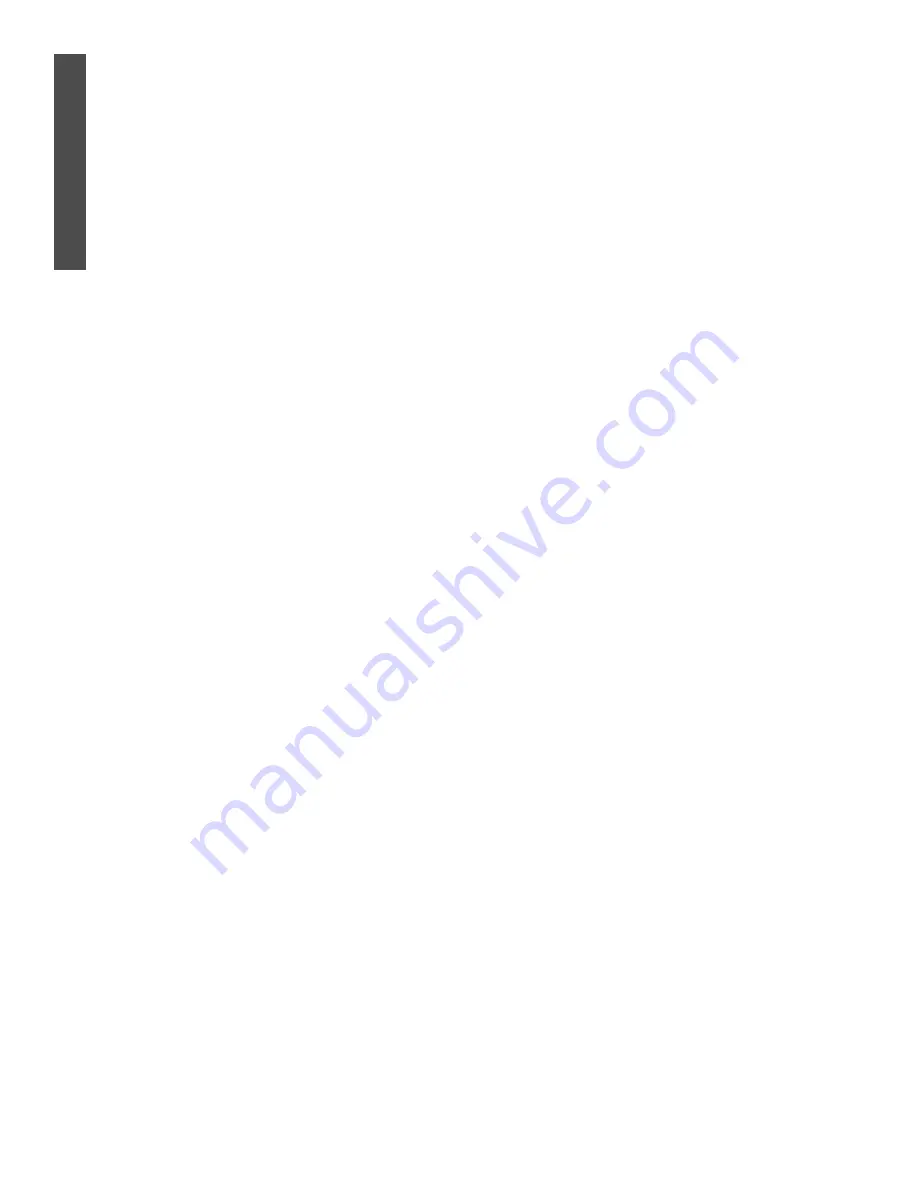
Web Home Page
42
Index
accessories . . . . . . . . . . . . . . . . . . . . . . .44
a/ch button . . . . . . . . . . . . . . . . . . . . . . .13
ac input jack . . . . . . . . . . . . . . . . . . .11, 23
around town . . . . . . . . . . . . . . . . . . . . . .35
arrow buttons . . . . . . . . . . . . . . . . . . . . .13
audio in/out jacks . . . . . . . . . . . .11, 15, 20
back (exit) button . . . . . . . . . . . . . . .13, 26
battery installation (remote) . . . . . . . . . .10
cable box connections . . . . . . .18-19, 21-22
cable in/out jacks . . . . . . . . . . . . .11, 16-20
canadian ringer equivalence
number notice . . . . . . . . . . . . . . .6
channel 3/4 switch . . . . . . . . . . . . . . .11, 16
channel up/down buttons . . . . . . . . . . . .13
code set button . . . . . . . . . . . . . . . . .13, 30
connected indicator . . . . . . . . . . . . . . . .12
connections . . . . . . . . . . . . . . . . . . . .14-24
dimensions . . . . . . . . . . . . . . . . . . . . . . .40
email . . . . . . . . . . . . . . . . . . . .8, 35, 38-39
enter button . . . . . . . . . . . . . . . . . . .13, 30
expansion port . . . . . . . . . . . . . . . . . . . .12
explore . . . . . . . . . . . . . . . . . . . . . . . .8, 36
explore button . . . . . . . . . . . . . . . . . . . .13
favorites button . . . . . . . . . . . . . . . . .13, 36
favorites folders . . . . . . . . . . . . . . . . . . .36
fcc information . . . . . . . . . . . . . . . . . . . . .5
find option . . . . . . . . . . . . . . . . . . . . . . .29
go button . . . . . . . . . . . . . . . . . . . . . . . .13
go to option . . . . . . . . . . . . . . . . . . . . . .29
hangup option . . . . . . . . . . . . . . . . . . . . .29
home button . . . . . . . . . . . . . . . . . . . . .13
image map . . . . . . . . . . . . . . . . . . . . . . . .28
index . . . . . . . . . . . . . . . . . . . . . . . . . . . .42
indicator arrows . . . . . . . . . . . . . . . . . . .28
info option . . . . . . . . . . . . . . . . . . . . . . .29
infrared sensor . . . . . . . . . . . . . . . . . . . .12
instructions (on-screen) . . . . . . . . . . . . . .8
ir blaster jack . . . . . . . . . . . . . . . . . .11, 21
ir blaster setup . . . . . . . . . . . . . . . . . . . .22
kid-friendly . . . . . . . . . . . . . . . . . . . . . . . .8
limited warranty . . . . . . . . . . . . . . . . . . .41
links . . . . . . . . . . . . . . . . . . . . . . . . . . . .28
mail button . . . . . . . . . . . . . . . . . . . . . . .13
mail list . . . . . . . . . . . . . . . . . . . . . . . . . .35
mail option . . . . . . . . . . . . . . . . . . . . . . .35
message indicator . . . . . . . . . . . . . . . . . .12
mic(rophone) jack . . . . . . . . . . . . . . . . . .11
my webtv . . . . . . . . . . . . . . . . . . . . . . . .37
number buttons . . . . . . . . . . . . . . . . . . .13
on-screen keyboard . . . . . . . . . . . . . . . .27
options button . . . . . . . . . . . . . . . . . . . .13
options panel . . . . . . . . . . . . . . . . . . . . .29
package contents . . . . . . . . . . . . . . . . . . .10
page title . . . . . . . . . . . . . . . . . . . . . . . . .28
phone jack . . . . . . . . . . . . . . . . . . . . .11, 22
power button . . . . . . . . . . . . . . . . . . . . .13
power consumption . . . . . . . . . . . . . . . .40
power indicator . . . . . . . . . . . . . . . . . . .12
printer port . . . . . . . . . . . . . . . . . . . .11, 24
recent button . . . . . . . . . . . . . . . . . . . . .13
reload button . . . . . . . . . . . . . . . . . . . . .13
reload option . . . . . . . . . . . . . . . . . . . . .29
remote control . . . . . . . . .10, 13, 30-31, 34
safety information . . . . . . . . . . . . . . . . .3-4
save option . . . . . . . . . . . . . . . . . . . . . .29
scroll (up/down) buttons . . . . . . . . . .13, 28
search . . . . . . . . . . . . . . . . . . . . . . . . .8, 36
send option . . . . . . . . . . . . . . . . . . . . . . .29
smartcard port . . . . . . . . . . . . . . . . . . . .12
specifications . . . . . . . . . . . . . . . . . . . . . .40
splitter . . . . . . . . . . . . . . . . . . . . . . . . . .20
surfwatch . . . . . . . . . . . . . . . . . . . . . . . . .8
s-video jack . . . . . . . . . . . . . . . . . . . .11, 15
table of contents . . . . . . . . . . . . . . . . . . . .9
telephone connections . . . . . . . .22, 24, 26
tv connections . . . . . . . . . . . . . . . . . .15-16
tv mode button . . . . . . . . . . . . . . . . . . . .13
tv/video button . . . . . . . . . . . . . . . . . . . .13
vcr connections . . . . . . . . . . . . . . . . .18-22
vcr controls . . . . . . . . . . . . . . . . . . . .32, 34
video in/out jacks . . . . . . . . . . . .11, 15, 20
view button . . . . . . . . . . . . . . . . . . . . . . .13
volume up/down buttons . . . . . . . . . . . .13
webeye . . . . . . . . . . . . . . . . . . . . . . . . . .23
webeye jack . . . . . . . . . . . . . . . . . . . .11, 23
webpip . . . . . . . . . . . . . . . . . . . . . . . . . .37
webtv mode button . . . . . . . . . . . . . . . .13
Summary of Contents for MAT972
Page 43: ...43 ...

















