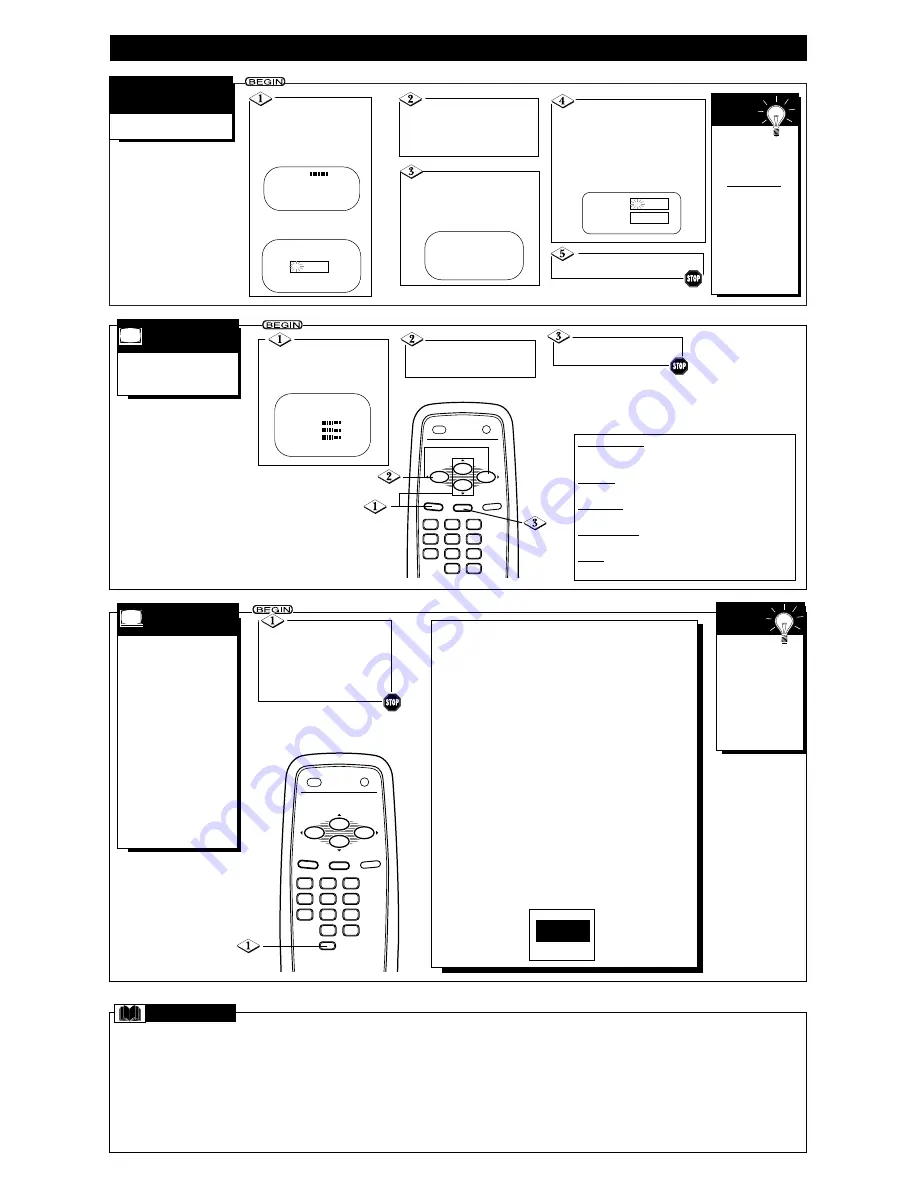
C
losed Captioning allows
you to read the voice con-
tent of television programs on
the TV screen. Designed to
help the hearing impaired, this
feature uses on-screen text
boxes to show dialogue and
conversations while the TV
program is in progress.
Note: Broadcast stations will
often use spelling abbrevia-
tions, symbols, dropouts and
other grammatical shortcuts in
order to keep pace with the
on-screen action. These factors
vary with the source of the
captioned text material and do
not indicate a need for TV ser-
vice.
Closed
Captions will be
delayed briefly when
you mute or adjust
the volume, change
channels, or press
the STATUS/EXIT
button to see the
current channel
number.
S
MART
H
ELP
F
EATURES
(C
ONT
’
D
)
C
LOSED
C
APTIONING
Coaxial Cable - A single cable with a metal connector that screws (or pushes) direct-
ly onto a 75
V
jack (ANT(enna) In jack) on the Television or VCR.
Display - Allows the user to quickly confirm what channel number is being viewed
currently.
Jack Panel - The area on the back of the TV.
Menu - An on-screen listing of features that are available for adjustments.
On-screen Displays (OSD) - The wording or messages that help you set up features
(color adjustment, channel setup, etc.).
Programming - Adding or deleting channels in the television’s memory. The televi-
sion “remembers’’ only the locally available or desired channel numbers and skips over
any unwanted channel numbers.
Remote Sensor - A window or opening on the front of the TV through which
remote control signals are received.
Twin Lead Wire - The two-strand 300
V
antenna wire used with many indoor and
outdoor antenna systems. In many cases, this type of antenna wire requires an addition-
al adaptor (or balun) in order to connect to the ANT(enna) In jack on the TV.
Volume Indicator - Appears on the TV screen when you adjust the volume.
G
LOSSARY
- 7 -
Notes:
• Usually CAPTION 1 is the preferred Closed Caption mode.
CAPTION 1 or 2: Dialogue (and descriptions) for the
action on the captioned TV program shows on the screen.
TEXT 1 or 2: A black box appears on the TV screen. If the
TEXT mode is available with the current TV program, text or
information will appear.
CAPTION OFF: Select to turn off Closed Captions com-
pletely.
• Captions and texts may not match the TV voice broadcast
exactly.
• Interference or a weak antenna/cable signal may cause the
Closed Captioning system to function improperly.
• The caption or text characters will not appear if the menu is
on the screen.
• Remember, not all TV programs and commercials are broad-
cast with Closed Captioning. Neither are all Closed Caption
modes necessarily being used by a broadcast station during
the transmission of a program. Refer to your area's TV pro-
gram listings for the stations and times of shows with Closed
Captioning.
• If a black box appears on the screen, you have selected TEXT
1 or TEXT 2. To remove the black box, select CAPTION 1,
CAPTION 2, or CAPTION OFF.
Press the CC button
repeatedly until the desired
Closed Caption mode
appears on the screen.
You may choose CAPTION 1,
CAPTION 2, TEXT 1, TEXT 2,
or CAPTION OFF.
T
o adjust your TV picture
controls, select a channel
and follow these steps.
P
ICTURE
A
DJUSTMENTS
Press the MENU
button, then press the
CH(annel)
▲
/
▼
buttons to
select a control.
Press the VOL(ume)
B
/
{
buttons to adjust the
selected picture control.
BRIGHTNESS Press the VOL(ume)
B
/
{
buttons
until the darkest parts of the picture are as bright as
you prefer.
COLOR Press the VOL(ume)
B
/
{
buttons to add
or reduce color.
PICTURE Press the VOL(ume)
B
/
{
buttons until
the lightest parts of the picture show good detail.
SHARPNESS Press the VOL(ume)
B
/
{
buttons
to improve detail in the picture.
TINT Press the VOL(ume)
B
/
{
buttons to obtain
natural skin tones.
Press the
STATUS/EXIT button.
3
2
1
6
5
4
9
8
7
0
POWER
STATUS/EXIT
CC
ALT. CH
SLEEP
MENU
MUTE
VOL.
VOL.
CH.
CH.
3
2
1
6
5
4
9
8
7
0
POWER
STATUS/EXIT
CC
ALT. CH
SLEEP
MENU
MUTE
VOL.
VOL.
CH.
CH.
SETUP
B
EXIT
B
BRIGHTNESS
24
COLOR
31
PICTURE
31
Press the MENU but-
ton, then press the
CH(annel)
▲
/
▼
buttons to
select SmartLock. Press
the VOL(ume)
B
or
{
button to continue.
Press the Number but-
tons to enter your old access
code. If you have never set up
your personal access code, use
0711.
Use the Number buttons to
enter your desired access code in
the New Code space. Then, enter
the same code in the Confirm
Code space.
Your new access code should be
recorded. You will return to the
SmartLock menu.
New Code
Confirm Code
– – – –
– – – –
Press the STATUS/EXIT
button.
You cannot
use the default code
after you set up
your personal access
code.
To restore 0711 as
your personal access
code, unplug the
TV’s power cord for
10 seconds, then
plug it in again.This
is helpful when you
forget your personal
access code.
S
MART
H
ELP
T
o change the access code,
follow these steps.
S
MART
L
OCK
A
CCESS
C
ODE
Press the CH(annel)
▲
/
▼
buttons to select CHANGE
CODE. Then, press the
VOL(ume)
B
or
{
button to
continue.
SmartLock
BLOCK
B
CHANGE CODE
VOLUME
4
SLEEPTIMER
OFF
SmartLock
B
SmartLock REVIEW
B
SETUP
B
SmartLock
Enter Your Access Code
– – – –


























