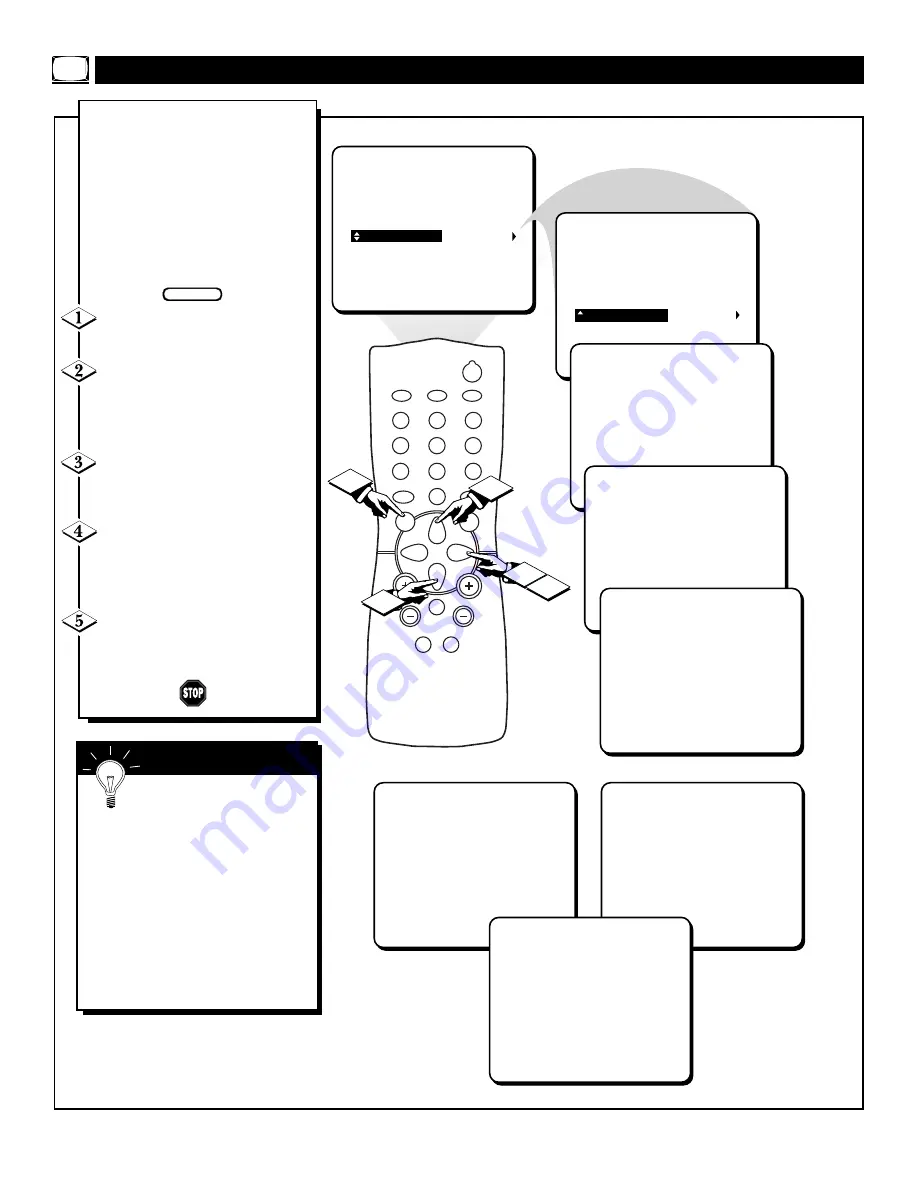
12
PICTURE
SMARTLOCK
SETUP
CC
LANGUAGE
CABLE
CHANNEL EDIT
AUTO PROGRAM
AUTO PROGRAM . . . 2
AUTO PROGRAM . . . 3
AUTO PROGRAM . . . 4
AUTO PROGRAM . . . 69
AUTO PROGRAM . . . 125
WITH CABLE CONTROL SET TO NO
WITH CABLE CONTROL SET TO YES
CHANNELS ARE SET
POWER
SLEEP
CLOCK
CC
1
2
3
6
5
4
7
8
9
0
A/CH
SURF
STATUS
EXIT
MENU
MUTE
SMART
SMART
SOUND
PICTURE
CH
VOL
1
2
4
3
5
Y
our TV can automatically set itself
for local area (or Cable TV) chan-
nels. This makes it easy for you to
select only the TV stations in your
area when the CHANNEL (+), (–) but-
tons are pressed.
Note: Make sure the Antenna or Cable
TV signal connection has been complet-
ed before AUTO PROGRAM is started.
Press the MENU button on the
remote to show the onscreen menu.
Press the CURSOR UP
▲
or
DOWN
▼
buttons to scroll through
the onscreen menu until the word
SETUP is highlighted.
Press the CURSOR RIGHT
©
button to display the SETUP menu
features.
Press CURSOR UP
▲
or
DOWN
▼
buttons to scroll the
Setup features until the words AUTO
PROGRAM are highlighted.
Press the CURSOR RIGHT
©
button to start the Auto Program
scanning of channels.
U
SING THE
A
UTO
P
ROGRAM
C
ONTROL
BEGIN
Try it out. Press the CHAN-
NEL (+), (–) buttons and see
which channels have been added to
the TV’s memory.
If you want to delete any unwanted
channels from the TV’s memory, see the
CHANNEL EDIT section on page 13.
The onscreen menu will time out and
disappear from the screen when you
finish, or you can press the STA-
TUS/EXIT button to clear the menu
from the screen.
S
MART
H
ELP
When Auto Programming is
finished, the screen will display
“CHANNELS ARE SET” and
return to the SETUP menu.



























