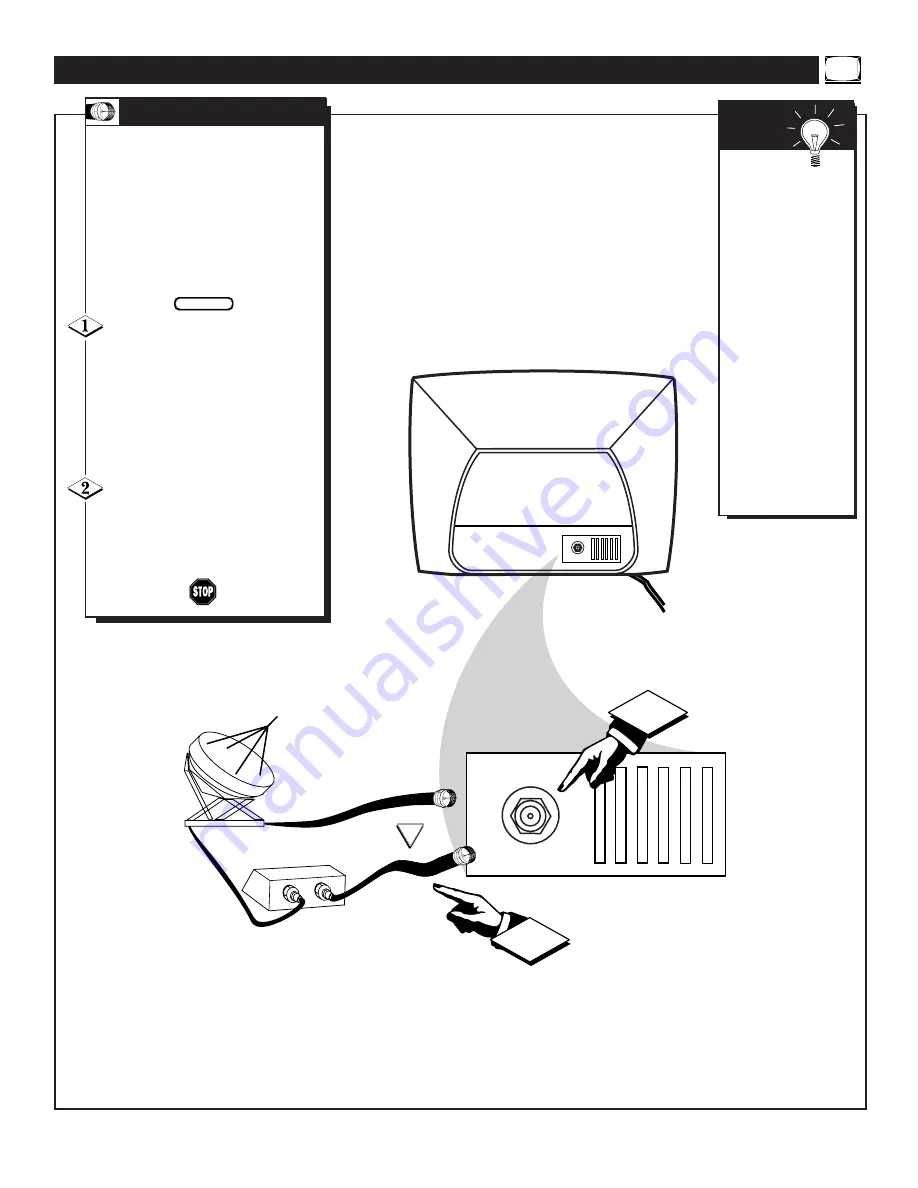
5
75
V
75
V
2
1
IN
OUT
Y
our Cable TV input into your
home may be a single (75
ohm) cable, or a Converter Box
installation. In either case the
connection to the TV is very easy.
Just put the threaded end of the
cable signal to the TV's antenna
plug and screw it down tight.
If your Cable TV signal is a sin-
gle round cable (75 ohm) then
you're ready to connect to the TV.
If you have a Cable Converter
Box:
Connect the Cable TV signal to the
Cable Signal IN(put) plug on the
Converter.
Connect the Cable TV cable to
the 75
Ω
plug on the TV.
If you have a Cable Converter Box:
Connect the OUT(put) plug from the
Converter to the 75
Ω
plug on the TV.
B
ASIC
C
ABLE
TV S
IGNAL
C
ONNECTION
BEGIN
C
ABLE
TV
Cable TV Company
Cable TV Signal Input
Cable TV Converter
Box Connection
Round Cable
75
Ω
OR
Jack Panel
Remember:
Set the TV for the
type signal you've
just connected. Refer
to the Cable Control
on page 11 to set the
TV for cable tuning.
To select only the
channel numbers on
your Cable system
refer to the Auto
Program Control on
page 12. If you use a
Cable Converter box,
set the TV to the
same channel as the
converter's CH 3/4
switch (on the rear of
the converter.)
S
MART
H
ELP
Back of TV






































