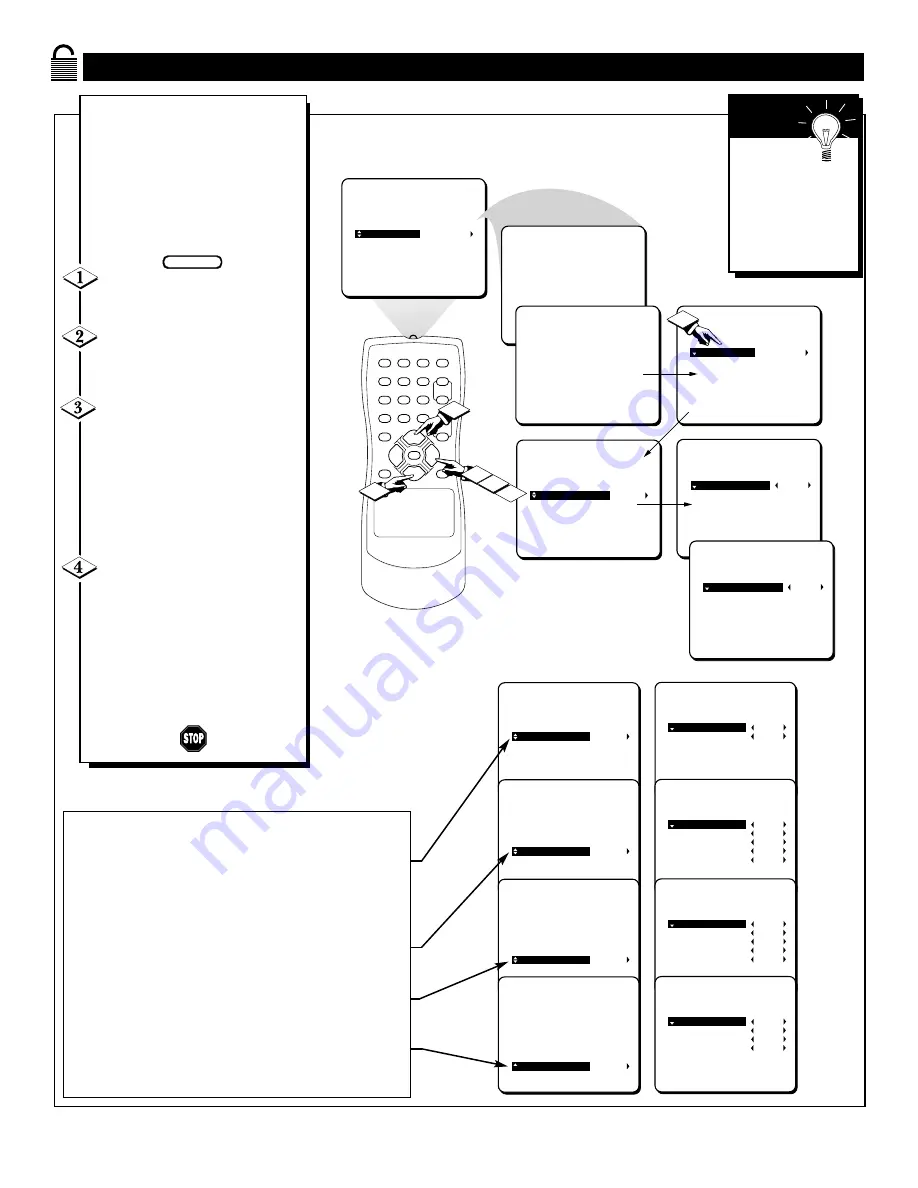
22
B
LOCK
P
ROGRAMMING
U
SING
TV R
ATINGS
1
2
3
4
5
6
7
8
9
0
A/CH
POWER
CC
STATUS
EXIT
SLEEP
MUTE
MENU
CH+
CH–
VOL+
VOL–
2
1
2
3
PICTURE
SMARTLOCK
SETUP
CC
ACCESS CODE
_ _ _ _
ACCESS CODE
X X X X
BLOCK
CHANGE CODE
MOVIE RATINGS
TV RATINGS
MASTER DIABLE
BLOCK UNRATED
BLOCK NO RATING
TV-Y
OFF
TV-Y7
TV-G
TV-PG
TV-14
TV-MA
TV-Y
ON
TV-Y7
TV-G
TV-PG
TV-14
TV-MA
1
4
T
his portion of the SmartLock
features cover program ratings
based on the TV Industry rating
system. This is know as TV RAT-
INGS within SmartLock.
After selecting the SmartLock fea-
ture and entering your personal
access code, the BLOCK/CHANGE
CODE screen appears;
With the word BLOCK high-
lighted, Press the CURSOR
RIGHT
©
button.
Scroll the menu using the
CURSOR UP
▲
or CURSOR
DOWN
▼
buttons until the words
TV RATINGS are highlighted.
Press the CURSOR RIGHT
©
button to display the TV RAT-
INGS (TV-Y, TV-Y7, TV-G, TV-
PG, TV-14, or TV-MA).
When highlighted, the TV-Y and
TV-G can be turned ON (which will
allow blocking), or OFF (which
will allow viewing), for these rated
programs.
The ratings of TV-Y7, TV-PG,
TV-14, TV-MA can be cus-
tomized to block V (violence), FV
(fantasy violence), S (sexual situa-
tions), L (coarse language), or D
(suggestive dialogue).
Use the CURSOR RIGHT
©
or
CURSOR LEFT
§
buttons on the
remote to turn the rating option ON
or OFF.
BEGIN
TV-Y - (All children -- This program is designed to be appropriate for all children.)
Designed for a very young audience, including children ages 2-6. This type of pro-
gramming is not expected to frighten younger children.
TV-Y7 - (Directed to Older Children -- This program is designed for children age 7
and above.) It may be more appropriate for children who have acquired the develop-
ment skills needed to distinguish between make-believe and reality. This program-
ming may include mild fantasy and comic violence (FV).
TV-G - (General Audience -- Most parents would find this program suitable for all
ages.) This type of programming contains little or no violence, no strong language
and little or no sexual dialogue or situations.
TV-PG - (Parental Guidance Suggested -- This program contains material that par-
ents may find unsuitable for younger children.)This type of programming contains
one or more of the following: some suggestive dialogue (D), infrequent coarse lan-
guage (L), some sexual situations (S), or moderate violence (V).
TV-14 - (Parents Strongly Cautioned -- This program contains some material that
many parents would find unsuitable for children under 14 years of age.) This type of
programming contains one or more of the following: intensely suggestive dialogue
(D), strong coarse language (L), intense sexual situations (S), or intense violence (V).
TV-MA - (Mature Audience Only -- This program is specifically designed to be
viewed by adults and therefore may be unsuitable for children under 17.) This type of
programming contains one or more of the following: crude indecent language (L),
explicit sexual situations (S), or graphic violence (V).
Remember:
Selecting to
block any rating
will cause all the
higher ratings to
also be blocked
automatically.
S
MART
H
ELP
TV RATING
SUB MENUS:
TV-Y
TV-Y7
TV-G
TV-PG
TV-14
TV-MA
TV-Y7
ON
OR OFF
FV
ON
OR OFF
TV-Y
TV-Y7
TV-G
TV-PG
TV-14
TV-MA
TV-PG
ON
OR OFF
V
ON
OR OFF
S
ON
OR OFF
L
ON
OR OFF
D
ON
OR OFF
TV-Y
TV-Y7
TV-G
TV-PG
TV-14
TV-MA
TV-14
ON
OR OFF
V
ON
OR OFF
S
ON
OR OFF
L
ON
OR OFF
D
ON
OR OFF
TV-Y
TV-Y7
TV-G
TV-PG
TV-14
TV-MA
TV-MA
ON
OR OFF
V
ON
OR OFF
S
ON
OR OFF
L
ON
OR OFF





















