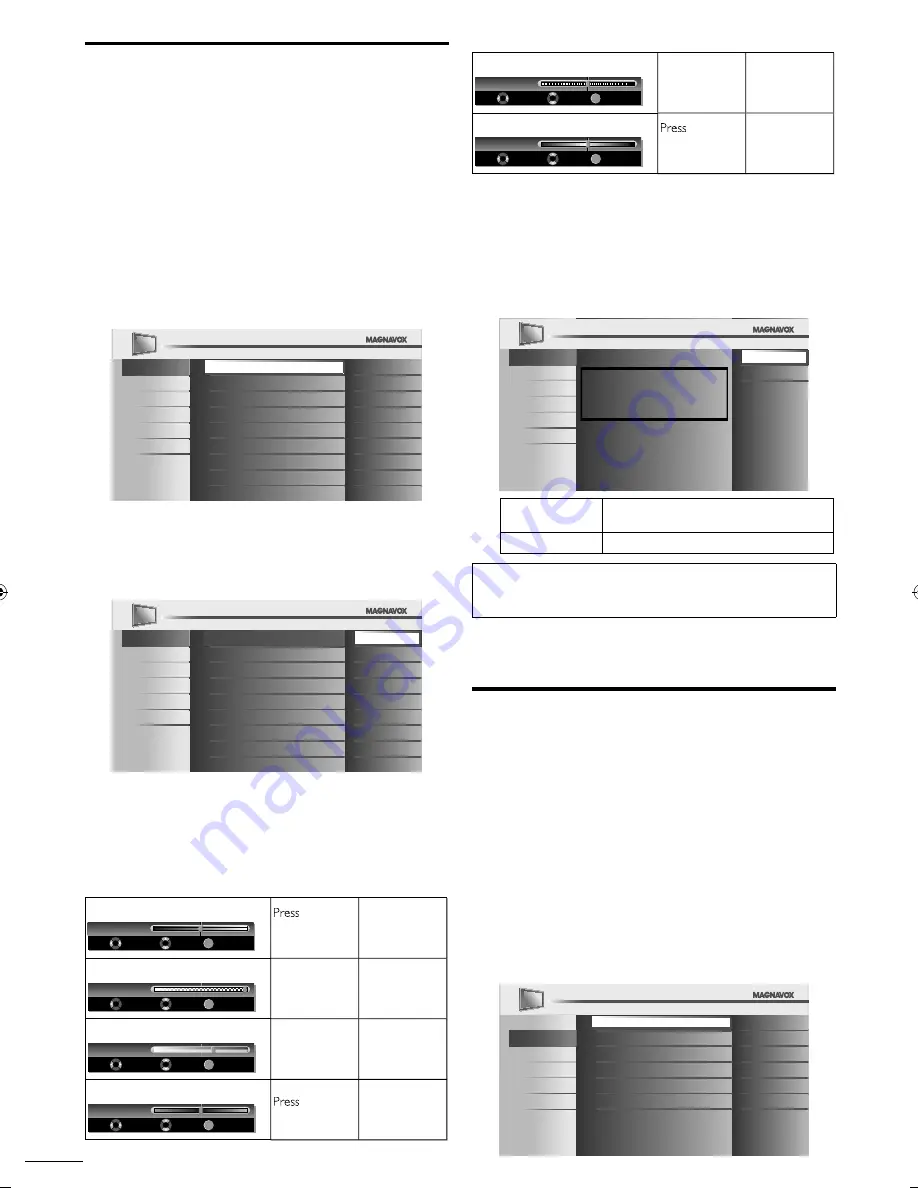
22
EN
Picture Adjustment
You can adjust picture mode, or customize the picture quality
as your preference.
Before you begin:
You must set
[Home]
in
[Location]
.
➠
p. 30
Otherwise, the settings you adjusted will not be memorized
after you turn off the unit.
1
Press
MENU
to display the main menu.
2
Use
▲
/
▼
to select
[Picture]
, then press
OK
.
3
Use
▲
/
▼
to select the item you want to adjust, then press
OK
.
Picture
Sound
Setup
Features
Language
USB
Smart Picture
Personal
Brightness
30
Contrast
60
Color
36
Tint
0
Sharpness
0
Color Temperature
Normal
120Hz
120Hz
4
Adjust the following items.
Smart Picture
Use
▲
/
▼
to select the desired setting, then press
OK
.
(
[Personal]
,
[Standard]
,
[Sports]
,
[Movie]
, and
[Game]
)
Picture
Sound
Setup
Features
Language
USB
Smart Picture
Personal
Brightness
Standard
Contrast
Sports
Color
Movie
Tint
Game
Sharpness
Color Temperature
120Hz
120Hz
Brightness, Contrast, Color, Tint,
Sharpness, Color Temperature
You can only adjust the following options when you set
to
[Personal]
in
[Smart Picture ]
. Use
▲
/
▼
to select the
desired setting, then use
◄
/
►
to adjust.
Brightness
OK
Brightness 30
Adjust
Move OK
◄
to decrease
brightness
Press
►
to increase
brightness
Contrast
OK
Contrast 60
Adjust
Move OK
Press
◄
to decrease
contrast
Press
►
to increase
contrast
Color
OK
Color 36
Adjust
Move OK
Press
◄
to decrease
color intensity
Press
►
to increase
color intensity
Tint
OK
Tint
0
Adjust
Move OK
◄
to add red
Press
►
to add green
Sharpness
OK
Sharpness
0
Adjust
Move OK
Press
◄
to soften
Press
►
to sharpen
Color Temperature
OK
Color Temp. Normal
Adjust
Move OK
◄
to add warm
colors
Press
►
to add cool
colors
120Hz Clear Pix Engine
When the picture is blurred while viewing fast moving
scenes may be corrected using the 120Hz (120 frames
per second) resolution feature.
[120Hz Clear Pix Engine Demonstration Mode]
➠
p. 30
Use
▲
/
▼
to select the desired option, then press
OK
.
Picture
Sound
Setup
Features
Language
USB
120Hz technology provides a smoother and
sharper picture in fast-motion scenes.
120Hz
60Hz
120Hz
Display changes from 60Hz to 120Hz
(120 frames /sec.) for fast moving pictures.
60Hz
Disables the 120Hz.
Note
•
Even if you set to
[120Hz]
, a picture may slow down while viewing fast moving
scenes when you play video games. In this case, set
[Smart Picture]
to
[Game]
.
5
Press
MENU
to exit.
Sound Adjustment
You can adjust the sound mode, equalizer and some other
sound functions.
Before you begin:
You must set
[Home]
in
[Location]
.
➠
p. 30
Otherwise, the settings you adjusted will not be memorized
after you turn off the unit.
1
Press
MENU
to display the main menu.
2
Use
▲
/
▼
to select
[Sound]
, then press
OK
.
3
Use
▲
/
▼
to select the item you want to adjust, then press
OK
.
Picture
Sound
Setup
Features
Language
USB
Smart Sound
Standard
Equalizer
Virtual Surround Sound
On
Auto Volume Leveling
Off
TV Speakers
Ext. Amp
Primary MTS
Stereo
LC8(LCD)̲master draft̲EN̲v1.indd 22
LC8(LCD)̲master draft̲EN̲v1.indd 22
2010/02/09 21:17:18
2010/02/09 21:17:18






























