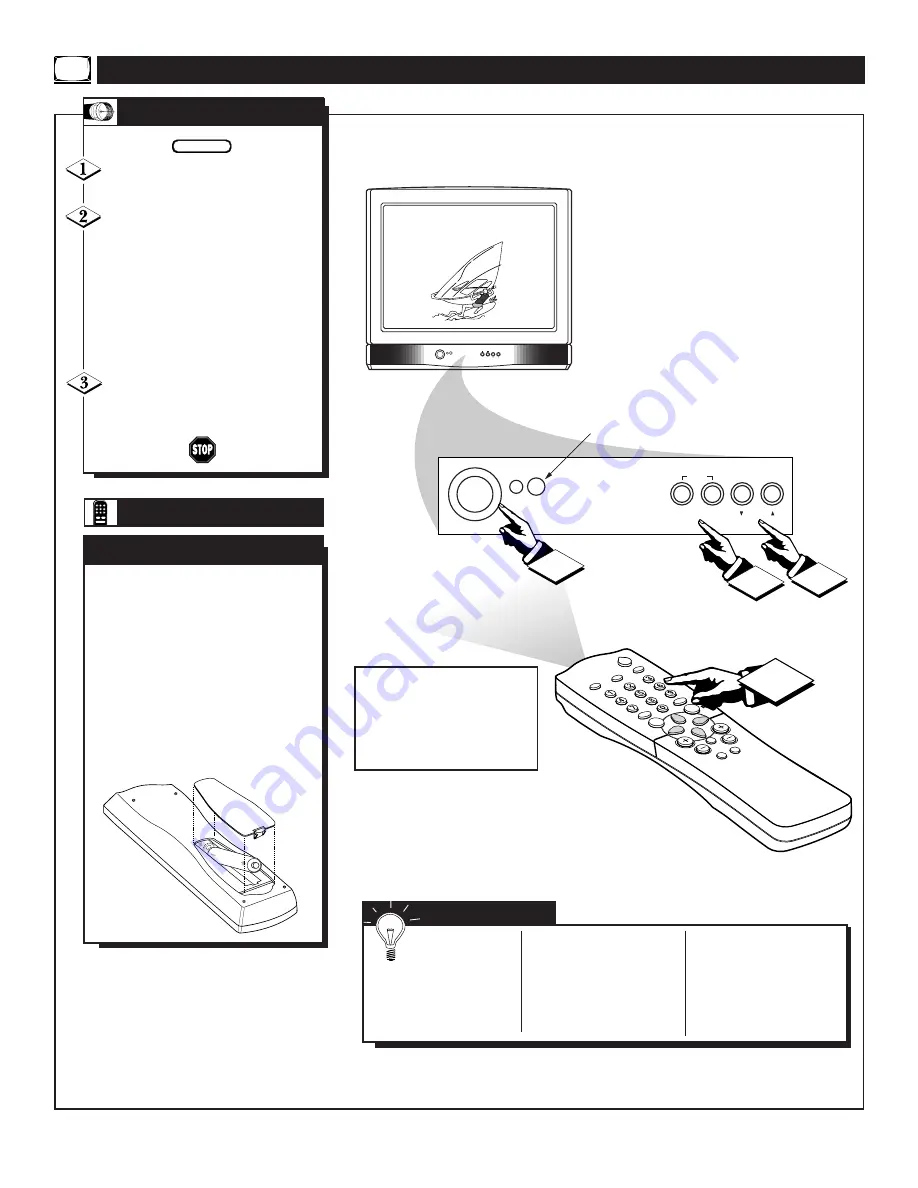
Press the POWER button to
turn the TV ON.
Press the VOLUME + button to
increase the sound level or the
VOLUME – button to lower the
sound level.
Pressing both buttons at the same
time will display the onscreen menu.
Once in the menu, use these button
to make adjustments or selections.
Press the CHANNEL UP
▲
or
DOWN
▼
button to select TV chan-
nels.
B
ASIC
TV/R
EMOTE
O
PERATIONS
BEGIN
T
ELEVISION
POWER
CC
CLOCK
SLEEP
SMAR
T
SOUND
SMAR
T
PICTURE
VOL
CH
MUTE
MENU
3
A/CH
SURF
STA
TUS
EXIT
6
INSTALL /
MENU
– VOLUME +
CHANNEL
POWER
MENU
– VOLUME +
CHANNEL
POWER
1
2
3
Remote Sensor Window
T
o load the supplied batteries
into the remote:
1. Remove the battery compart-
ment lid on the back of the remote.
2. Place the batteries (2- AA) in
the remote. Be sure the (+) and (-)
ends of the batteries line up correctly
(inside of case is marked.)
3. Reattach the battery lid.
B
ATTERY
I
NSTALLATION
R
EMOTE
S
MART
H
ELP
Remember,
You can press
any button on the front
of the TV to turn the
TV ON.
The tuned channel
number will always
briefly appear when the
TV is first turned ON
(and with channel
changes.)
You can also press the
STATUS/EXIT button
(on the remote) to see
what channel the TV is
ON.
Point the remote control
toward the remote sensor
window on the TV when
operating the TV with the
remote.
Summary of Contents for Magnavox 25TR19C
Page 1: ...COVER L9 25TR19C1 ...
Page 39: ...NOTES ...























