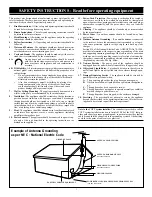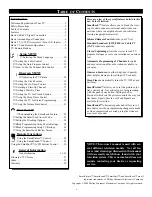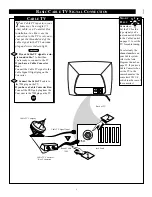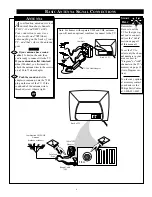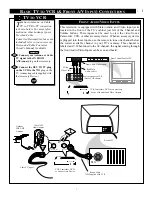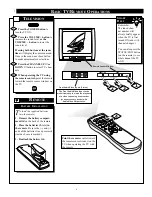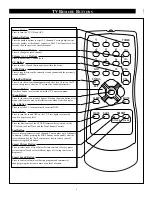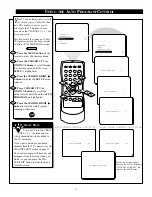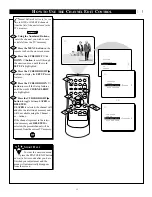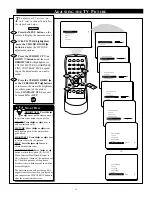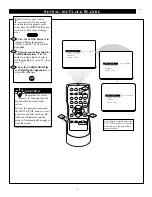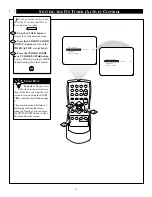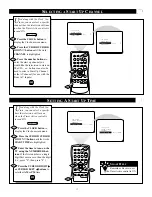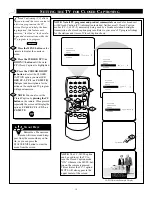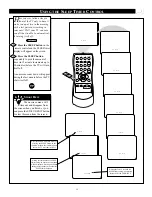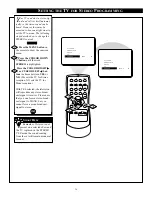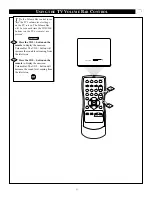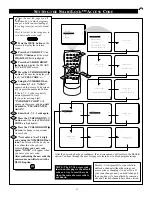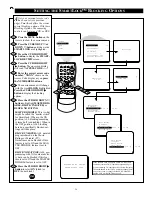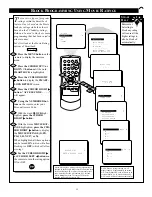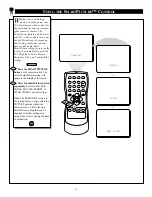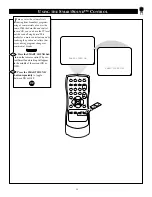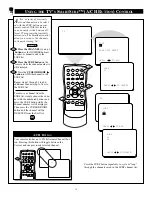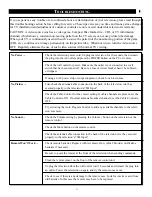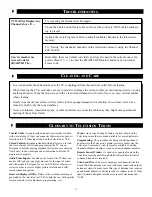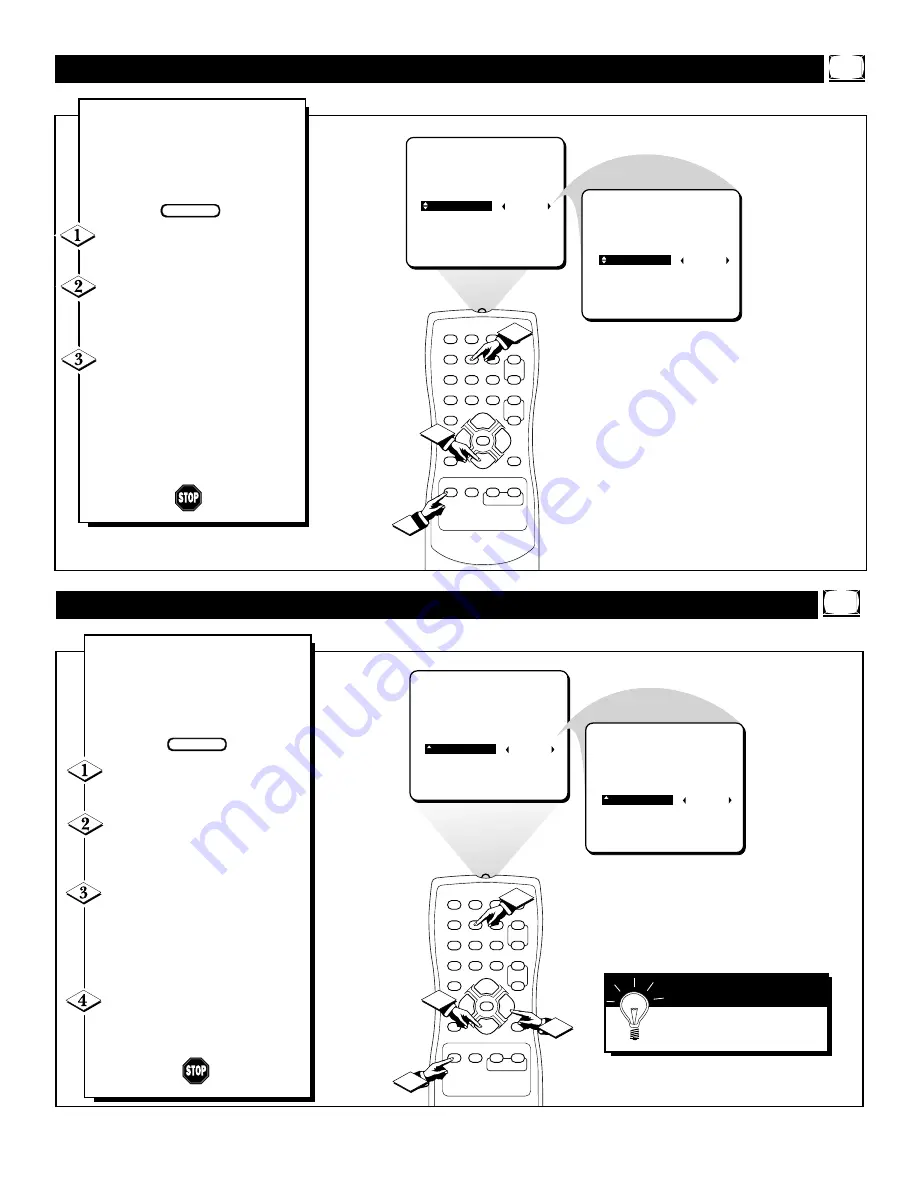
17
1
2
3
4
5
6
7
8
9
0
A/CH
POWER
CC
STATUS
EXIT
SLEEP
MUTE
MENU
CLOCK
SURF
SMART
PICTURE SOUND
CH+
CH–
VOL+
VOL–
1
3
SET CLOCK
TIMER ACTIVE
CHANNEL
10
START TIME
SET CLOCK
TIMER ACTIVE
CHANNEL
AV
START TIME
2
U
sed along with the Clock fea-
tures, you can select a specific
channel that the television will tune
to when the Timer Active control is
turned ON.
Press the CLOCK button to
display the Clock onscreen menu.
Press the CURSOR CURSOR
DOWN
▼
button until the word
CHANNEL is highlighted.
Press the number buttons to
enter the start up channel you
would like the television to start on.
The CH + or – buttons can also be
used to select a Start-Up Channel
or the AV channel (for use with the
Front A/V Inputs).
S
ELECTING A
S
TART
U
P
C
HANNEL
BEGIN
1
2
3
4
5
6
7
8
9
0
A/CH
POWER
CC
STATUS
EXIT
SLEEP
MUTE
MENU
CLOCK
SURF
SMART
PICTURE SOUND
CH+
CH–
VOL+
VOL–
3
2
4
SET CLOCK
TIMER ACTIVE
CHANNEL
START TIME
--:--AM
SET CLOCK
TIMER ACTIVE
CHANNEL
START TIME
10:30AM
1
U
sed along with the Clock fea-
ture, you can select a specific
time the television will turn on
when the Timer Active control is
turned ON.
Press the CLOCK button to
display the Clock onscreen menu.
Press the CURSOR CURSOR
DOWN
▼
button until the words
START TIME are highlighted.
Enter the time to turn on the
TV using the NUMBERED but-
tons. If the first number is a single
digit first enter a zero then the digit
(i.e., press “0”, then press “8”).
Press the CURSOR RIGHT
©
or CURSOR LEFT
§
buttons to
set either AM or PM time.
S
ETTING
A S
TART
U
P
T
IME
BEGIN
Remember: Be sure to set
the Timer Active control to ON.
S
MART
H
ELP