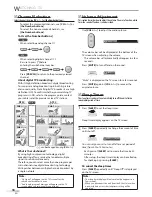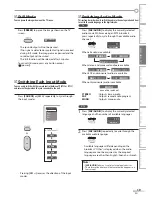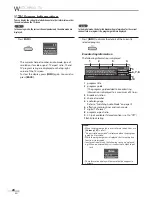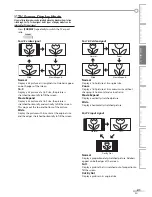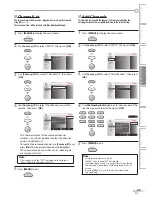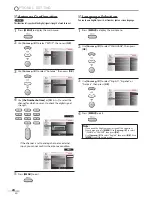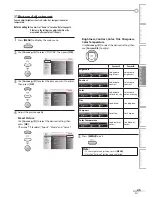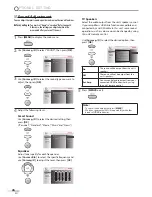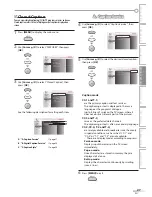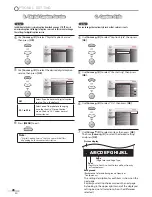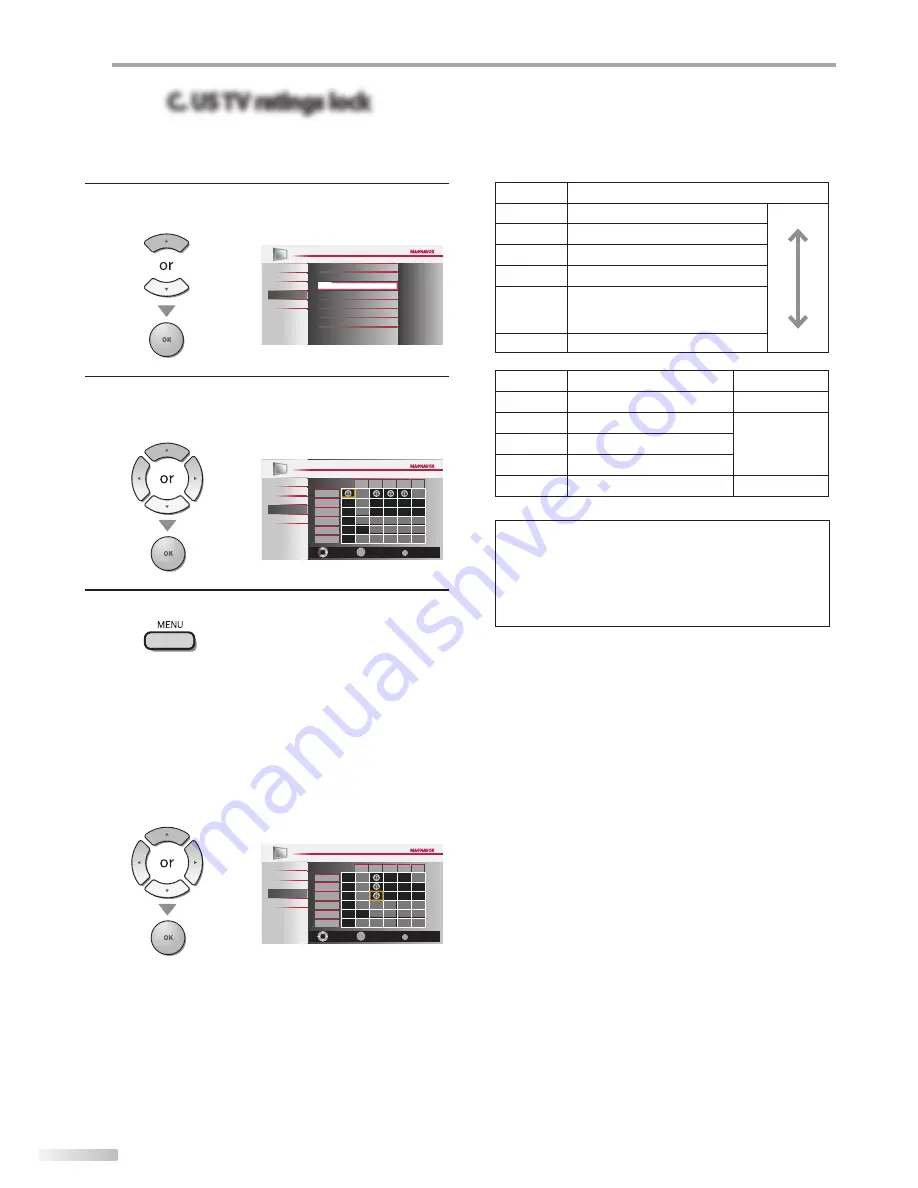
32
EN
O
PTIONAL SETTING
C. US TV ratings lock
C. US TV ratings lock
5
Use
[Cursor
K
/
L
]
to select “US TV ratings lock”, then
press
[OK]
.
PICTURE
SOUND
SETUP
FEATURES
LANGUAGE
US TV ratings lock
Canadian English Rating
Canadian French Rating
Region ratings lock
Change PIN
US Movie ratings lock
Channel Lock
DVD
6
Use
[Cursor
K
/
L
/
s
/
B
]
to select the desired rating,
then press
[OK]
repeatedly to switch between “View”
and “Block”.
TV-MA
TV-14
TV-PG
TV-G
TV-Y7
TV-Y
FV
V
S
L
D
Back
BACK
View / Block
Select
OK
DVD
PICTURE
SOUND
SETUP
FEATURES
LANGUAGE
7
Press
[MENU]
to exit.
To set the sub ratings
As for TV-MA, TV-14, TV-PG, or TV-Y7, you can further
set the sub ratings to block specific elements of
programming. To set the sub ratings, follow the step
below.
Use
[Cursor
K
/
L
/
s
/
B
]
to select the desired rating,
then press
[OK]
repeatedly to switch between “View”
and “Block”.
Back
BACK
View / Block
Select
FV
V
S
L
D
TV-MA
TV-14
TV-PG
TV-G
TV-Y7
TV-Y
OK
DVD
PICTURE
SOUND
SETUP
FEATURES
LANGUAGE
Rating
Category
TV-MA
Mature audience only
higher
TV-14
Unsuitable for children under 14
TV-PG
Parental guidance suggested
TV-G
General audience
TV-Y7
Appropriate for all children 7 and
older
TV-Y
Appropriate for all children
lower
Sub Rating
Category
Rating
FV
Fantasy Violence
TV-Y7
V
Violence
TV-PG
TV-14
TV-MA
S
Sexual Situation
L
Coarse Language
D
Suggestive Dialogue
TV-PG, TV-14
Note:
• Blocked sub rating will appear beside the main rating
category in “US TV ratings lock” menu.
• You cannot block a sub rating (D, L, S or V) if the main
rating is set to “View”.
• Changing the category to “Block” or “View” automatically
changes all its sub ratings to the same (“Block” or “View”).
Summary of Contents for Magnavox 19MD350B
Page 57: ...Français ...