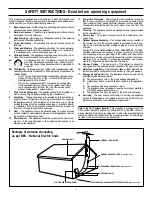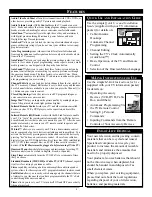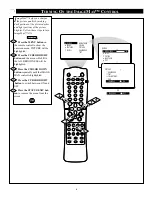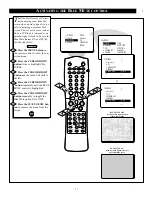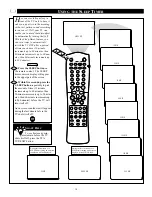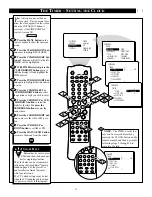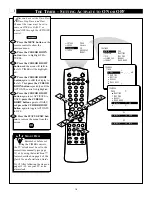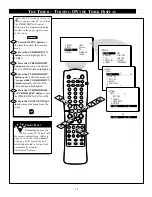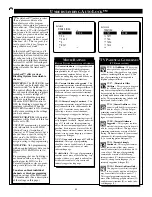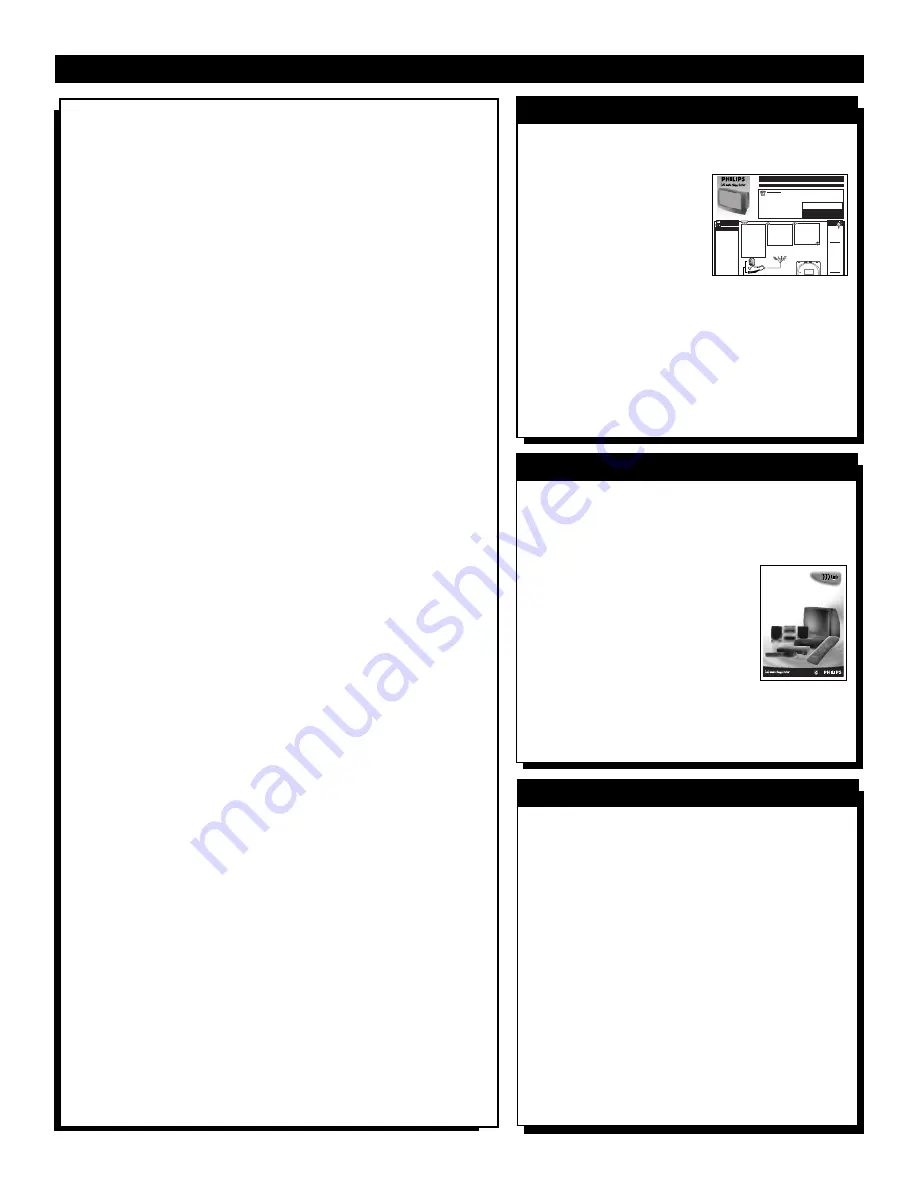
5
Audio/Video Jack Panel
allows direct connections with VCRs, DVDs, or
other devices, providing quality TV picture and sound playback.
Audio Volume Levele
r
(AVL) Control
keeps the TV sound at an even
level. Peaks and valleys that occur during program changes or commercial
breaks are reduced, making for a more consistent, comfortable sound.
AutoChronª
automatically sets the right time of day and maintains it
with digital precision through brownouts, power failures, and even
Daylight Savings Time adjustments.
AutoLockª
allows you to block the viewing of certain channels or pro-
grams with certain ratings if you do not want your children to view inap-
propriate materials.
Auto Programming
scans (when activated) for all available channels
from regular antenna or cable signals and stores only active broadcast sta-
tions in the TVÕs memory.
AutoPictureª
allows you to change the picture settings (color, tint, con-
trast, etc.) for various types of programming, such as sports, movies, multi-
media (games), or weak signals with the push of one button.
AutoSoundª
allows you to select from three factory-set controls and a
personal control that you set according to your own preferences through
the onscreen Sound menu. The three factory-set controls (Voice, Music,
and Theatre) enable you to tailor the TV sound so as to enhance the partic-
ular programming you are watching.
Channel Edit
allows you to add or delete channels from the list stored in
the TVÕs memory. Channel Edit makes it easy to limit or expand the num-
ber of channels that are available to you when you press the Channel (+) or
(Ð) buttons on your remote control.
Closed Captioning
allows the viewer to read TV program dialogue or
voice conversations as onscreen text.
ImageMaxª
helps you sharpen the picture quality by making dark por-
tions of the picture darker and light portions brighter.
Infrared Remote Control
works your TV and other remote-controlled
devices, such as VCRs, DVD players, cable converters, and satellite
receivers.
Infrared Remote (IR) Blaster
works with the M-Link feature to enable
your TV to ÒlearnÓ the remote-control commands of new Philips devices
or multibrand devices that you have connected to your TV. After the com-
mands are learned, you can use your TV remote control to operate and
control all of the devices.
M-Linkª
allows you to convert your TV into a home-cinema control
center composed of up to six devices (including an audio amplifier). You
activate the devices by pressing macro buttons and control the devices by
pressing ÒhotÓ buttons on your remote control. Choose from cable box,
digital set top box, DVD (digital video disc), laser disc (LD), satellite digi-
tal TV, VCD (video compact disc), and VCR (video cassette recorder)
devices. (
The IR Blaster must be plugged in before turning ON the TV.
)
Onscreen Menu
shows helpful messages and instructions for setting TV
feature controls (can be viewed in English, French, or Spanish).
Sleep Timer
automatically turns the TV OFF after a set amount of time
that you choose.
Standard Broadcast (VHF/UHF) or Cable TV (CATV)
channel capabil-
ity allows for viewing by antenna or cable.
Stereo
capability, including a built-in audio amplifier and twin-speaker
system, allows for the reception of TV programs broadcast in stereo sound.
Surf Button
allows you to easily switch among only the channels that are
of interest to you (the ones that you have programmed into the TVÕs Surf
control through the onscreen menu).
Timer
allows you to set your TV to turn itself ON and OFF once or daily
like an alarm clock.
Use the simple Quick Use and Installation
Guide (supplied with your TV information
packet) for details on:
• Cable/Antenna
Hookups
• Automatic Channel
Programming
• Channel Editing
• Setting the TV’s Clock Automatically
(AutoChron™)
• Basic Operation of the TV and Remote
Control
• Selection of the Onscreen Menu Language
Q
UICK
U
SE AND
I
NSTALLATION
G
UIDE
Q
UICK
U
SE AND
I
NSTALLATION
G
UIDE
T
ABLE OF
C
ONTENTS
Getting Started
Warning/Precautions ..................................1
Hooking Up Your TV.................................1
Basic TV and Remote Control Operation .................2
How to Use the “INSTALL” Controls ..................3-4
Using the Language Control......................................3
Setting the TV to Auto Program Channels................3
Setting the TV for a Cable or Antenna Signal...........3
Using the Channel Edit Control ................................4
Setting the Channel Name Control............................4
How to use the AutoChron control............................4
12
1
2
3
4
5
6
7
8
9
10
11
•
For details on product registration, warranty,
and service refer to the other literature included
with your TV information packet.
Please retain all these materials and keep them
handy for future reference.
WARNING: TO PREVENT FIRE OR SHOCK
HAZARD DO NOT EXPOSE THIS UNIT TO RAIN
OR EXCESSIVE MOISTURE.
Color Television and Remote Control
NOTE: This Quick Use Guide may be used with
other models. Some of the features listed may or
may not apply to your TV.
Y
our TV has two sepa-
rate ANT(enna)/Cable
inputs on the rear of the
set. These two signal inputs
offer convenient hook-up
options for both normal TV
program viewing and
Picture-In-Picture (PIP)
features.
The ANT(enna) A input is
intended for use and view-
ing on the TV’s main
screen. Your home’s prima-
ry Antenna, or Cable TV
signal, should be connect-
ed to this input for normal
TV setup, use and feature
operation.
A
NTENNA OR
C
ABLE
TV
ANT(ENNA) A & B INPUTS
Remember,
be sure to set the
TV for the type sig-
nal you've connect-
ed (see "TUNER"
section on page 3 of
this Guide.)
Your TV can set
itself to select only
the channel numbers
on your Cable sys-
tem (see “Auto
Program" page 3). If
you use a Cable
Converter box, set
the TV to the same
channel as the con-
verter's CH 3/4
switch (on the rear of
the converter.)
To order accessories
h
th
li t d
S
MART
H
ELP
A typical ANT(enna)
A and PIP ANT B connection
(using a common signal source
and an optional Signal Splitter):
If your Antenna or Cable TV
signal has a round cable con-
nector (75 ohm) on the end,
then you're ready to connect it
to the 75ohm Signal Splitter.
If your antenna has flat twin-
lead wire (300 ohm), you first
need to attach the antenna wires
to the screws on a 300 to 75
ohm adapter before connecting
to the 75ohm Signal Splitter.
Connect your Antenna or
Cable TV signal to the single
75 ohm input plug on the two-
way Signal Splitter (optional).
Then connect two lengths of RF
Coaxial Cable to the two Output
plugs on the two-way Signal
Splitter (F-type connector on
both ends).
300 to 75
Ω
Adapter
Twin Lead
Wire
Back of TV
BEGIN
Round Cable
- Outdoor or Indoor Antenna -
receives normal broadcast channels
2-13 (VHF) and 14-69 (UHF).
OR
Connect the twin Output
plugs on the Signal Splitter to
the ANT A and PIP ANT B
inputs on the rear of the TV.
Push the round connector end of
the RF Coaxial Cable onto the
ANT(enna) plug and screw it
down tight (if using threaded
cables).
Combination VHF/UHF Antenna
F
EATURES
Your new television and its packing contain
materials that can be recycled and reused.
Specialized companies can recycle your
product to increase the amount of reusable
materials and minimize the amounts that
need to be properly disposed.
Your product also uses batteries that should
not be thrown away when depleted, but
should be handed in and disposed of as
small chemical waste.
When you replace your existing equipment,
please find out about the local regulations
regarding disposal of your old television,
batteries, and packing materials.
E
ND
-
OF
-L
IFE
D
ISPOSAL
Use the simple M-Link Instructions for Use
(supplied with your TV information packet)
for details on:
• Operating Accessory
Devices (VCR, DVD, Cable
Box, and Others)
• Automatic Programming Via
the TV Remote Control
• Setting Up Personal
Commands
• Inputing Commands from the Remote
Controls of Your Accessory Devices
M-L
INK
I
NSTRUCTIONS FOR
U
SE
Instructions for use
3135 015 XXXXX