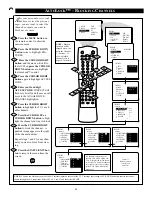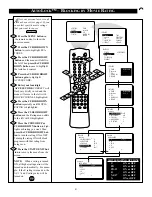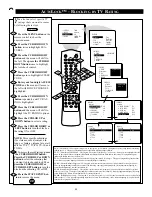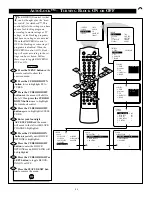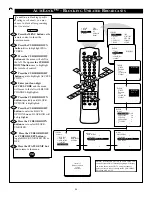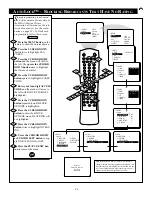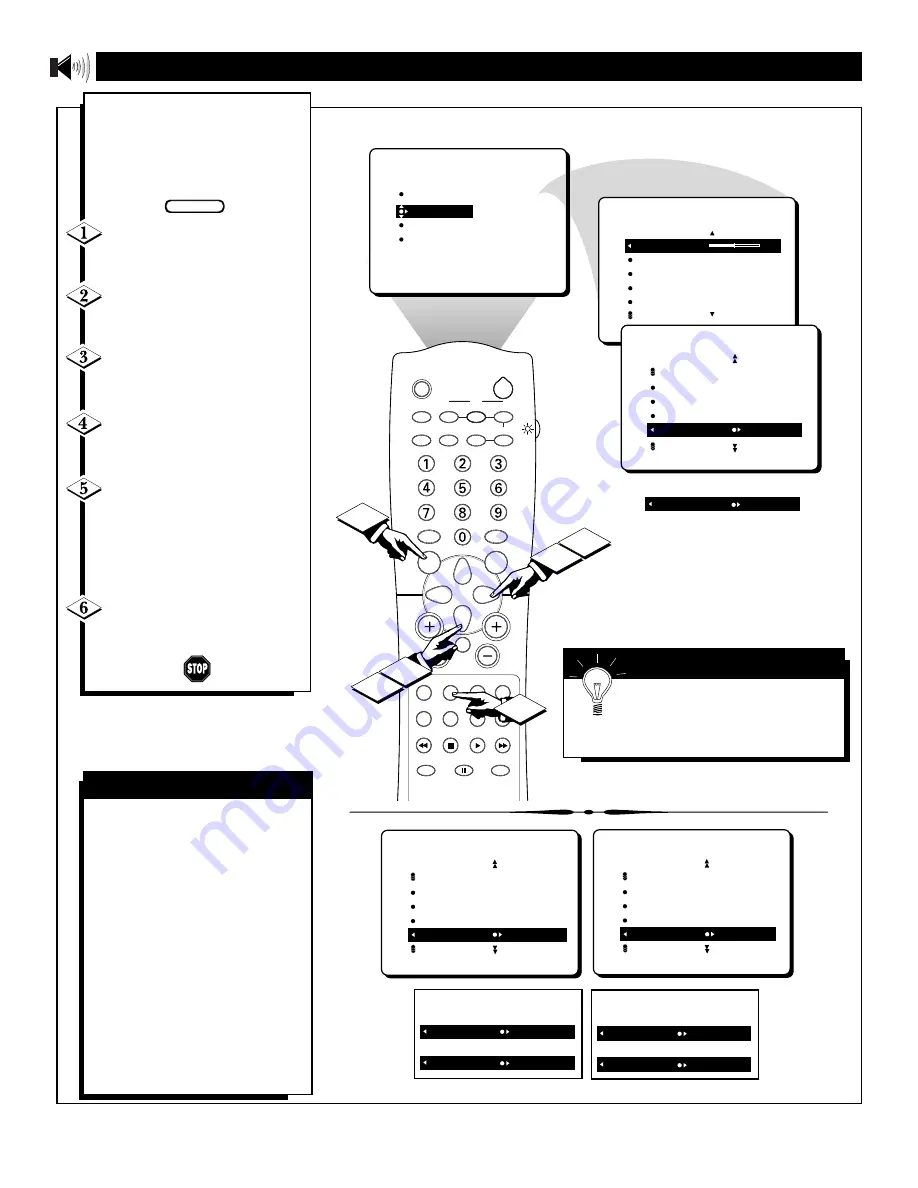
32
SLEEP
TV/VCR
ON/OFF
POSITION
FREEZE
INCR. SURR.
SURF
SOUND
PICTURE
MENU
CH
MUTE
SWAP
SOURCE
CC
CLOCK
ITR/REC
HOME
HOME
PERSONAL
VIDEO
MOVIES
PROGRAM LIST
OPEN/CLOSE
POWER
A/CH
PIP
M-LINK
VOL
STATUS/EXIT
OK
SOURCE
PICTURE
SOUND
FEATURES
INSTALL
TREBLE
BASS
BALANCE
AVL
INCR. SURROUND
TREBLE
30
BASS
BALANCE
AVL
INCR. SURROUND
SOUND
SOUND
BALANCE
AVL
INCR. SURROUND
HEADPHONE
STEREO MONO
OR
STEREO STEREO
1
2
4
5
3
6
S
OUND
– S
ETTING THE
TV
FOR
S
TEREO AND
SAP
Y
ou can receive broadcast
stereo TV programs. The TV
has both an amplifier and twin
speakers through which the stereo
sound can be heard.
Press the MENU button
on
the remote control to show the
onscreen menu.
Press the CURSOR DOWN
button
once to highlight the
SOUND menu.
Press the CURSOR RIGHT
button
and the menu will shift to
the left.
Press the CURSOR DOWN
button repeatedly
until the
STEREO control is highlighted.
Press the CURSOR LEFT or
CURSOR RIGHT button
to
select STEREO or MONO. When
STEREO has been selected, the
television will reproduce any
stereo broadcast signal it receives.
Press the STATUS/EXIT but-
ton
to remove the menu from the
screen.
An SAP is an additional part of
the stereo broadcast system. Sent
as a third audio channel, an SAP
can be heard apart from the cur-
rent TV program sound. TV sta-
tions are free to use SAP for any
number of purposes.
If an SAP signal is not present
with a selected program, the SAP
option cannot be selected. Also, if
SAP is selected on a channel (with
SAP) and you select another chan-
nel, when you return to the origi-
nal channel, SAP will be OFF.
You will have to reselect the SAP
feature.
S
ECOND
A
UDIO
P
ROGRAM
(SAP)
SOUND
AVL
INCR. SURROUND
HEADPHONE
STEREO
SAP NOT AVAILABLE
IF SECONDARY AUDIO PROGRAMING
IS BEING BROADCAST:
OR
SAP AVAILABLE
SAP OFF
IF SECONDARY AUDIO PROGRAMING
IS NOT BEING BROADCAST:
OR
SAP NOT AVAILABLE
SAP OFF
SOUND
AVL
INCR. SURROUND
HEADPHONE
STEREO
SAP AVAILABLE
S
MART
H
ELP
Remember, if stereo is not present
on a selected show and the TV is
placed in the STEREO mode, the sound
coming from the set will remain monaural.
BEGIN