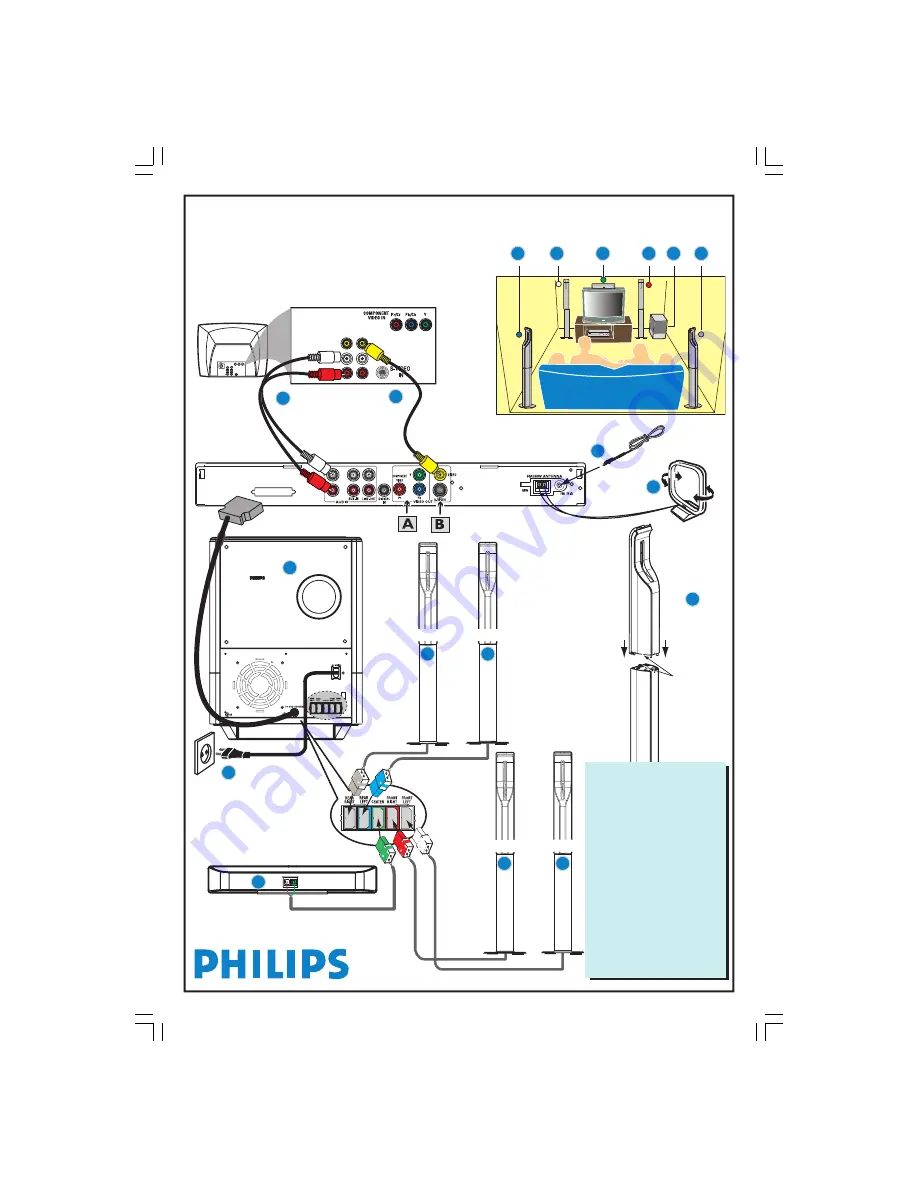
Voltage
Selector
110V-
127V
220V-
240V
Rear of TV
(example only)
VIDEO
AUDIO
OUT
IN
LX8320SA
QUICK USE GUIDE
TO AV SUBWOOFER
TV IN
TV
1
12nc: 3139 115 23201
FM antenna
video cable
AV Subwoofer
2
6
7
FRONT R
FRONT L
CENTER
Helpful Hints
You only need to make one video
connection to your TV in order to
view the DVD playback. To obtain
better picture quality, you can
choose to connect your DVD
system using
A
or
B
video
connection if your TV has the same
input connector (cables not
supplied).
If your TV has progressive scan
function,
connect your TV using
Y Pb Pr
A
(cables not supplied).
Refer to page 10 in the user manual.
When listening to TV
programmes,
press
SOURCE
repeatedly on the remote control to
select “TV” mode.
REAR R
REAR L
PHILIPS
PHILIPS
7
MW loop antenna
audio cable
First connect ...
... then play
(see next page)
4
matching coloured
stickers
Assemble the
speakers
5
3
8
9
10
11
12
11
10
9
8
6
LX8320-69 QUG-Eng
13/08/2004, 01:26 PM
1
















