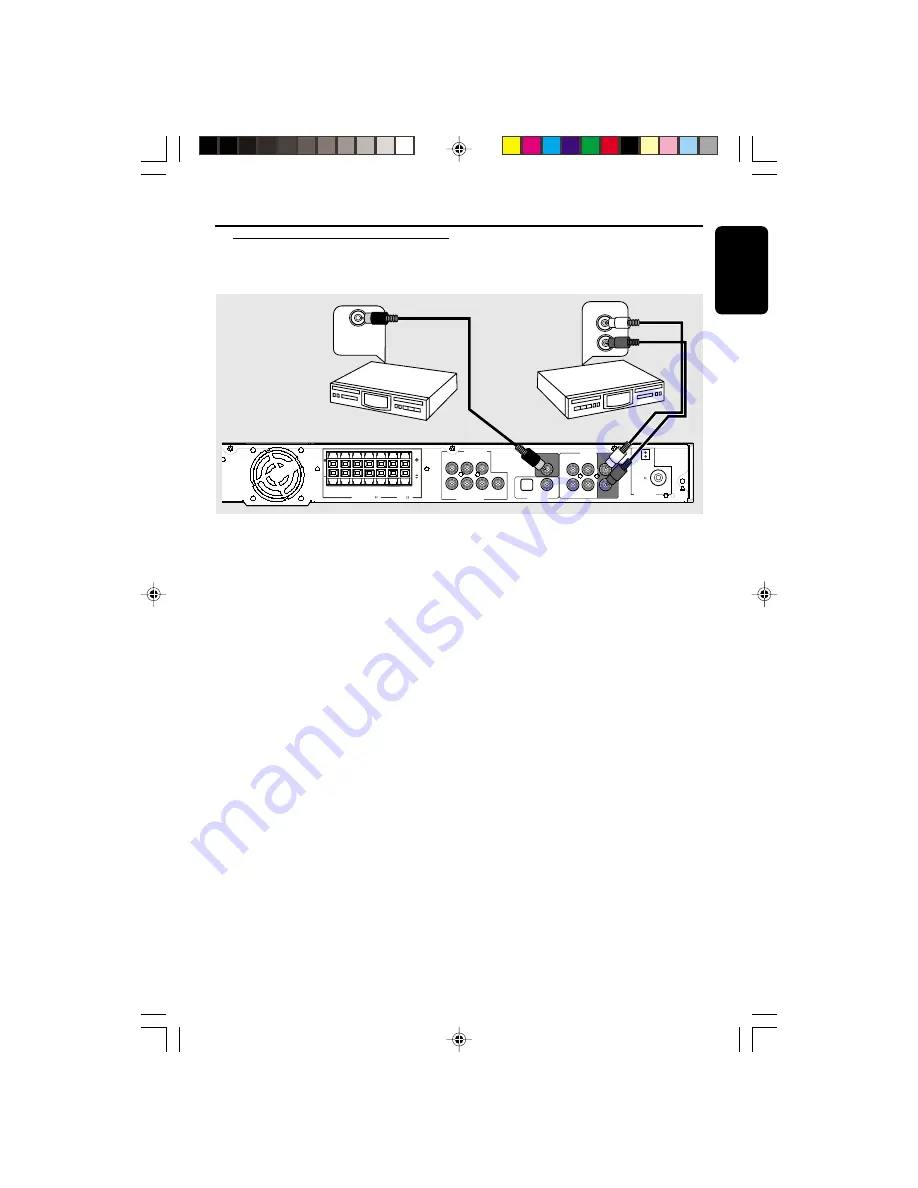
11
English
8239 300 30602
Connecting to a recording
device
●
Connect the AV receiver’s
COAXIAL
OUT
jack to the DIGITAL (COAXIAL)
IN jack on a digital recording device
(DTS-Digital Theatre System compatible,
with a Dolby Digital decoder, for
example).
➜
This will allow you to make digital or
analogue recordings from the signals
received from this AV receiver.
AND/OR
●
Connect the AV receiver’s
AUDIO
OUT
jacks
to the AUDIO IN jacks on an
analogue recording device.
➜
This will allow you to make analogue
stereo (two-channel, left and right)
recordings.
Helpful Hints:
– Dolby Digital, DTS or MPEG signal are not
possible to record from this AV receiver.
– Digital recording is not possible when the
digital source material is copy-protected.
Optional Connections - Recording
L
L
R
+
+
+
FRONT
RIGHT
FRONT
LEFT
REAR
LEFT
REAR
RIGHT
FRONT
CENTER
FRONT
RIGHT
FRONT
LEFT
REAR
CENTER
FRONT
CENTER
REAR
LEFT
REAR
RIGHT
7 CHANNEL IN
TV
AUX
MW
FM 75
IN
OUT
SPEAKERS (4 )
COAXIAL
REAR
CENTER
SUB-
WOOFER
(6 )
SUB-
WOOFER
DVD / SACD IN
L
L
R
AUDIO
OPTICAL
DIGITAL OUT
DIGITAL IN
ANTENNA
COAXIAL IN
/
DIGITAL IN
AUDIO IN
L
R
Analogue
Recording device
Before starting recording,
1
Press
DISC
,
TUNER
,
TV
or
AUX
to
select the source you want to record
from.
➜
The name of the source appears on
the display panel.
2
Start recording on the external recording
device.
3
Start playback the connected source as
usual.
Helpful Hints:
– Recording from 7-Channel input source is
not possible.
– The sound settings will not affect the
recording.
Digital Recording
device
001-021-LX710-22-Eng
3/30/04, 1:48 PM
11









































