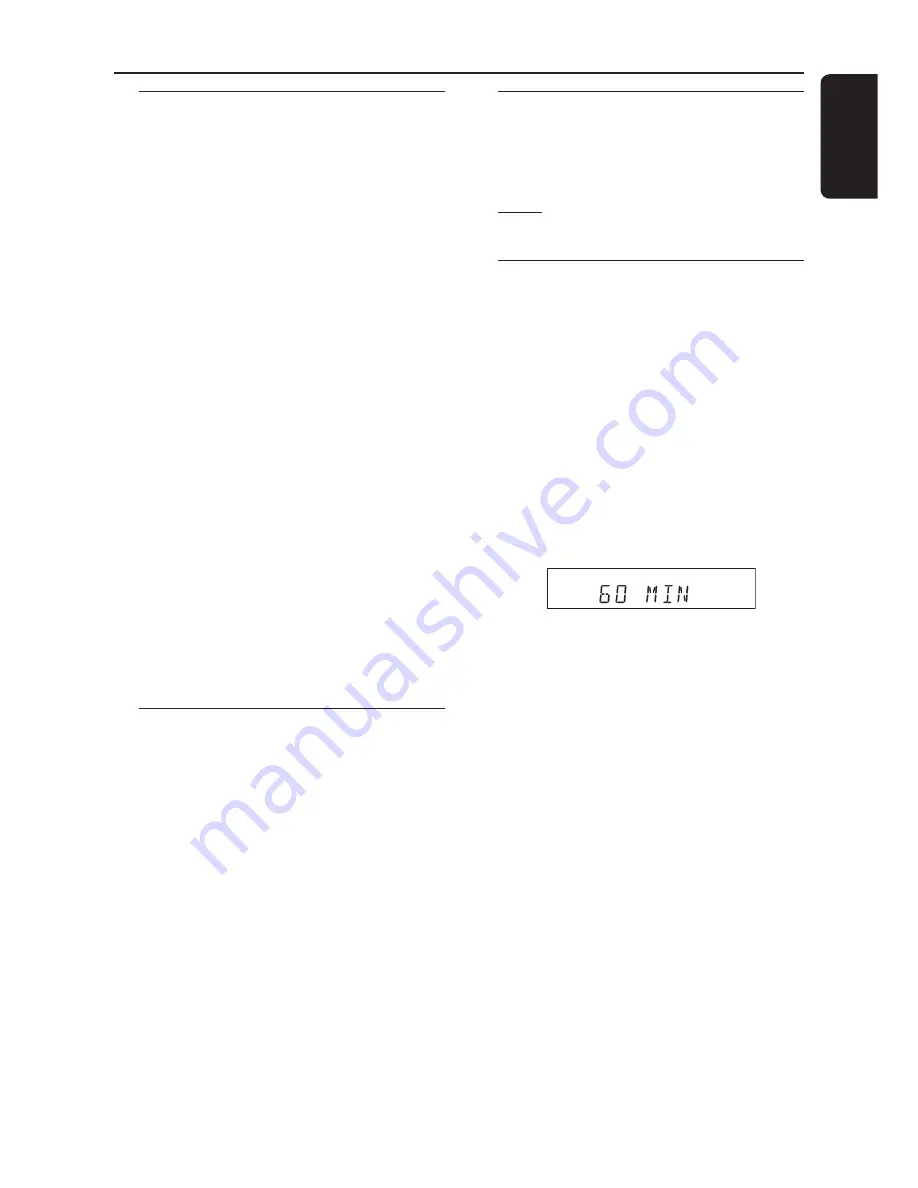
English
17
Volume control
●
Adjust
VOLUME
control (or press
VOL
+
/
-
on the remote) to increase
or decrease the volume level.
➜
"
VOL MIN
" is the minimum volume
level and “
VOL MAX
” is the maximum
volume level.
For Philips TVs only
●
Press
TV VOL
+
/
-
on the remote
control to adjust the TV’s volume level.
To listen through the headphones
●
Connect the headphones plug to the
PHONE
socket at the front of the AV
receiver.
➜
The speakers will be mute.
➜
The current surround sound will
change to stereo mode.
To turn off the volume temporarily
●
Press
MUTE
on the remote.
➜
Playback will continue without sound
and "
MUTE
" icon appears.
➜
To restore the volume, press
MUTE
again or increase the volume level.
Night Mode - turning on/off
When activated the night mode, the high
volume outputs will be softened and low
volume outputs will be brought upward
to an audible level. It is useful for
watching your favourite action movie
without disturbing others at night.
IMPORTANT!
This feature is only available for
movies with Dolby Digital mode.
●
Press
NIGHT
on the remote repeatedly
to switch the Night mode on or off
(default setting - OFF).
Helpful Hint:
– The night mode option is not available in
DISC 6CH mode.
Dimming system’s display
screen
●
In any active mode, press
DIM
on the
remote to select desired brightness :
HIGH (default setting), MID or LOW.
Setting the Sleep Timer
The sleep timer enables the system to
switch to standby mode automatically at a
preset time.
●
Press
SLEEP
on the remote repeatedly
until it reaches the desired preset turn-off
time.
➜
The selections are as follows (time in
minutes):
15
™
30
™
45
™
60
™
90
™
120
™
OFF
™
15
…
➜
“
SLEEP
” icon will show on the display,
except if "
OFF
" is selected.
NIGHT
SLEEP
MUTE
PRESET
PROGRAM
To check or change the setting
●
Press
SLEEP
once to show the
remaining time before switching off.
If you continue pressing the
SLEEP
button, the next Sleep Timer option will
appear.
To cancel the sleep timer
●
Press
SLEEP
repeatedly until "
OFF
"
appears or press the
STANDBY ON
button.
Volume Controls and Other Features



















