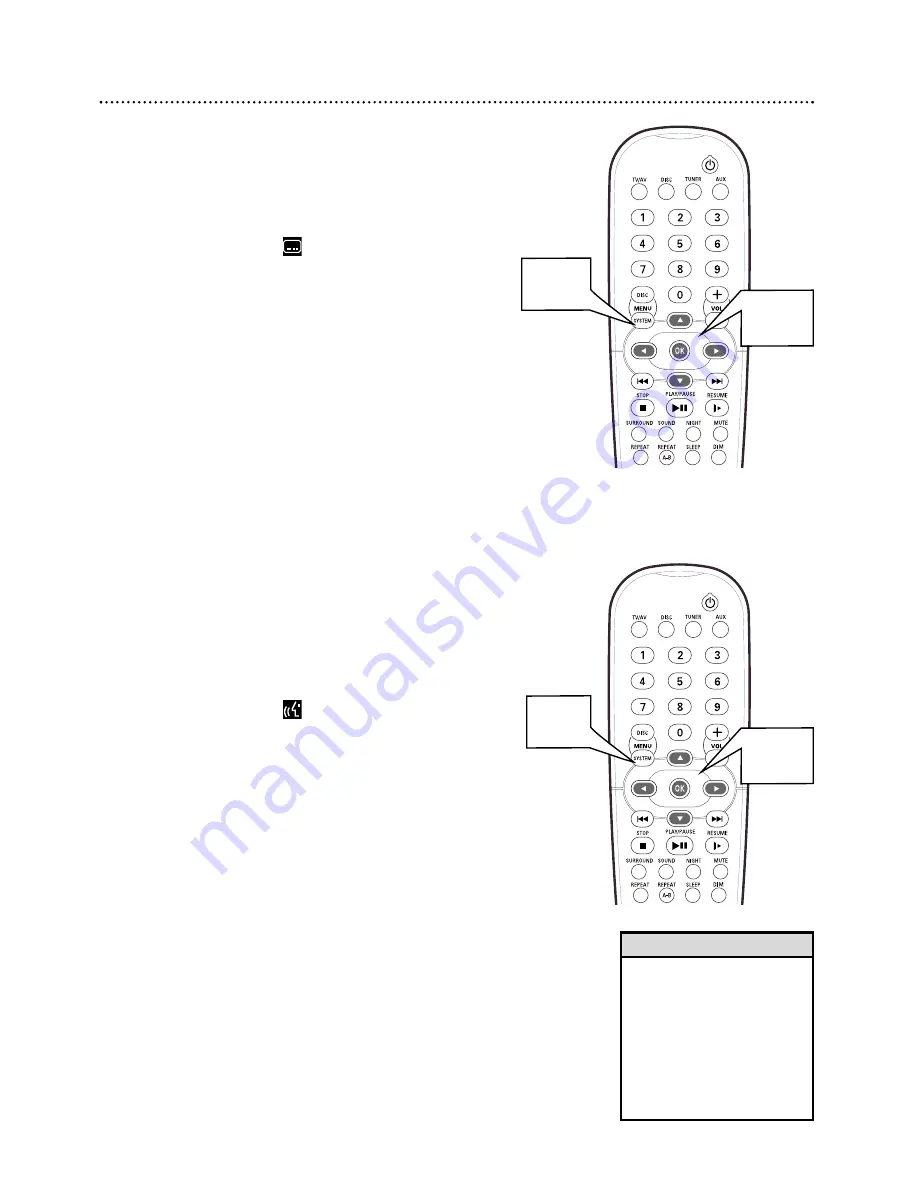
18 Subtitles, Audio Language
Subtitles
Some DVDs provide subtitles in multiple languages. If so, you can select a
language in the Menu Bar. Check the DVD or its case to make sure subti-
tles are available in the language you want.
1
Press SYSTEM MENU.
2
Press
;
or
:
to select
.
3
Press
9
to select the language you want for the DVD’s subtitles.
The subtitle language default setting on the DVD Receiver is
English.
4
Press SYSTEM MENU
to remove the Menu Bar.
Audio Language
Some DVDs are recorded in multiple languages; some may have extra
audio options such as a director’s commentary or a music soundtrack.
Check the DVD or its case to determine whether different Audio options
or languages are available.
1
Press SYSTEM MENU.
2
Press
;
or
:
to select
.
3
Press
9
to select the desired audio language.
Or, during Video CD playback, press
9
to select the audio channels
you want to hear during playback. Options are LEFT VOCAL,
RIGHT VOCAL, MONO LEFT, MONO RIGHT, or STEREO.
4
Press SYSTEM MENU
to remove the Menu Bar.
2-3
• If a desired Audio or Subtitle
language cannot be selected,
the language is not available on
the current Disc.
• Some DVDs only allow you to
change the Audio or Subtitle
language in the DVD Disc
menu. Refer to the DVD’s Disc
menu for details on changing
the Audio or Subtitle language.
Helpful Hints
1,4
2-3
1,4
Summary of Contents for LX-3000D
Page 44: ...IB8383E001 ...






























