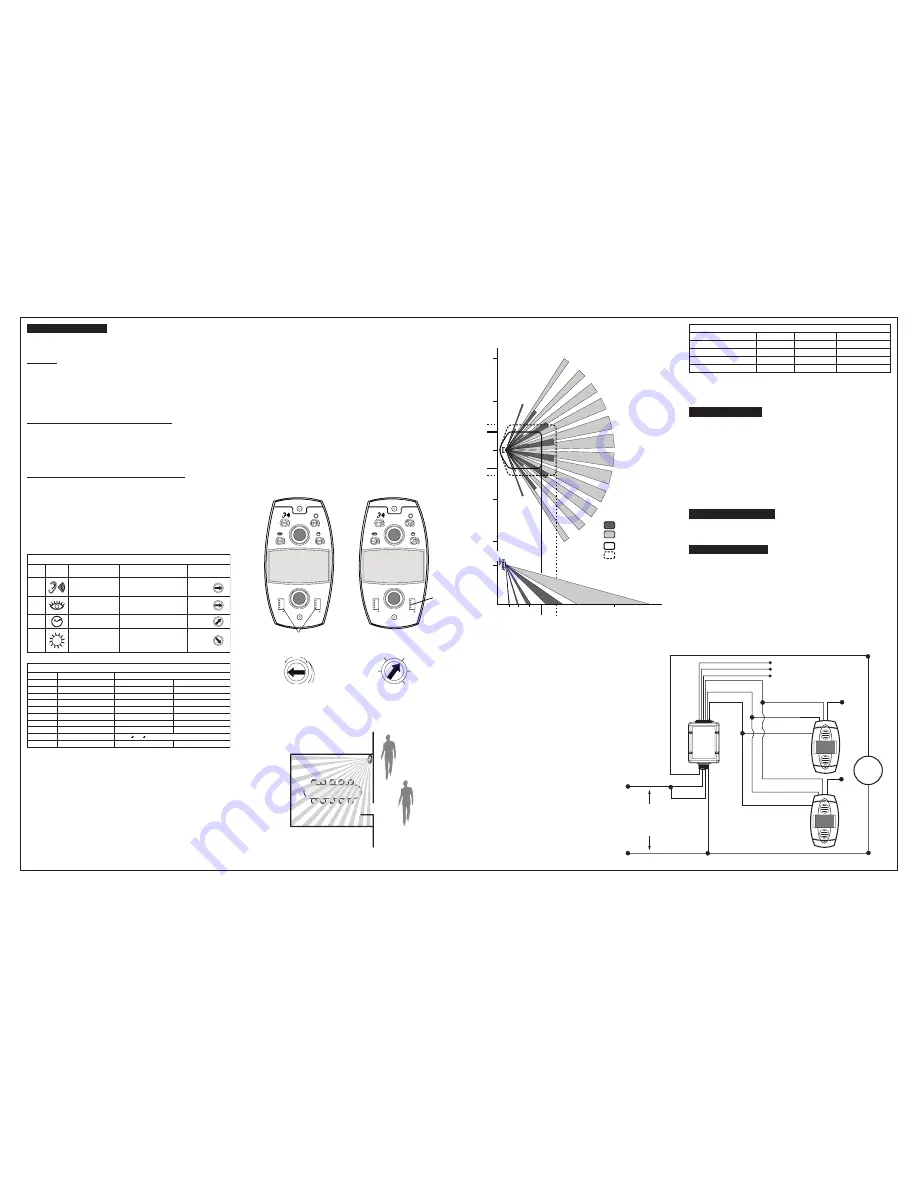
LRM2265 Instructions EN.PDF
Photocell (Ambient Light Override) adjustment:
In order to use the Ambient Light Override functionality of the sensor, the sensor must
be wired to the power pack (OSPXX) using the Gray wire instead of the Blue wire. This
feature allows the user to conserve energy by keeping the controlled lights off when not
necessary. The sensor does this by measuring the amount of ambient light in the installed
area and keeping the controlled lights off if there is enough ambient light available. To
use this feature, the Photocell adjustment (Blue) knob must be adjusted from the default
position. Once this adjustment is made, the controlled lights will only turn on if the ambient
light present is less than the setting.
To set the Photocell level (used with the Gray wire connection):
NOTE: This setting must be performed when the natural light is low enough to require
artificial light.
1. Remove the cover from the sensor.
2. Make note of the position of the Red and Green knobs. Rotate the Red and Green
knobs full CCW and enter the sensor’s Test mode as described above.
3. Rotate the Blue knob full CCW.
4. Wait for the lights to turn OFF.
5. Rotate the Red knob full CW.
6. Slowly rotate the blue knob clockwise until the lights turn ON. This is the correct setting.
7. Return the Red and Green knobs to their original position.
8. Replace cover. Setting is complete.
Figure 2
Field-of-View Ranges
Wiring Diagram
Multiple Sensor, Single Power Pack
ADAPTIVE FUNCTIONS
Black (Hot)
Neutral (White)
Load
Blue
(Control)
Black
Red (24VDC)
Red
Blue
White
Black
White
Black
Red
Gray
*
Blue
Blue
Blue
Black
Black
Line
120/277/347VAC
60Hz
Sensor
LCA22xx Series
Power Pack
NC - Brown
NO - Brown/White
Common - Green
To HVAC
System
Gray
*
TROUBLESHOOTING
• Lights do not turn ON
- Circuit breaker or fuse has tripped.
- Low-voltage miswired.
To Test: Connect RED to BLUE wire at power pack to force
lights ON.
- Line voltage miswired.
To Test: Connect BLUE to BLUE relay wires (of power pack)
to force the lights ON.
• Lights stay ON
- Constant motion.
To Test: Reduce RED knob by 15%; remove motion source. If
unsatisfactory, move sensor.
- Infrared sensor can "see" into hallway.
To Test: Put sensor in timer test mode walk
and walk hallway. If lights continue to come ON, move sensor.
• Light turns ON too long
- Timer setting too high.
To Test: Check switch settings. Typical setting is 10 minutes.
PRODUCT INFORMATION
• For technical assistance, contact us at
1-800-372-3331
• Visit our website at
www.philips.com
*
NOTE: When using the Photocell function, connect the Gray wire of the sensor to
the Blue wire of the power pack.
DO NOT use the Blue wire of sensor.
NOTE: Ensure to cap wire that is not being used.
TABLE 3: WIRE DESIGNATIONS
Name
Color
Gauge
Temp/Voltage
200° C/ 600V
200° C/ 600V
200° C/ 600V
200° C/ 600V
24
24
24
24
Red
Black
Blue
Gray
Power (+24V)
DC Return
Occupancy
Occupancy/Photocell
The Sensor continually analyzes the parameters of the motion detection signal and
adjusts its internal operation to maximize detection of motion while minimizing the
effects of noise (electrical noise, air currents, temperature changes, etc…).
Operation:
When the lights turn on, the sensor initially enters the "walk-through" mode. Once the
room is occupied for longer than 2.5 minutes, the sensor exits the "walk-through" mode
and enters the "Occupied" mode. When the sensor is first installed, the delayed-off time
for the occupied mode is based on the Time adjustment settings. While the sensor is
in use, the delayed-off time will change, based on how the sensor adapts to the room
conditions. Whenever the sensor subsequently turns on, the value of the delayed-off time
will be the adapted value
(refer to Occupancy Pattern Learning For Delayed-Off Time).
The adapted settings can be reset using the DIP switch.
Occupancy Pattern Learning For Delayed-Off Time:
The sensor will automatically change the delayed-off time in response to the
occupancy and environmental conditions of the space it is installed in. The sensor
analyzes the motion signal properties and will minimize the delayed-off time duration
when there is frequent motion detection, and lengthen the delayed-off time duration
when there is weak and infrequent motion detection.
In the case of a false-off condition (lights turn off when the room is occupied), the
delayed-off time duration will immediately be lengthened to prevent further false turn offs.
Occupancy Pattern Learning for Ultrasonic Technology:
The sensor learns the occupancy patterns of a space during the course of a day, for a
seven day period. At any given time, the sensor will look at the collected data and adjust
its ultrasonic sensitivity. The sensor will adjust the sensitivity to make it less likely to
turn on during a period of non-occupancy and more likely to turn on during a period of
occupancy. This adapting feature is not applicable when the sensor is in PIR only mode.
Default Settings:
Adjustment knob settings as per “Factory Default Setting”,
(refer to Table 1 and
Figure 1).
All switches in the OFF position, except A4, which is in the ON position
(refer to Table 2).
TABLE 1 : AJUSTMENT KNOB SETTINGS
Knob
Color
Function
Knob Setting
Symbol
Factory Default
Setting
Red
Green
Sets the infrared
range
Sets the ultrasonic
range
Range Setting
Full CCW = min. (OFF)
Full CW = max.
Range Setting
Full CCW = min. (OFF)
Full CW = max.
75 %
75 %
Black
Delayed - Off Time
Full CCW = min. (30 sec.)
Full CW = max. (30 min.)
50 %
(10 min)
Blue
Ambient Light Override
(Gray wire only)
Full CCW - Lights stay OFF
Full CW - Lights always turn ON
(NO ambient light override)
Range - 100-3000 LUX
100 %
Mounting Location Diagram
58 ft
31 ft
16 ft
11.5 ft
31 ft
58 ft
8 ft
SIDE VIEW
TOP VIEW
Minor motion, Ultrasonic
Major motion, Ultrasonic
68 ft
Minor motion, IR
Major motion, IR
3 ft 8 ft 15 ft
23 ft 32 ft
0
0
11.5 ft
16 ft
*
NOTE:
This setting is only used if the Single Technology Option (switch A1) is selected.
Switch
A1
A2
*
A3
A4
B1
B2
B3
B4
TABLE 2: SWITCH SETTINGS
Switch Settings
Bank A
Bank B
Switch Functions
Single/Multi-Tech Mode
PIR/Ultrasonic Mode
Manual Mode
Walk-Through Disable
Override to ON
Override to OFF
Test Mode
LEDs Disable
ON
ON
Single Tech
Ultrasonic
Auto Adapting Disabled
Walk-Through Disabled
Lights Forced ON
Lights Forced OFF
LEDs Disabled
OFF
OFF
Multi-Tech
PIR
Auto Adapting Enabled
Walk-Through Enabled
Auto Mode
Auto Mode
LEDs Enabled
OFF ON OFF = Enter/Exit Test Mode
Test Mode:
To set the delayed-off time to 6 seconds for performing a walk test. While
the sensor is in test mode, the LED’s will flash amber once a second.
1. ENSURE POWER IS ON.
2. Remove front cover.
3. Locate Dip Switch 3 in Bank B (B3) (refer to Figure 1). B3 will be in the OFF position
from the factory.
4. To enter Test Mode, move switch to ON and back to OFF. The test mode has now
been entered with a 6 second time-out.
NOTE: If B3 is already in the ON position,
then test mode can be entered by just moving it to the OFF position.
NOTES:
1. The timer will remain in the 6 second test mode for 15 minutes, then automatically exit
test mode and reset to the delayed-off time setting as defined by the black timer knob.
2. To manually take the timer out of the 6 second test mode, simply toggle the switch B3
from OFF to ON and back to OFF.
B
ON
1
A
ON
1
B
ON
1
A
ON
1
DIP Switches
B3
Minimum Setting
Adjust Knob Rotation Direction
Factory Default Setting
Delayed-Off Time Selection (Black Knob)
Figure 1
Minimum and Default Settings
MIN
MAX
30 sec
5 min
30 min
20 min
10 min
PRODUCT WARRANTY
Philips Lighting Standard Two (2) Year Warranty
Contact Information:
Philips Lighting
10275 Higgins Road
Rosemont, IL 60018 USA
Customer Care/Technical Service: 1 800-372-3331
E-Mail: [email protected]
Website: www.usa.lighting.philips.com


