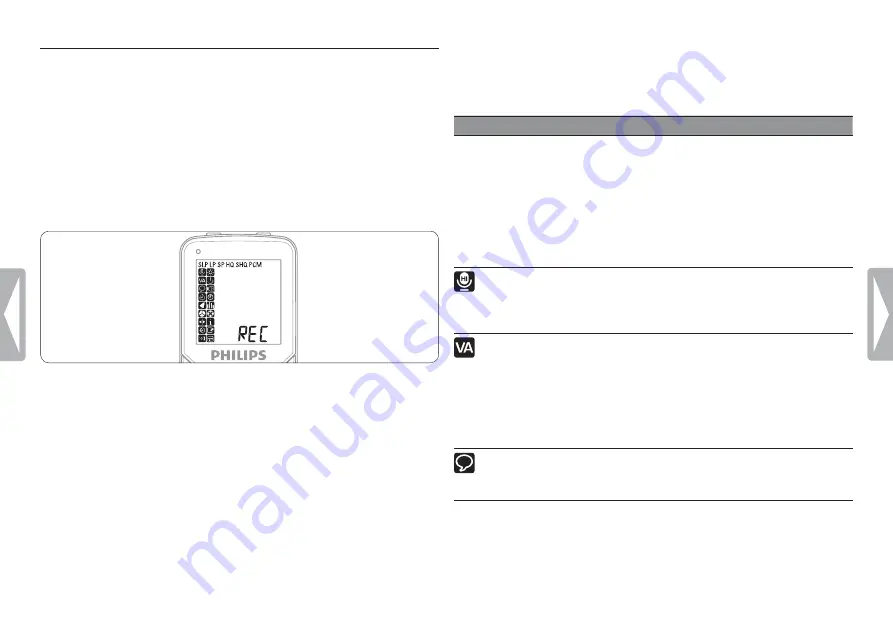
18
Customize settings
Menu
Setting
Description
Recording
mode
PCM
SHQ
HQ
SP
LP
SLP
Choose among several recording modes,
from uncompressed PCM stereo recording
for audio CD-like quality (LFH0884/0898),
two stereo modes including SHQ and HQ, or
three monaural modes including SP, LP and
SLP for extended recording times. See chapter
11,
on page 23 for details about
available recording modes and recording times.
Recording
sensitivity
HI
LO
Adjust the recording sensitivity to avoid
recording background noises and to adjust to the
recording environment.
Voice
activation
On
Off
Voice-activated recording is a convenience
feature for hands-free recording. When voice-
activated recording is enabled, recording will
start when you begin speaking. When you stop
speaking, the recorder will automatically pause
recording after three seconds of silence, and
resume only when you begin speaking again.
ClearVoice
On
Off
The ClearVoice feature adjusts quiet passages
dynamically, thus improving the intelligibility of
quieter voices.
8
Customize settings
The menu is available while the recorder is stopped and during radio
reception. The available menu items differ depending on whether you
are in a voice folder, a music folder or in radio mode.
1
Press the
l
/ MENU
button while the recorder is stopped.
2
Press the
+
or
–
button to select a menu item.
3
Press the
k
button to enter a sub-menu.
4
Press the
+
or
–
button to change a setting.
5
Press the
k
button to confirm your selection.
6
Press the
l
/ MENU
button to exit the current settings screen
without saving your changes.
Summary of Contents for LFH0865
Page 2: ......





















