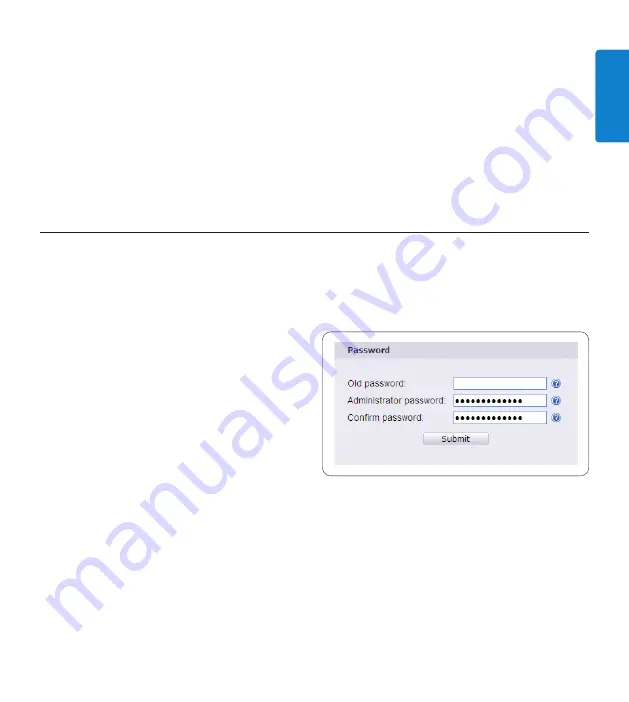
1
User manual
E
N
G
L
IS
H
D
Note:
The IP address of the LAN Docking Station is updated immediately, so its
configuration interface will no longer be accessible from the old IP address.
C
Important:
When assigning a static IP address to the LAN Docking Station, make sure that
the address you assign is available on your network. If the IP address is already in use on your
network, the configuration interface of the LAN Docking Station will not be accessible. You
can resolve this situation by freeing up the IP address on the network and powering the LAN
Docking Station off then back on, or by resetting the LAN Docking Station to factory default
settings. See
Resetting to factory defaults
on page 17 for more information.
3.8 Changing the LAN Docking Station administrator password
To access the configuration interface of the LAN Docking Station, you must enter a password.
The factory default password is ‚administrator‘. The administration password protects the
settings of the LAN Docking Station against unauthorized access. It is highly recommended that
you change the default password when you first log on to the configuration interface.
Type the new password into the
ADMINISTRATOR PASSWORD
field on the
password settings panel.
Confirm the password by typing it again into
the
CONFIRM PASSWORD
field.
Press the
SUBMIT
button at the bottom of
the password settings panel.
D
Note:
If the password and the confirmation do not match, you will get an error pop-up
message after pressing the
SUBMIT
button. If this happens, start over from step
1
.
C
Important:
When you access the configuration interface of the LAN Docking Station,
your password is sent over the network in clear text format. Do not use your domain
administrator password or any existing network password for the LAN Docking Station.
E
Tip:
If you have several LAN Docking Stations in your network, it is advisable to use the
same administrator password for each. This makes it easier to access them from the
LAN
Docking Station Administration Tool
(see page 18).
1�
2�
3�
Summary of Contents for LFH 9160
Page 142: ...142 Gebruikershandleiding ...






























