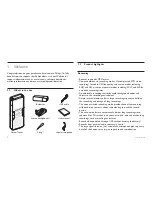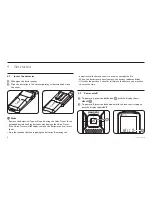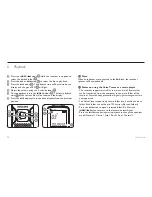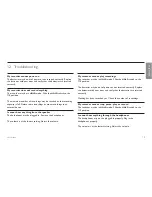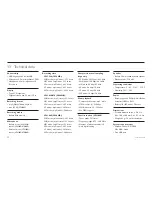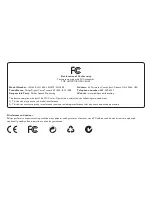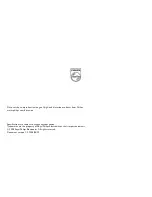11
User manual
Record with an external microphone
5.2
To record with an external microphone, connect the microphone
to the microphone socket and follow the same procedure as for the
built-in microphone.
Overlap recording (LFH 860/870/880 only)
5.3
Follow these steps to make additions to a recording and overlap parts
of a recording.
Press the
1
INDEX /
a
button
1
while the recorder is stopped to
select the desired folder
A
.
Press the
2
h
or
b
button
2
to select the file to which the
addition should be made.
Play or forward to the position where the addition should be made
3
and press the
f
button
3
to pause playback.
Press the
4
g
button
4
to start overlap recording. The record/
play indicator will blink
B
, and
OVER
will be shown on the display
C
. The existing recording will be overwritten.
Press the
5
j
/ DEL
button
5
to stop recording.
D
Note
The recording mode of the original file before is in effect when
•
overlapping a recording.
Overlap recording is not available in the
•
M
(music) folder.
1
3
2
5
4
C
B
A
Add index marks
5.4
Index marks can be used to mark certain points in a recording as points
of reference.
Press the
1
INDEX /
a
button during recording to add an index mark.
The index number is displayed for one second.
D
Notes
The
•
icon indicates that the recording contains index marks.
Up to 32 index marks can be set per file.
•
ENGLISH
Summary of Contents for LFH 660
Page 2: ......