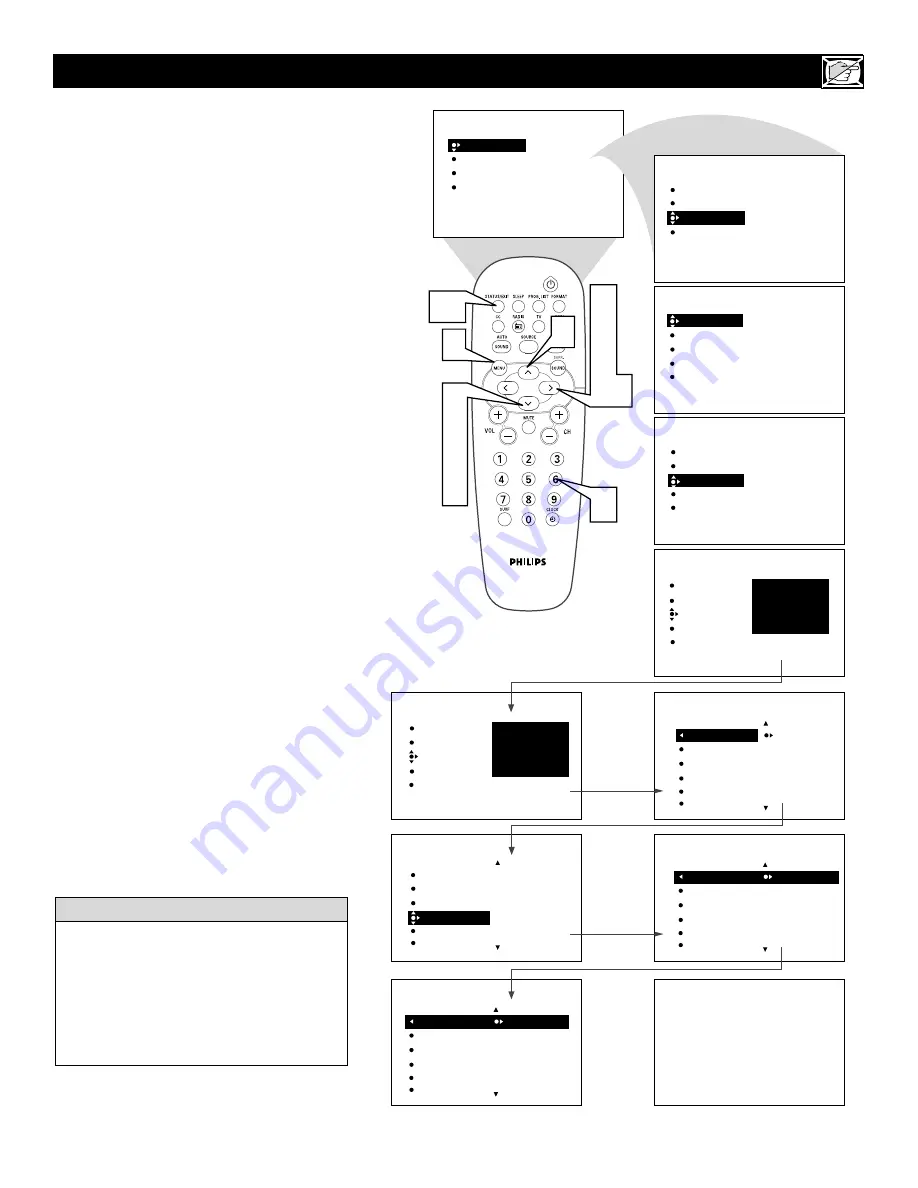
25
A
fter your personal access code has been
set, you can select specific movie ratings
that you want to censor.
1
Press the MENU button
on the
remote control to show the onscreen
menu.
2
Press the CURSOR DOWN button
to highlight FEATURES.
3
Press the CURSOR RIGHT button
and the menu will shift to the left.
TIMER will be highlighted.
4
Press the CURSOR DOWN button
repeatedly until AutoLock is highlight-
ed.
5
Press the CURSOR RIGHT button
to highlight
ACCESS CODE.
6
Enter your four-digit ACCESS
CODE.
CORRECT
will flash very
briefly and the menu will move to the
left with BLOCK CHANNEL high-
lighted.
7
Press the CURSOR DOWN
repeated-
ly until MOVIE RATING is highlight-
ed.
8
Press the CURSOR RIGHT
and the
Rating menu shifts to the left with
G
highlighted.
9
Press the CURSOR UP or DOWN
to
highlight each rating you want.
Press the CURSOR RIGHT
to turn
the rating ON or OFF. Turning the rat-
ing ON will block programs with that
rating from being seen.
Press the STATUS/EXIT button
to
remove the menu from the screen.
B
LOCKING
P
ROGRAMS BASED ON
M
OVIE
R
ATINGS
PICTURE
SOUND
FEATURES
INSTALL
BRIGHTNESS
COLOR
PICTURE
SHARPNESS
TINT
PICTURE
SOUND
FEATURE
S
INSTALL
TIMER
MODE SELECT
AutoLock
CLOSED CAP
TIMER
MODE SELECT
AutoLock
CLOSED CAP
OFF
ACCESS CODE
----
FEATURES
TIMER
MODE SELECT
AutoLock
CLOSED CAP
OFF
TIME
START TIME
STOP TIME
CHANNEL
ACTIVATE
FEATURES
TIMER
MODE SELECT
AutoLock
CLOSED CAP
FEATURES
ACCESS CODE
- - - -
TIMER
MODE SELECT
AutoLock
CLOSED CAP
FEATURES
ACCESS CODE
X X X X
2
4
7
9
3
5
8
10
1
11
6
FEATURES
AutoLock
AV2
AV3
ALL
1
2
BLOCK CHANNEL
SETUP CODE
CLEAR ALL
MOVIE RATING
TV RATING
9
Channel 12
Blocked by AutoLock
MOVIE RATING
Access code
- - - -
AutoLock
G
PG
PG-13
R
NC-17
FEATURES
BLOCK CHANNEL
SETUP CODE
CLEAR ALL
MOVIE RATING
TV RATING
MOVIE RATING
AutoLock
OFF
AV3
ALL
1
2
G
PG
PG-13
R
NC-17
MOVIE RATING
AutoLock
ON
AV3
ALL
1
2
G
PG
PG-13
R
NC-17
10
When a rating is turned ON, all higher ratings
also will be turned on automatically. For
example, if the
R
rating is turned on, the
NC-
17
and
X
ratings also will be turned on.
All Movie Ratings can be turned ON or OFF.
Refer to page 21 for Movie Rating definitions.
H
ELPFUL
H
INT
11






























