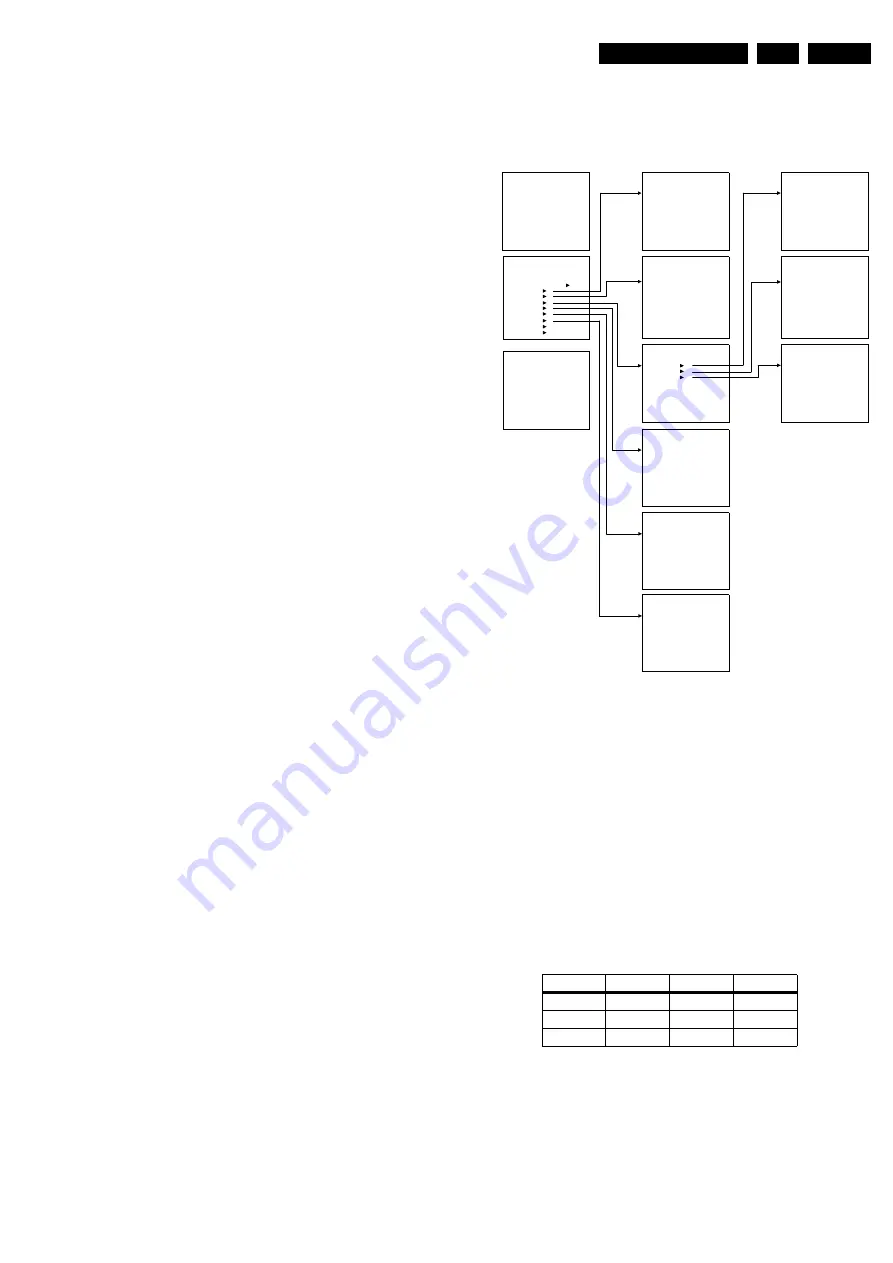
Alignments
8.
8.
Alignments
Index of this chapter:
8.1 General Alignment Conditions
8.2 Hardware Alignments
8.3 Software Alignments
8.4 Option Settings
Note: The Service Default Mode (SDM) and Service Alignment
Mode (SAM) are described in chapter 5. Menu navigation is
done with the Cursor Up, Down, Left or Right keys of the
remote control transmitter.
8.1
General Alignment Conditions
8.1.1
Start Conditions
Perform all electrical adjustments under the following
conditions:
•
Power supply voltage (depends on region):
–
EU: 230 V
AC
/ 50 Hz (
±
10%).
–
US: 120 V
AC
/ 60 Hz (
±
10%).
–
AP: 120 V
AC
or 230 V
AC
/ 50 Hz (
±
10%).
•
Connect the set to the mains via an isolation transformer
with low internal resistance.
•
Allow the set to warm up for approximately 15 minutes.
•
Measure voltages and waveforms in relation to chassis
ground (with the exception of the voltages on the primary
side of the power supply).
Caution: never use heatsinks as ground.
•
Test probe: Ri > 10 Mohm, Ci < 20 pF.
•
Use an isolated trimmer/screwdriver to perform
alignments.
8.1.2
Initial Settings
Perform all electrical adjustments with the following initial
settings:
1.
To avoid the working of the lightsensor, set "Active Control"
to "Off" (via the "Active Control" button on the RC).
2.
Set "Smart Picture" to "Natural" or “Soft” (via the "Smart
Picture" button on the RC).
8.1.3
Alignment Sequence
•
First, set the correct options:
–
In SAM, select OPTIONS,
–
Fill in the option settings according to the set sticker
(see also paragraph "Option Settings"),
–
Store the OPTIONS by switching the set to STAND-
BY.
•
Warming up (>15 minutes).
•
White-D alignment.
8.2
Hardware Alignments
No hardware alignments necessary.
8.3
Software Alignments
With the software alignments of the Service Alignment Mode
(SAM), Options can be set and the WHITE TONE, TUNER (IF)
and AUDIO settings can be aligned.
To store the data: Use the RC button MENU to switch to the
main menu and then switch to STAND-BY mode.
8.3.1
SAM Menu
Figure 8-1 Overview SAM menu
8.3.2
White Tone
Method 1 (with colour analyser):
Supply a 100% white uniformity test signal to the tuner.
Enter SAM menu. Colour features are switched “off”
automatically.
Do NOT change the SMART PICTURE, ACTIVE CONTROL
and C settings, to prevent activating of Green
Enhancement, Blue Stretch, and Black Stretch.
Offset values in NVM are used for HD-, HDMI- and VGA mode
only the settings in TV mode need to be set.
Make the following settings in the normal user menu, when
television is in TV Mode:
Table 8-1 Picture settings for white tone alignment
Set the following settings in SAM:
WHITE TONE - NORMAL RED to: Initial value.
WHITE TONE - NORMAL GREEN to: Initial value.
WHITE TONE - NORMAL BLUE to: Initial value.
Initial value is: 200 for LCD sets (LPL and AUO) and 180 for
PDP sets.
Measure the RGB values with a colour analyser.
Leave the value with the lowest output on the initial value.
AUO
LPL
PDP
Contrast
99
99
99
Brightness
42
44
44
Colour
50
50
50
SAM
SAM
. OP1 0
. Delta Cool Red -3
. OP2 57
. Delta Cool Green -1
. OP3 140
. Delta Cool Blue 5
. OP4 32
. OP5 120
. OP6 128
. OP7 0
SAM
SAM
. IFPLL 32
. Normal Red 32
. AGC 30
. Normal Green 35
. AGCL' 255
. Normal Blue 41
SAM
SAM
. Cool
. Delta Warm Red 2
. Normal
. Delta Warm Green -3
. Warm
. Delta Warm Blue -13
SAM
SAM
.ADR 0x0000 0
.VAL 0x0000 0
.Store Store ?
SAM
.ADR 0x0000 0
.VAL 0x0000 0
.Store Store ?
E_14710_009.eps
240604
1 00022
LC42EP1 2.03/S42GV1 2.02 CSM
2 CODES 0 0 0 0 0
3 OP 000 057 140 032 120 128 000
4
5
6 NOT TUNED
7 PAL
8 STEREO
9 CO 50 CL 50 BR 50
0 AVL Off
00022 LC42EP1 2.03/S42GV1 2.02 SDM
. QSS Off
. FMI On
. NICAM Alignment 63
. Lip Sync
Off
. DBE
Off
ERR 0 0 0 0 0
OP 000 057 140 032 120 128 000
00022 LC42EP1 2.03/S42GV1 2.02 SAM
ERR 0 0 0 0 0
OP 000 057 140 032 120 128 000
. Clear Clear ?
. Options
. Tuner
. White Tone
. Audio
. NVM Editor
. SC NVM Editor
. Test Pattern
. ComPair Mode On






























