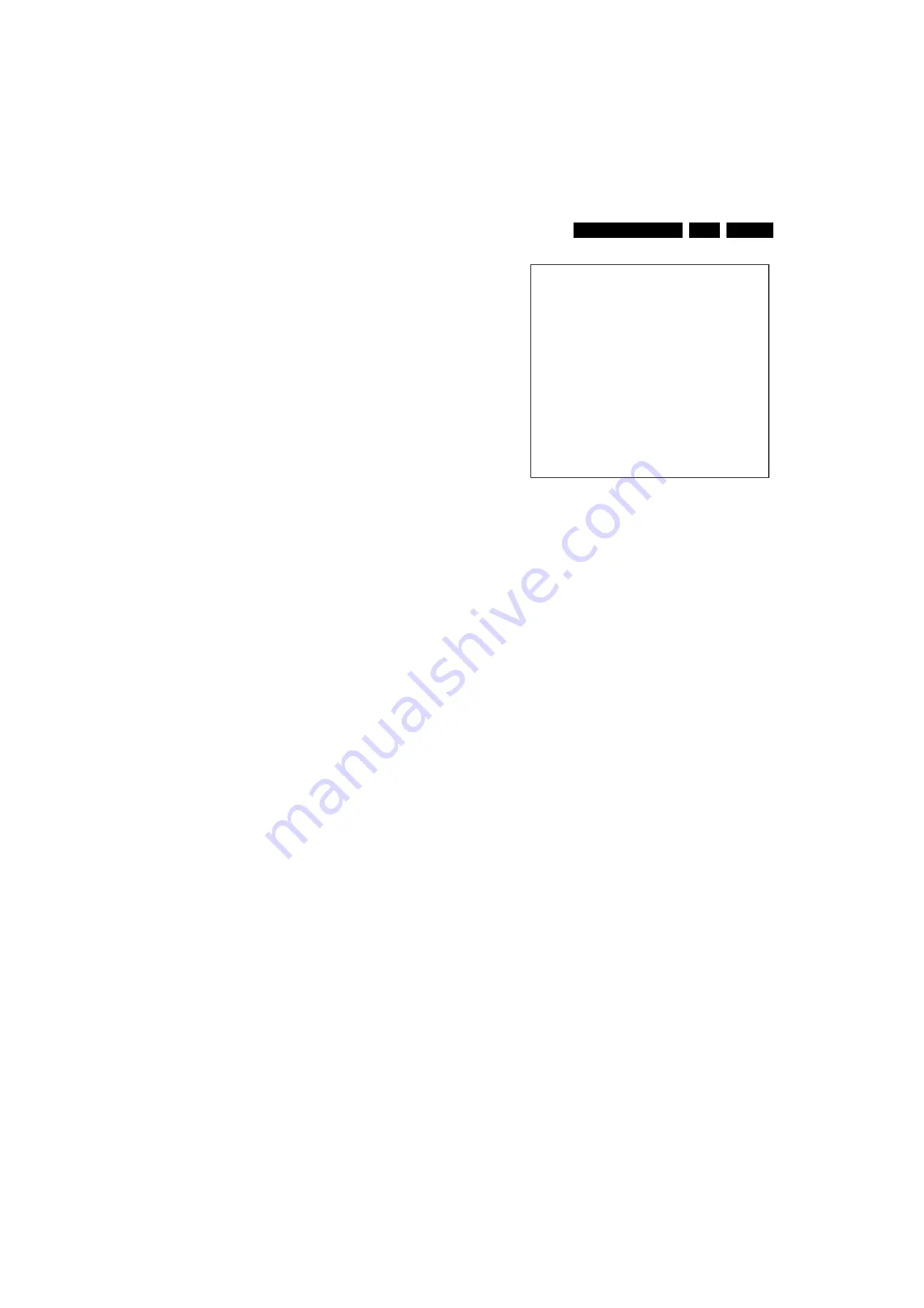
Service Modes, Error Codes, and Fault Finding
5.
12.
NVM Editor.
Can be used to change the NVM data in the
television set. See table “NVM data” further on.
13.
SC NVM Editor.
Can be used to edit Scaler NVM.
14.
Test pattern.
No function in this set.
15.
ComPaIr.
Can be used to switch on the television to In
System Programming (ISP) mode, for software uploading
via ComPair.
Caution:
When this mode is selected without ComPair
connected, the TV will be blocked. Remove the AC power
to reset the TV.
How to Navigate
•
In SAM, select menu items with the MENU UP/DOWN keys
on the remote control transmitter. The selected item will be
indicated. When not all menu items fit on the screen, use
the MENU UP/DOWN keys to display the next / previous
menu items.
•
With the MENU LEFT/RIGHT keys, it is possible to:
–
Activate the selected menu item.
–
Change the value of the selected menu item.
–
Activate the selected submenu.
•
In SAM, when you press the MENU button twice, the set
will switch to the normal user menus (with the SAM mode
still active in the background). To return to the SAM menu
press the MENU button.
•
When you press the MENU key in while in a submenu, you
will return to the previous menu.
•
On the TV, press and hold the VOLUME DOWN and press
the CHANNEL DOWN for a few seconds, to switch from
SAM to SDM and reverse; or press the following key
sequence on the remote control transmitter: “
062596
”
directly followed by the MENU button to switch to SDM (do
not allow the display to time out between entries while
keying the sequence).
How to Store SAM Settings
To store the settings changed in SAM mode, leave the top level
SAM menu by using the POWER button on the remote control
transmitter or the television set.
How to Exit
Switch the set to STANDBY by pressing the mains button on
the remote control transmitter or the television set.
If you turn the television set “off” by removing the mains (i.e.,
unplugging the television) without using the mains button, the
television set will remain in SAM when mains is re-applied, and
the error buffer is not cleared.
5.2.3
Customer Service Mode (CSM)
Purpose
The Customer Service Mode shows error codes and
information on the TV’s operation settings. The call centre can
instruct the customer (by telephone) to enter CSM in order to
identify the status of the set. This helps the call centre to
diagnose problems and failures in the TV set before making a
service call.
The CSM is a read-only mode; therefore, modifications are not
possible in this mode.
How to Enter
To enter CSM, press the following key sequence on the remote
control transmitter: “
123654
” (do not allow the display to time
out between entries while keying the sequence).
Upon entering the Customer Service Mode, the following
screen will appear:
Figure 5-5 CSM menu (the values are indicative)
Menu Explanation
1.
Indication of the decimal value of the operation hours
counter, Main/Scaler software version (see “Service
Alignment Mode" for an explanation), and the service mode
(CSM = Customer Service Mode).
2.
Displays the last five errors detected in the error code
buffer.
3.
Displays the option bytes.
4.
Displays the type number version of the set.
5.
AAAAAA / B.CCC
Firmware identification of the Pacific 3
and the OTC:
–
AAAAAA
= the firmware version of the Pacific 3
(Pixel+)
–
B.CCC
= the firmware version of the OTC (for the 1000
page TXT decoder).
6.
Indicates the television is receiving an "IDENT" signal on
the selected source. If no "IDENT" signal is detected, the
display will read "NOT TUNED".
7.
Displays the detected Colour system (e.g. PAL/NTSC).
8.
Displays the detected Audio (e.g. stereo/mono).
9.
Displays the picture setting information.
10. Displays the sound setting information.
How to Exit
To exit CSM, use one of the following methods:
•
Press the MENU button twice, or POWER button on the
remote control transmitter.
•
Press the POWER button on the television set.
5.3
Problems and Solving Tips Related to CSM
5.3.1
Picture Problems
Note
: The problems described below are all related to the TV
settings. The procedures used to change the value (or status)
of the different settings are described.
Picture too Dark or too Bright
If:
•
The picture improves when you press the SMART
PICTURE button on the remote control transmitter, or
•
The picture improves when you enter the Customer
Service Mode,
1 LLLLL AAABCD X.YY/EEEEE F.GG CSM
2 CODES 0 0 0 0 0
3 OP 152 165 047 113 252 027 019
4 26PF5321/10
5 AAAAAA/B.CC
6
7 PAL
8 STEREO
9 CO 70 CL 50 BR 60
0 AVL On
G_16240_027.eps
200206




























